Satsearch integrations
The satsearch integration enables you to populate your Requirements and Systems Portal environment with Blocks from the satsearch database.
Setting up the integration on http://satsearch.co
To get started, sign up for an account at satsearch.co/register. Once you’ve activated your account, log in, which will take you to your account home.
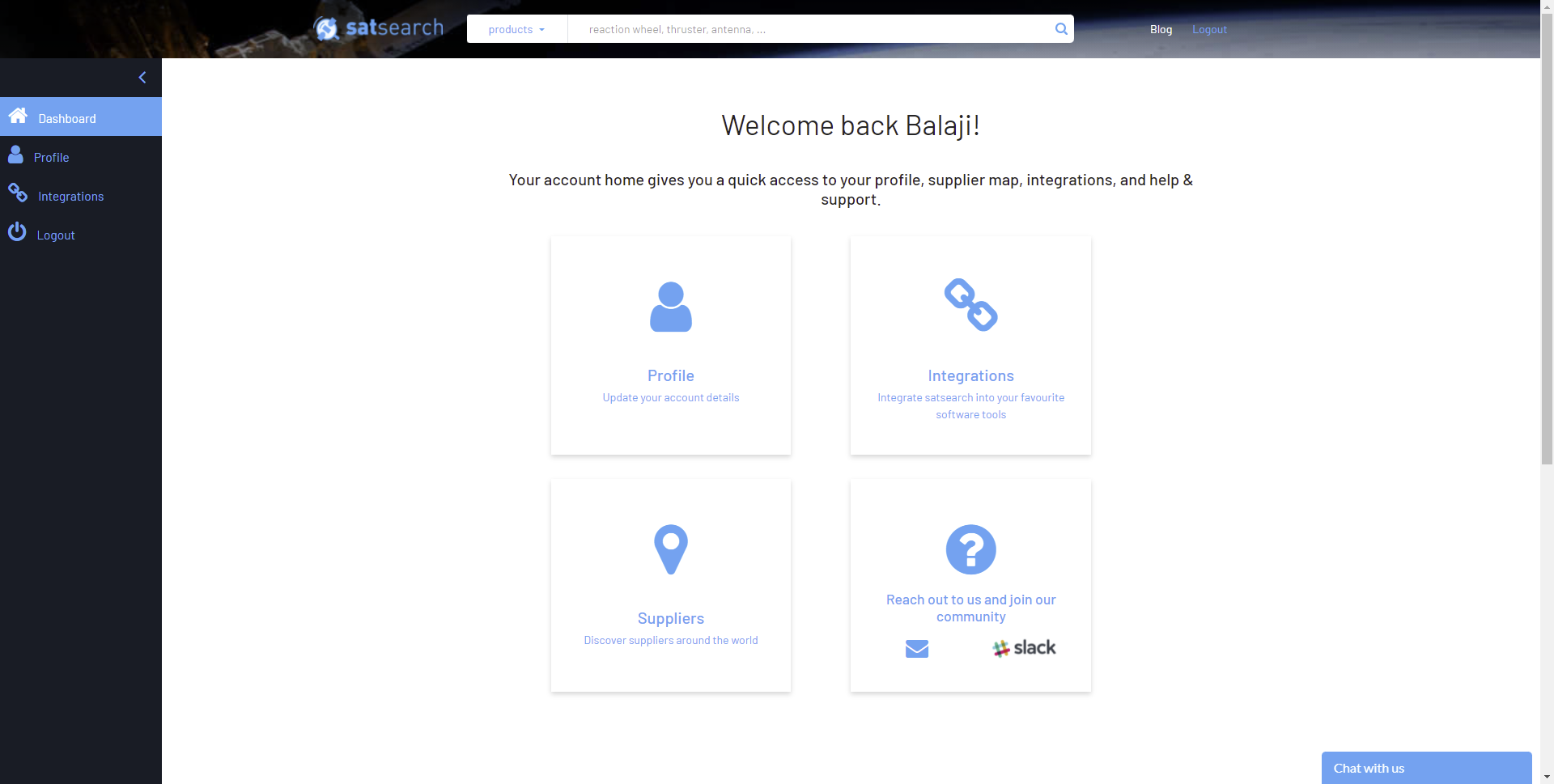
Click on Integrations to take you to the Integrations home.
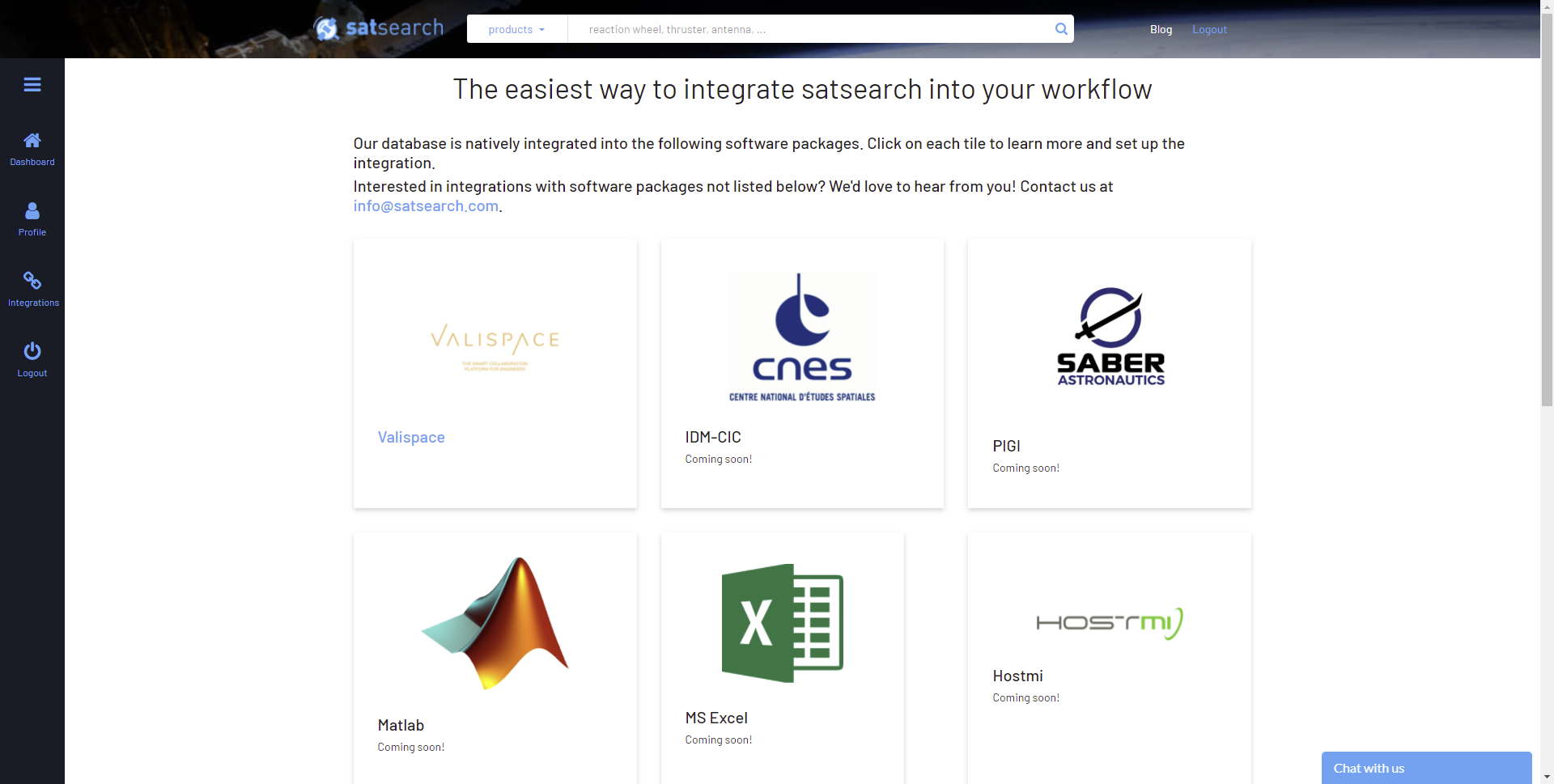
Click on the “Valispace” integration tile. You can watch the video on this page for an overview of how the satsearch integration with the Requirements and Systems Portal works.
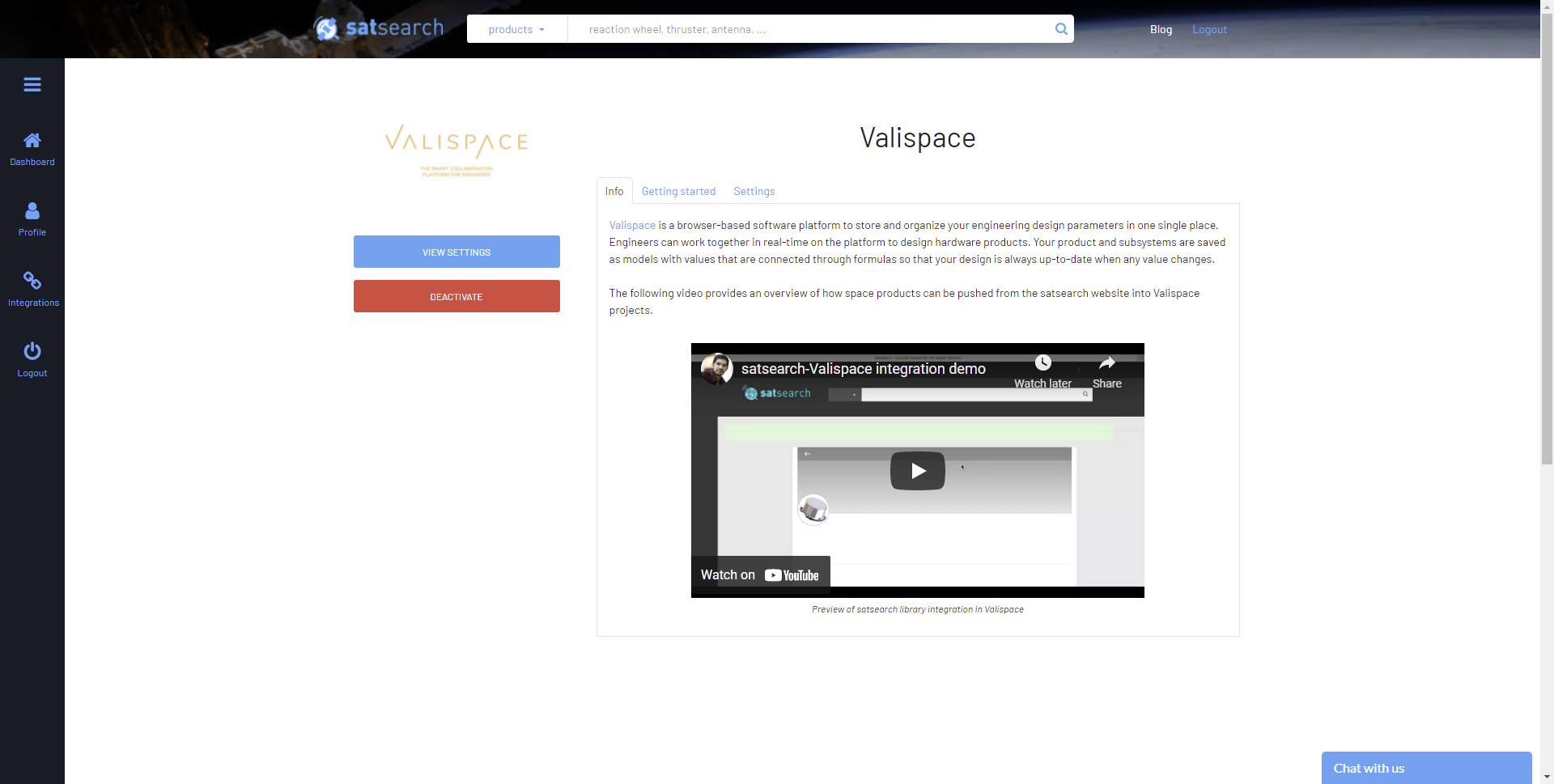
Click on the Activate button on the left(the image above shows the activated account), to activate the integration with the Requirements and Systems Portal for your account. You will be prompted to get in touch with the satsearch support team to activate the profile to use the integrations. Once your integration is activated you are good to go to use the satsearch integration.
Click on the View Settings button or Settings tab that appears after successful activation to edit the URL for your Requirements and Systems Portal server.
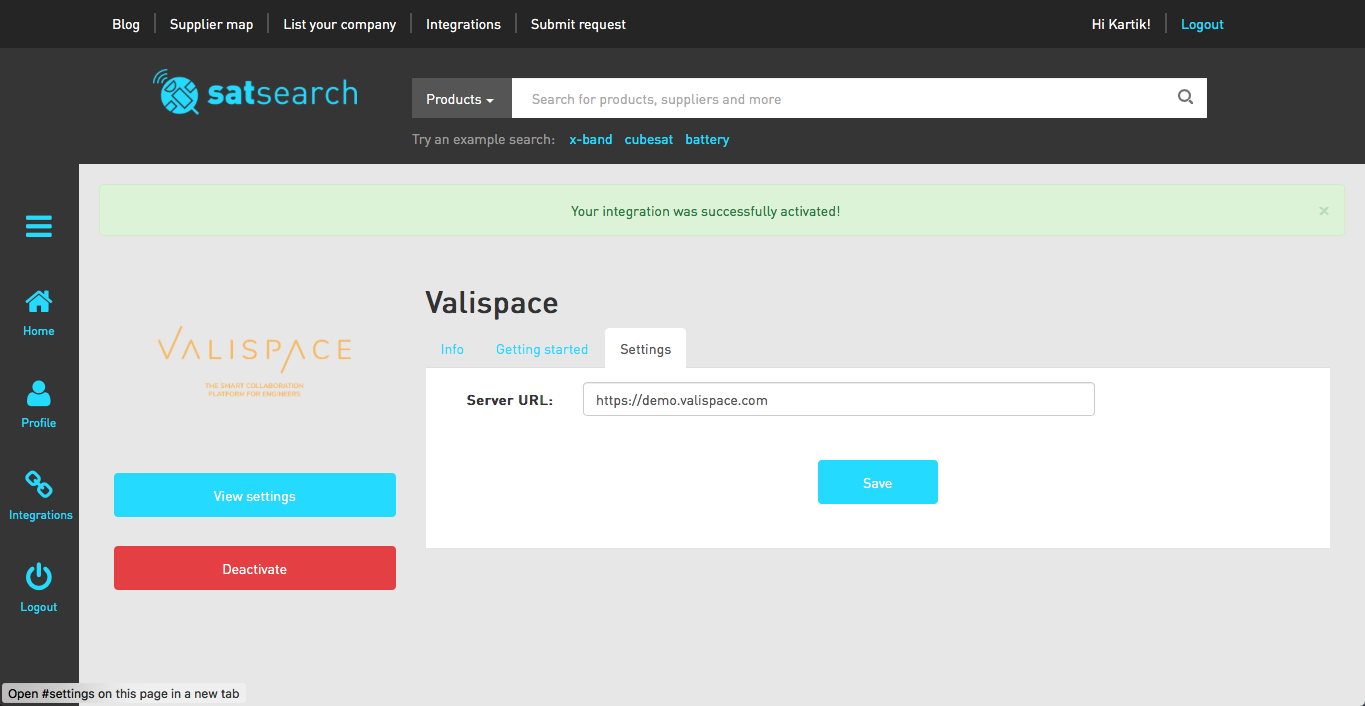
Using the integration
To add a satsearch part to your Requirements and Systems Portal project, navigate to a project page, e.g., S-band Transceiver. On the product page, below the image, you’ll see an “Add to Valispace” button. Click on this button to push an instance of this Transceiver to the Requirements and Systems Portal.
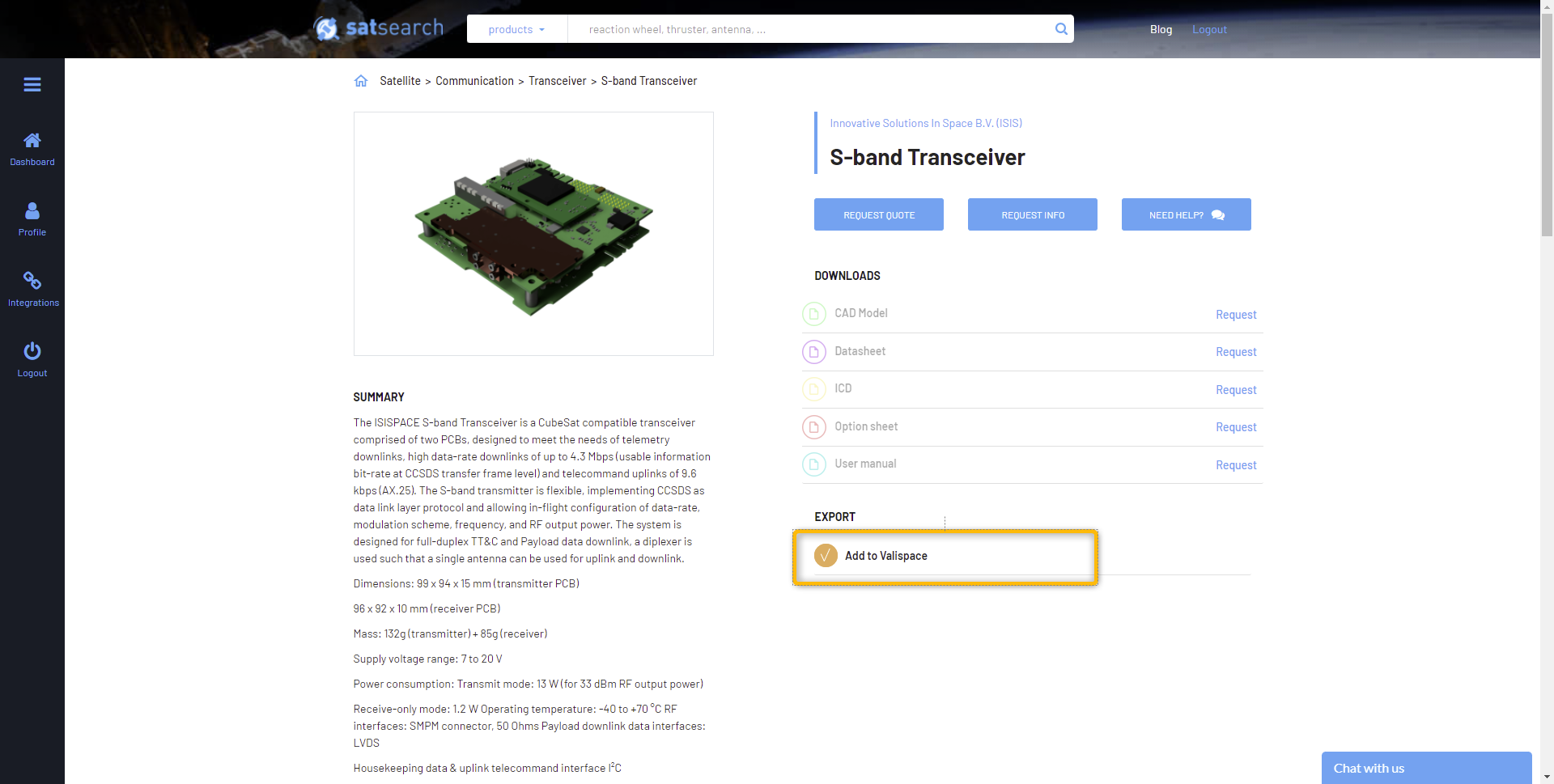
You’ll be prompted to log in with your Requirements and Systems Portal credentials and authorize the integration to write data to your project, which you will have to indicate by the project id. The project id can be found in the url while you are on the project (e.g. https://example_url/project/78/dashboard/default - here the project id is 78).
If the part was successfully added to your Requirements and Systems Portal project, you’ll be returned to the product page on satsearch and greeted with a success message.
To see the results of your push action, go to your Requirements and Systems Portal project, where you will find the new Block listed in your project tree.
Support
For support relating to the satsearch integration, send an email to info@satsearch.co.
.png)