Applicable Blocks
The “Applicable Blocks” column was enabled in the “Requirements module in the significant release Version 2.2. This feature now links the requirements with the blocks, replacing the old way through the Verification methods. The first section will explore how it differs from the old to the current ways.
Old Way
In the Valispace requirement verification workflow, requirements must always be linked to one or more blocks for verification. The usual process involves the user specifying the "Verification Method" for the requirement and assigning a "block" to the verification method. Once the user assigns the block to the verification method, the requirement and block connections are created.

Adding blocks to requirements through the Verification methods
Subsequently, this requirement becomes visible within the "Requirements" section of the block as shown in the figure .
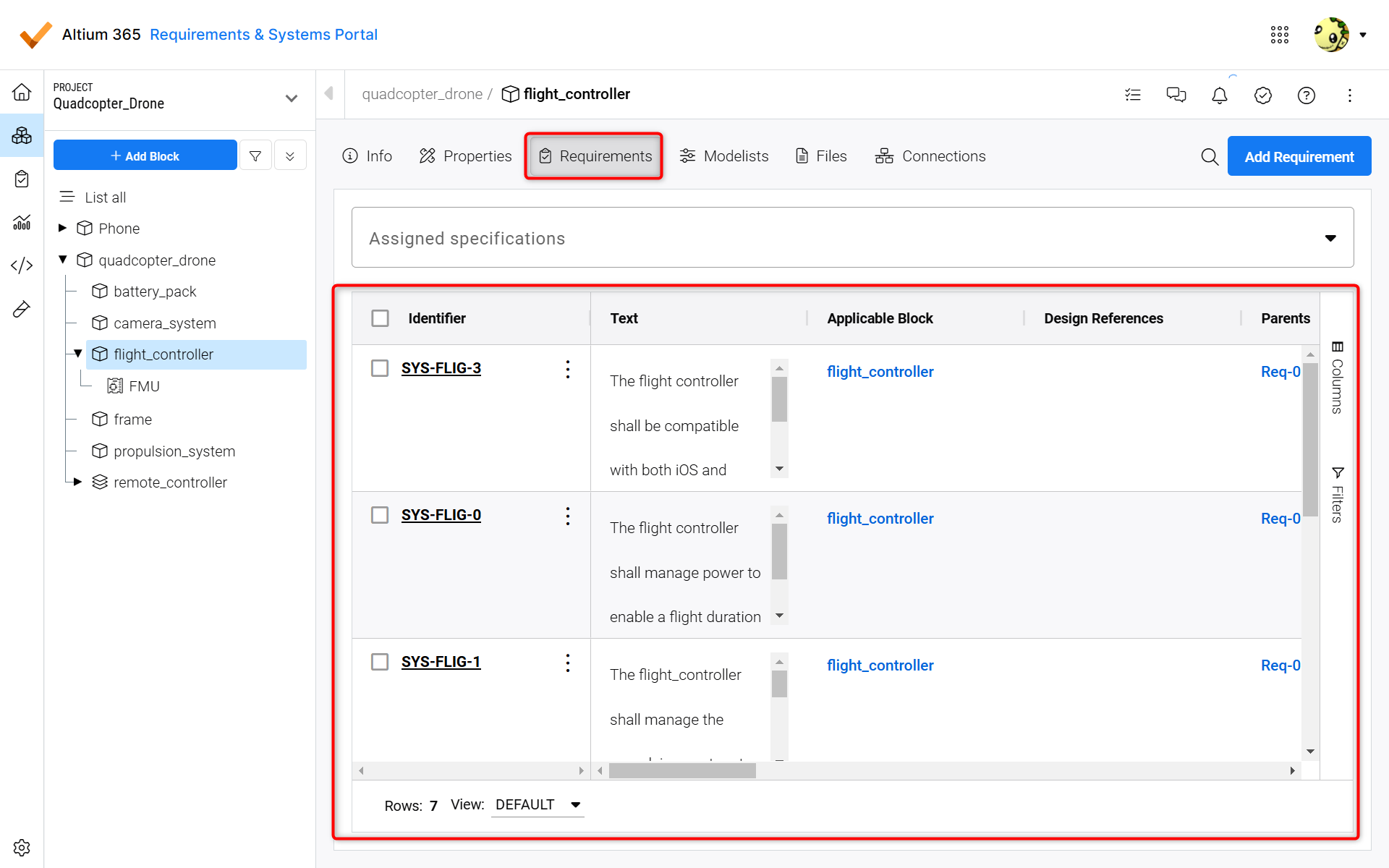
Requirements shown within the “Requirements section of the blocl
The Requirements within the “Requirements” section of the block don't show up anymore if the block is added to the VM. The user needs to add them using the new method illustrated below.
New way
The previous block-requirement link method has been changed by implementing “ Applicable blocks.” Under the new process, requirements can be directly paired with blocks without a specific VM (Refer to Image Setting Applicable blocks).
The user can assign the blocks to the requirements within the requirements module’s table view(1) in the attribute column “Applicable block” (2), as in Figure Setting Applicable blocks.
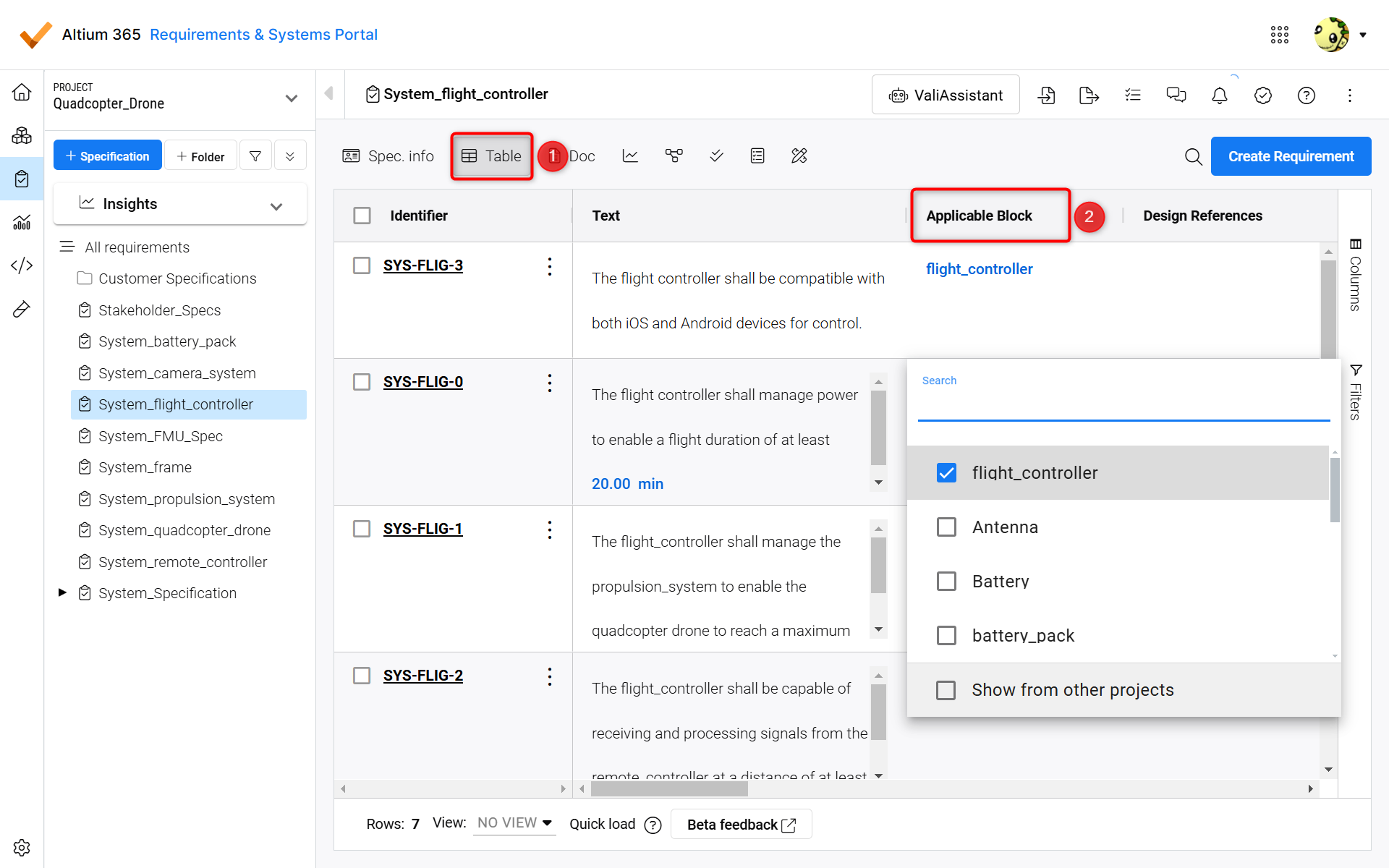
Setting Applicable blocks
The “Applicable blocks” columns are only visible and shown in the “Quick-load tables”. If you are using the old tables, the attribute will not be shown.
Applicable blocks can be set from the current project, or you can also search for blocks from other projects within the same workspace.
Setting Applicable blocks
By setting Applicable blocks, you can relate your design goals (Requirements) to your system architecture and design intent (blocks). As seen in the Video Setting Applicable blocks, you can not only directly navigate to a Requirement’s Applicable block from the Requirement’s table, but from that block’s Requirements tab, you can also view all Requirements for which that block is an Applicable block of.
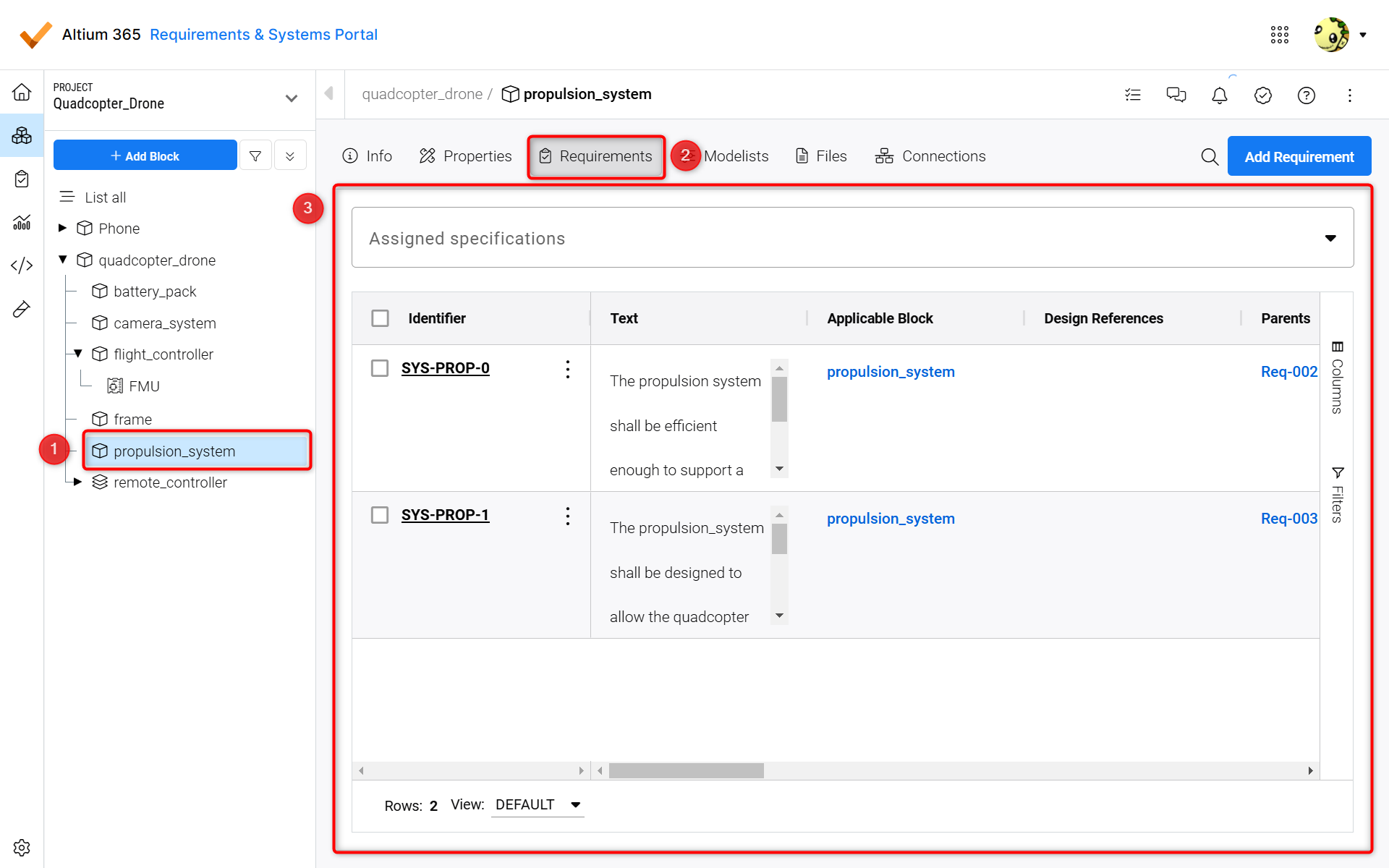
A block’s Application to Requirements
In Figure A, block’s Application to Requirements, you can see how this particular block would reflect a connection to multiple Requirements as an Applicable block.
Setting up a “Default block” to a specification/section, does not automatically add the block to the “Applicable blocks”.
.png)