Block Types
The Block Types feature allows you to define and categorize Blocks with shared characteristics. For example, you can group all your electronics Blocks under a common Block Type, such as "Electronics." This makes managing, organizing, and filtering Blocks more efficient.
Adding New Block Types
Users can create the Block Type within the “Settings” menu(1). Upon clicking “Settings,” you can find the “Block Types”(2) under “Workspace settings.” You have the “+”(3) on the right side, where the user can add the new Block Types.
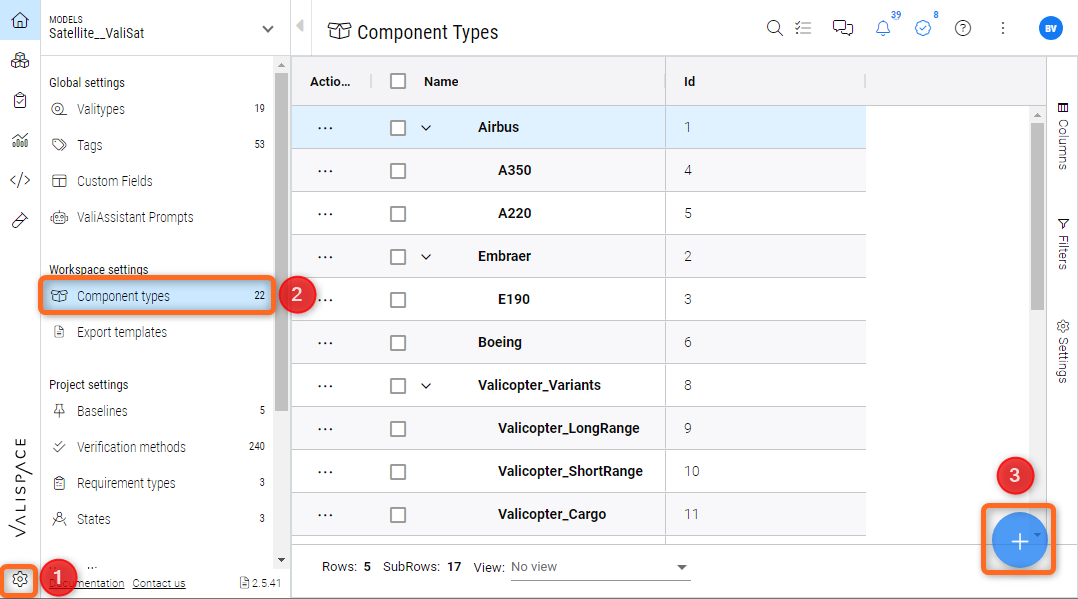
Creating new Block Types - the user can create new Block Types within the settings menu
Note that currently the Block Types are workspace settings and all the Block Types in the workspaces will be seen in this panel.
Users can add a sub-Block Type to the parent Block Type. For example, the user can create a sub-Block Type such as “Space-Grade Block” or “COTS” for sensors used in the satellite. While creating the Block Type, you can choose the parent (1). This will automatically create a sub-Block Type.
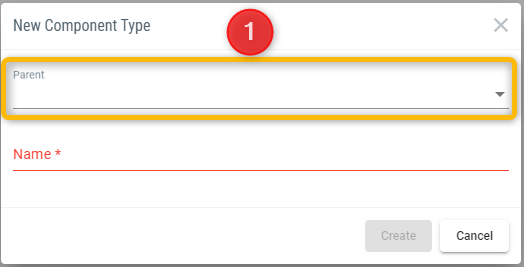
Adding Block Types to the Blocks
In the System Design module, go to the Block you wish to add a Block Type to. Within the details section of the Block, you can click under the “Block Type” area and add the pre-created Block Type of your choice.
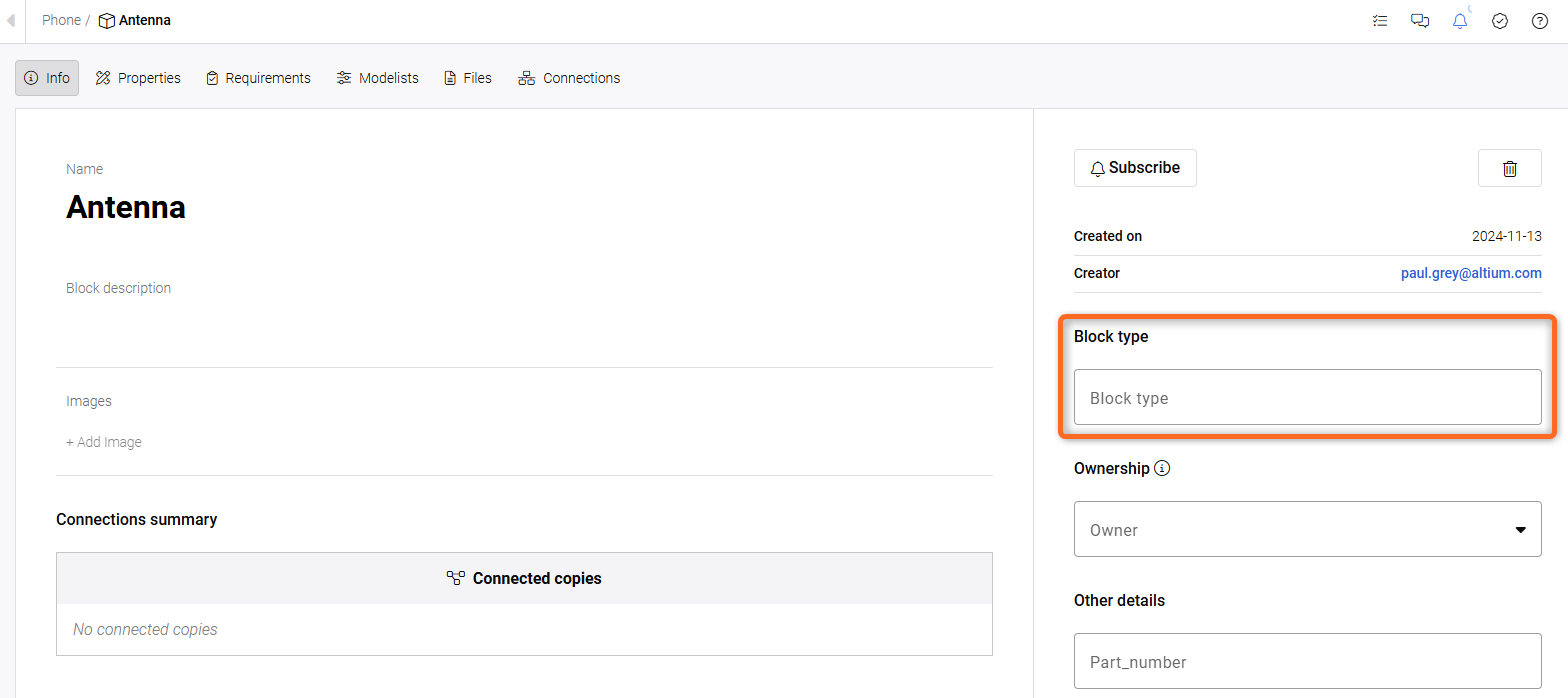
Adding a “Block Type” to a Block.
The users can also add the Block Type in the “List all” Blocks. The video below demonstrates on how you can add a Block Type to the Block.
.png)