Connections Graph/Status
The other features in the Requirements Module are the Connections Graph and Status.
Connections Graph
The connections graph shows the parent-child, connected copy or master-follower relationships for all the requirements within the module. It also shows whether a requirement is verified or not. The user can easily differentiate this by looking at the colour code in the connections graph. To access the connections graph, click on the requirements module (1) and select the connections graph icon (2).
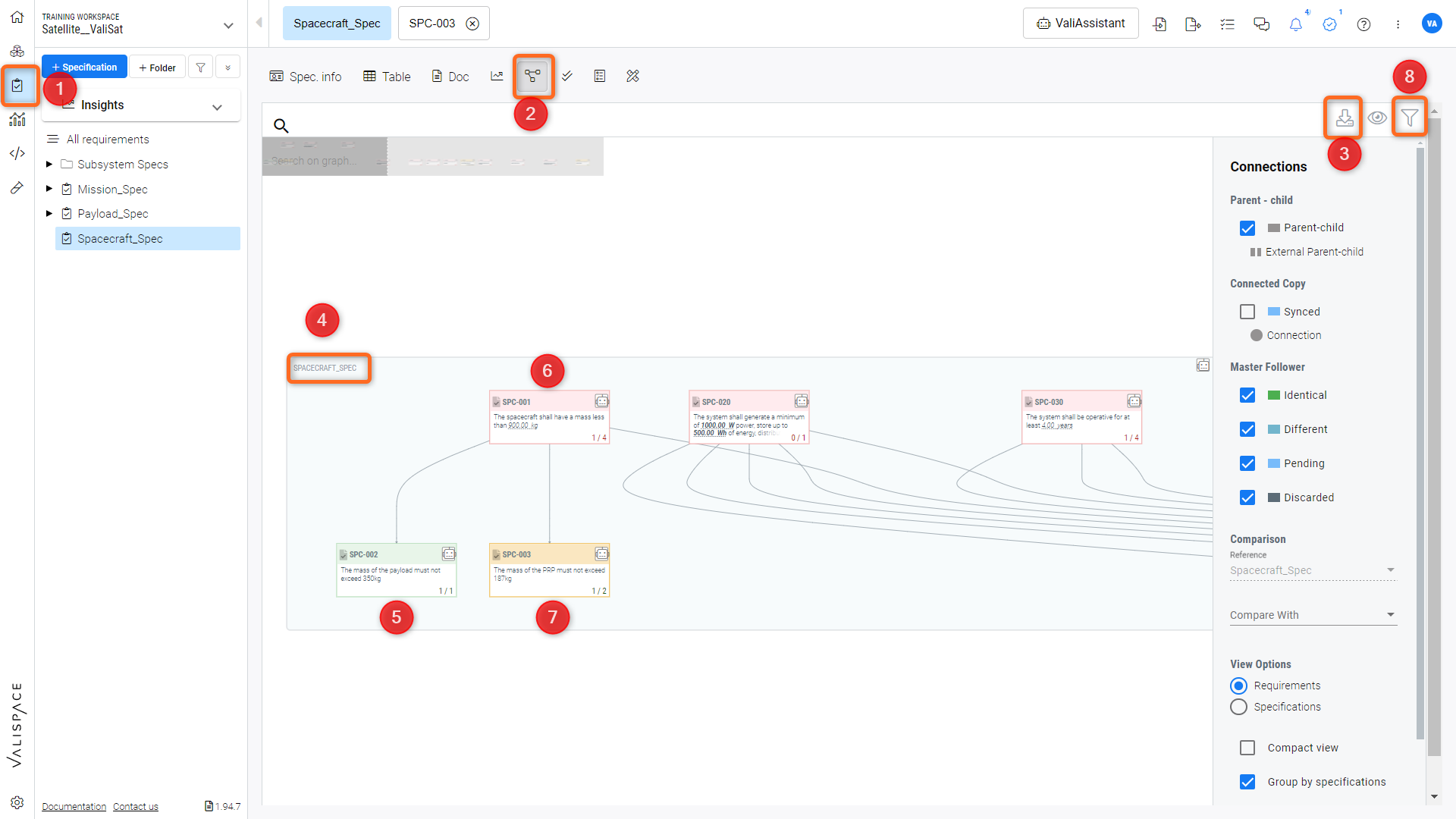
Connections Graph view - This feature displays the relationships between requirements in the specifications, such as parent-child or master-follower connections.
The user can download the connections graphs as an image file by clicking on the download button (3).
Note that the requirements are arranged within a box. This box represents the specification title (4). As mentioned earlier, the colour code represents the verification status of the requirement.
Fully green with green box - requirement and its parent requirement is verified (5)
Entirely red with a red box - both the requirement and its parent requirement are not verified (6)
The identifier is green, but the box is red - the child requirement is verified, but the parent requirement is not verified.
Yellow box - either the child requirement or parent requirement is not verified (7)
In the connections graph settings (next to the download option), you can enable/disable the compact view (only identifiers are visible in the connections graph) or group by specifications.
Users can use the filter icon (8) to filter for specifications or compare two different specifications. The connected copy and master follower copy requirements are highlighted with different line colours, as shown in the figure connections graph.
On the specification and requirement levels, you have the valisassistant icon to perform actions such as breaking down requirements, improving requirements, etc, as shown in Figure Functionality with Connections graph.
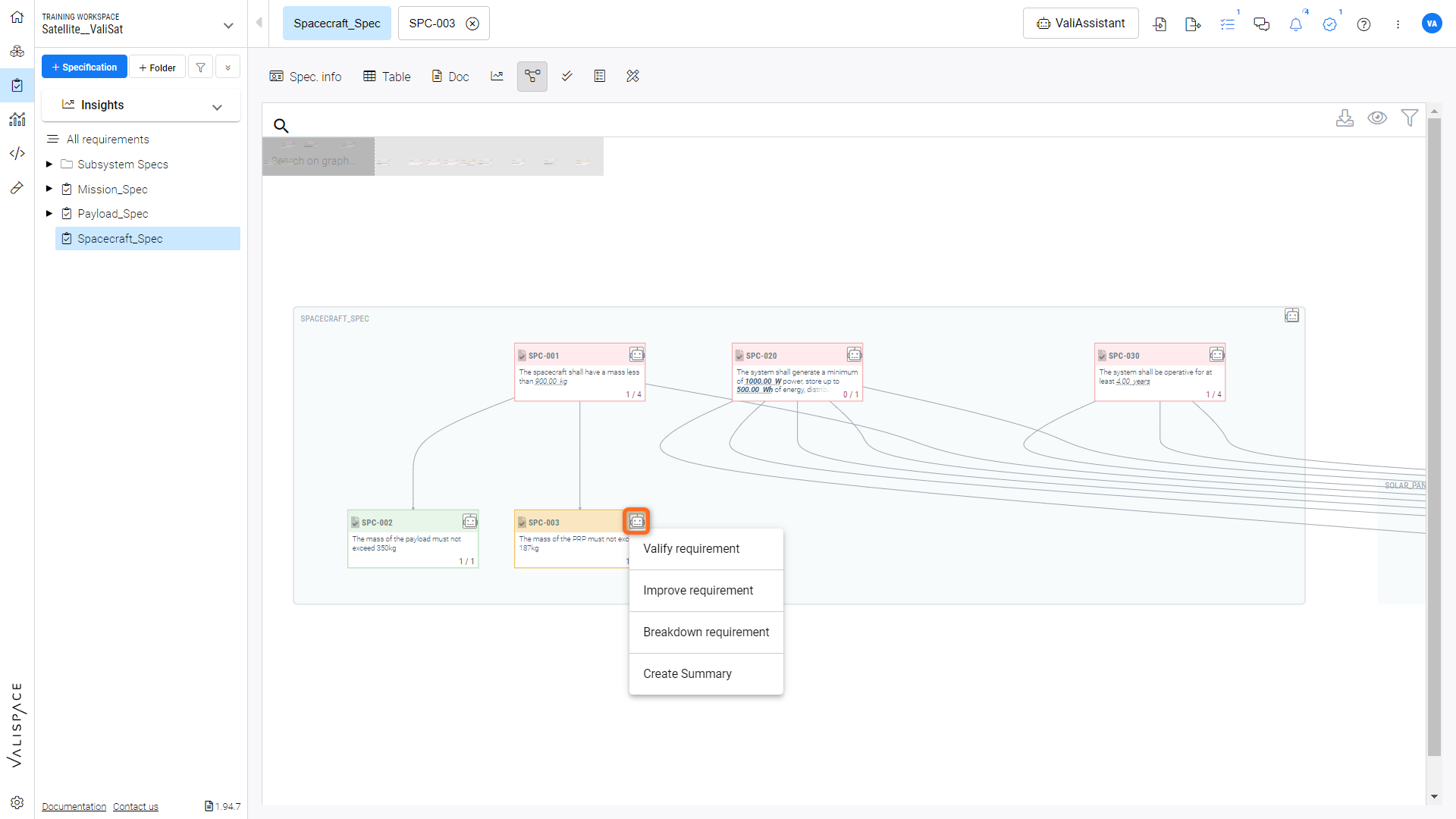
Valiassistant Functionality with Connections graph - Users can also perform the vali-assistant features from the connections graph page.
Status
The other feature available in the required module is status. Status (1) shows either a matrix/tree view of how many Requirements/Specifications/Blocks have been verified or the overall progress of your requirement verification process. The green in the matrix/tree view implies your verification process's completion or near completion.
The matrix view (2) shows the status and the number of verified verification methods over the total count of verification methods of each requirement and Block. The user can change the comparison to Specifications/Blocks (3) as shown in the Figure Status
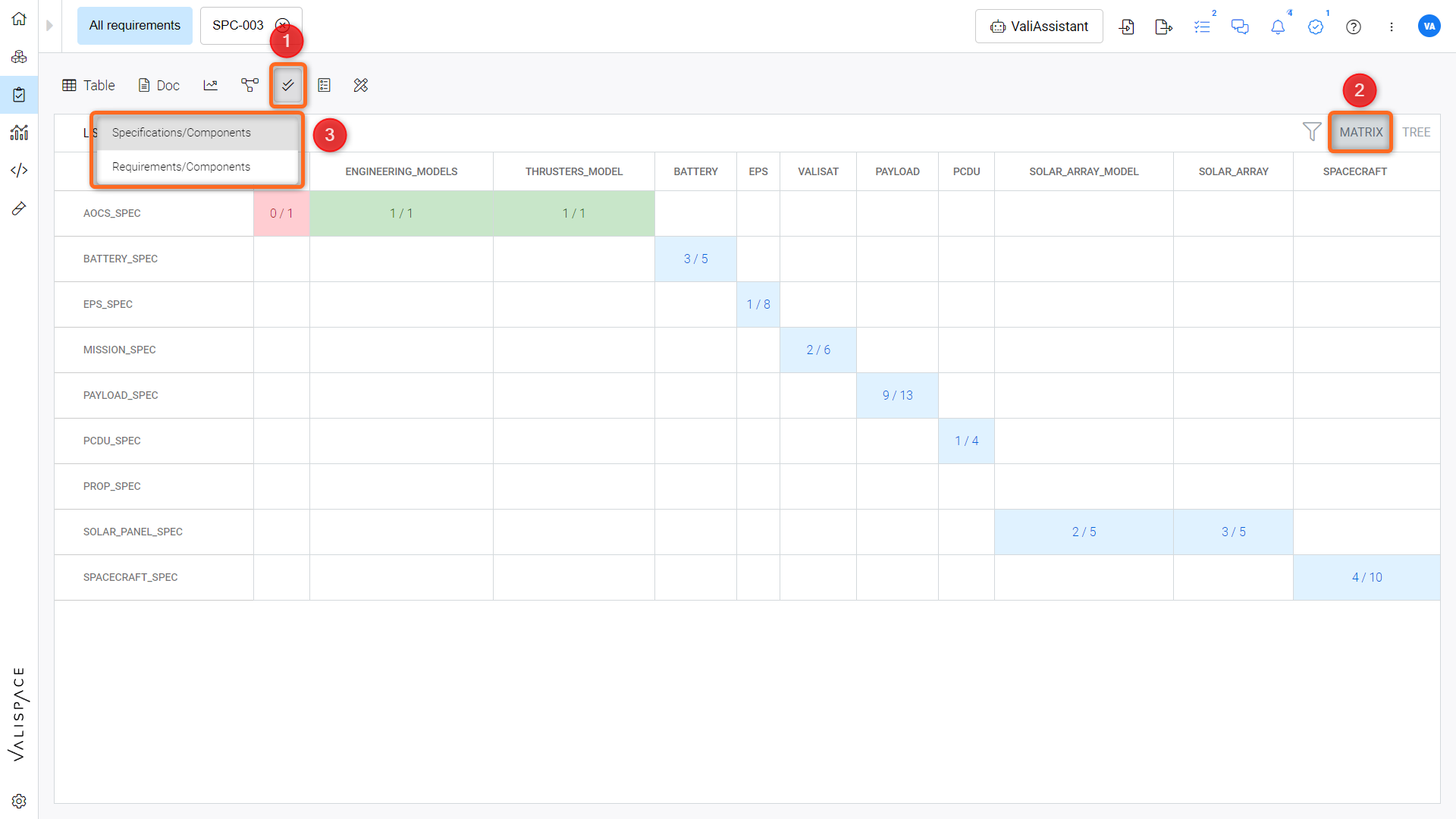
Status - The matrix shows the number of Verification method applicable to each Block
The tree within the status shows the verification status for the Blocks in a hierarchical way. Similar to the matrix, more green in the tree means the project has matured well. Also, this gives the system engineer an overall view of which requirements need to be verified. The red ones are not verified, and the grey ones do not have any verification methods. The example for the tree is shown in Figure. V&V Status Tree View within the System Design Module.
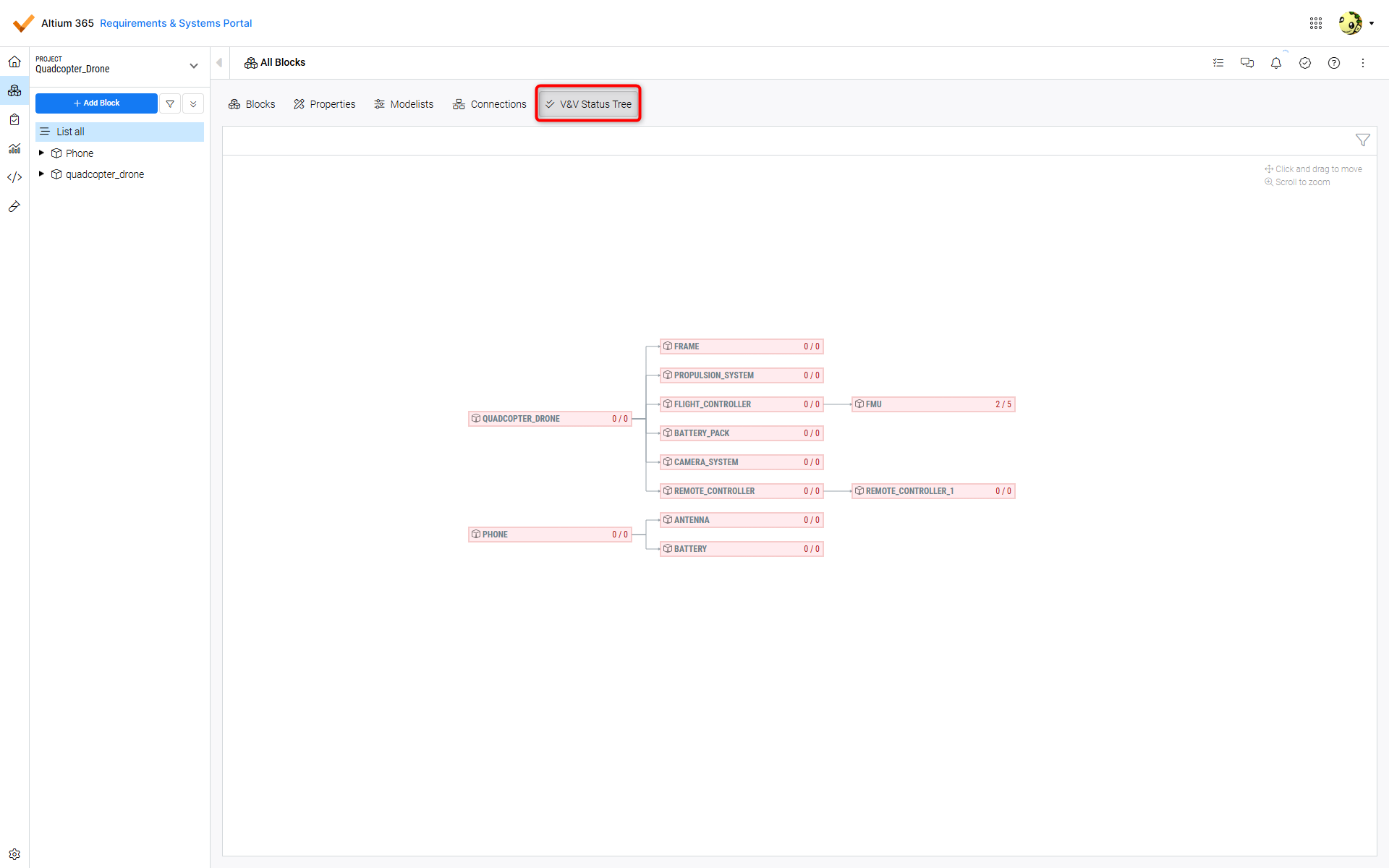
V&V status Tree View - The tree view shows the Blocks in a hierarchical view with different colours denoting the current verification status of the Block
.png)