Create Specifications
A Specification is a collection of requirements that can be technical, stakeholder, system, functional, or other. The Requirements and Systems Portal allows the user to create as many specifications as desired within a project.
Creating a new specification
The first step is to create a new specification, a dynamic document holding and managing your requirements. To create a new specification:
Click on “+ Specification” (1) in the left sidebar to create a new specification
Provide the name (2) and the respective Block of the specification (3)
Select “Create” or “ Create & add new”
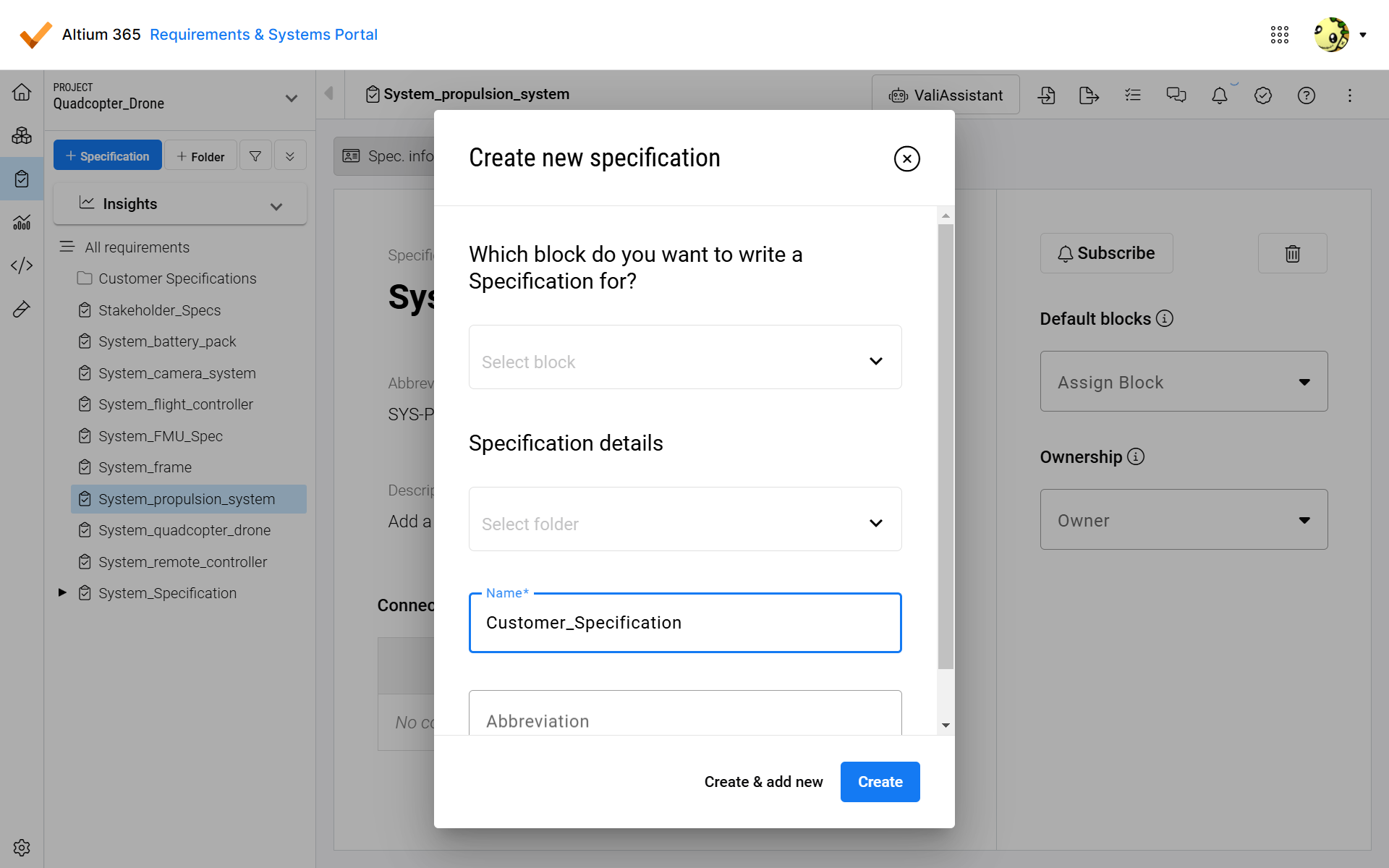
Creating a Specification
Things to know:
If you don’t want to assign the Block while creating the specification, you can assign it later in the specification's “Spec. info” panel.
The “Create & add new” option allows you to create simultaneous specifications without leaving the “Create new specification” popup.
The specifications hierarchy on the left side is arranged alphabetically
Within each specification’s “details” section, the user can add a description of the specification and assign blocks and owners. See Figure Spec. info.
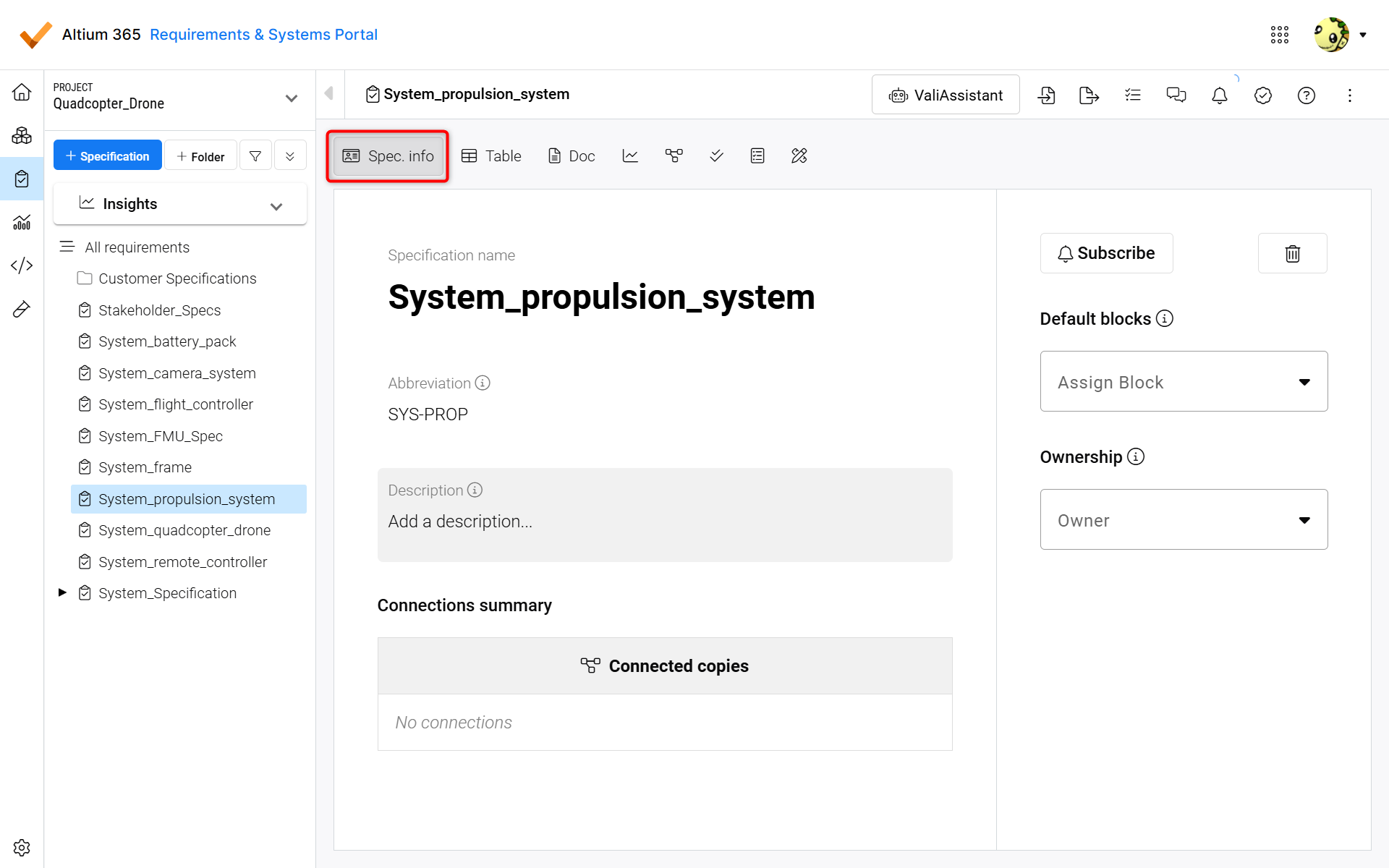
Spec. Info - In the Specification info tab you can see and set important Specification information such as Abbreviation (used as naming convention for Requirements), Description, Subscription, Default block and Ownership.
Assign Specifications to Blocks
A specification can be linked to one or more Blocks in your design. If a specification is assigned to a Block in your design, it means that all requirements inside that specification will apply to the assigned Block and can be verified against your design.
To assign a Block from your system design module, click on the '+' sign in Assign Block at the top of the page (1). A popup will appear, where you can select the desired Block (2).
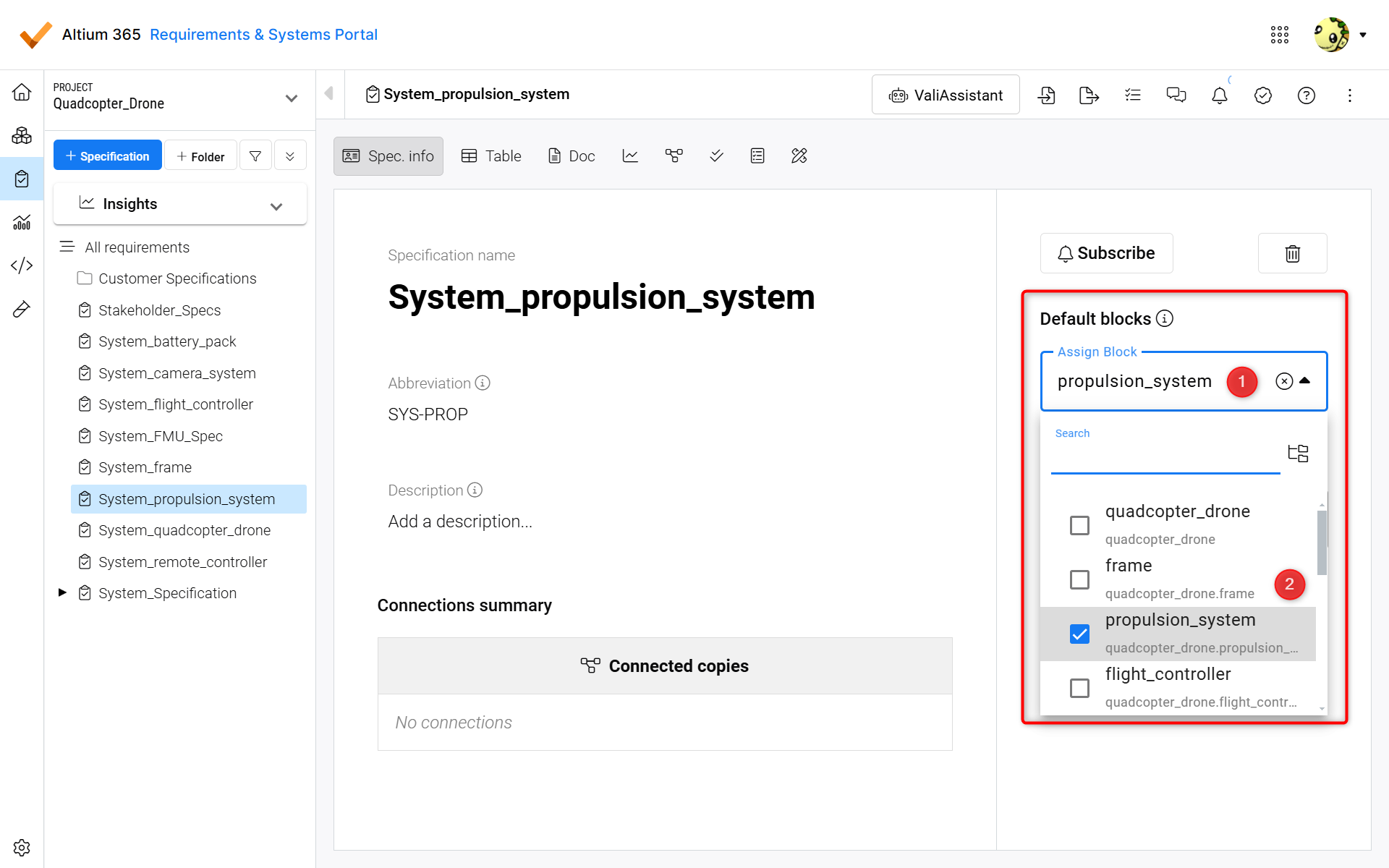
Default blocks - Adding Default blocks to your Specification lets you Verify your Requirements against those specific blocks once you start assigning Verification Methods.
Moving Requirements from one specification to another:
If the user wants to move one or many requirements from one specification to another specification, it can be done by following the next steps:
Enable “Specifications” in the columns. The column field can be found on the right side (1), and tick the specification. Also, you can click the three lines on each column field to choose the columns (2). You can choose any convenient way that works for you.
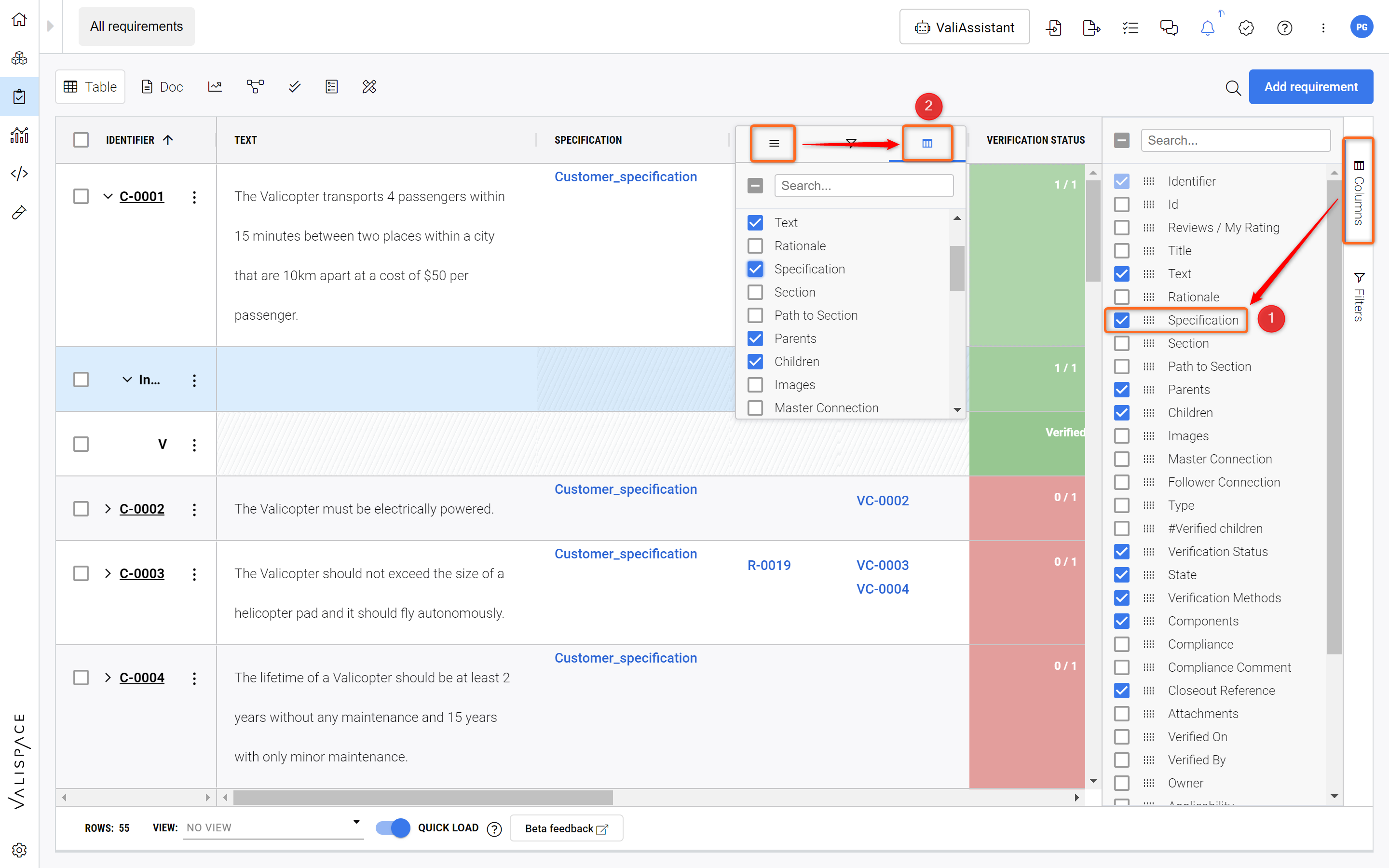
Enabling Specification Column - By enabling the Specification column, you can easily move Requirements from one Specification to another.
Select the requirements by clicking on the small checkboxes next to the identifier and then double-click on the specification column to have a drop-down menu of the specifications that are listed within the project. This process is summarized in a small video below:
.png)