Custom Columns for V&V module
Requirements and Systems Portal offers a wide range of default columns in the Verification and Validation (V&V) module, each designed to serve specific tasks within the V&V process. However, there may be scenarios where custom columns with specific header names are required to better align with your unique use cases and workflows. We have extended the capability to create custom columns for both V&V activities and their associated runs to address this need.
Accessing Custom Columns
Requirements and Systems Portal offers an easy way of adding Custom Columns to your V&V activity and activity run.
The following is an Admin feature and can only be accessed by your admin
To access the Custom Column feature (see Figure Custom Columns) you have to go into your Settings (1 and 2) and then go into “Custom Columns“ (3).
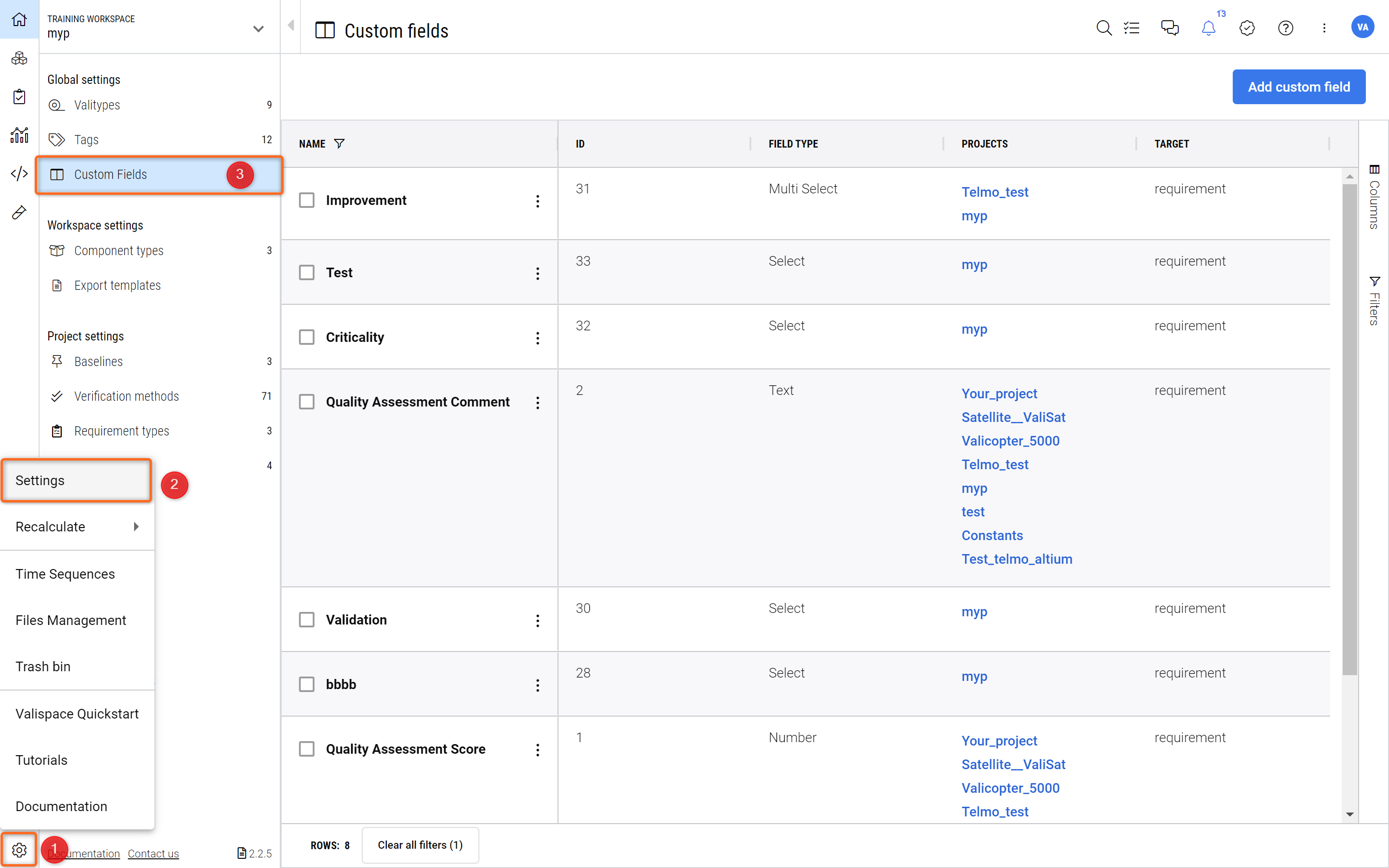
Custom Columns - Here, you can define and change custom columns.
This will show you a list of available custom columns that are already defined.
Adding New Custom Columns
There are 5 types of Custom Columns that you can add:
Text - A rich text field (possibility for Bold, Italic, Colours, etc.) for alphanumerical entries.
Selection Field - A selection field where you will be presented with a dropdown list. There are two distinct types:
Select - You can only select one option from the dropdown list.
Multi Select - Various options from the dropdown list can be added.
Date - A date and hour can be selected from a date interface.
Number - A numerical field that only accepts numbers (non-rich text).
Please follow the steps described in Figure Adding New Custom Columns to add a new Custom Column. Click on “Add Custom Field“ (1). This will open up a new window where you can define a “Name” for column (2), the “Projects” where this column will appear (3) (you can add multiple projects), the target (4) and the type (5) as described above.
Within the target menu, users can select “Activity” or “Activity run,” depending on their needs.
The target lets you add the Custom Column either to the Requirements or to the Test/Verification Module or within the V&V activity and activity run.
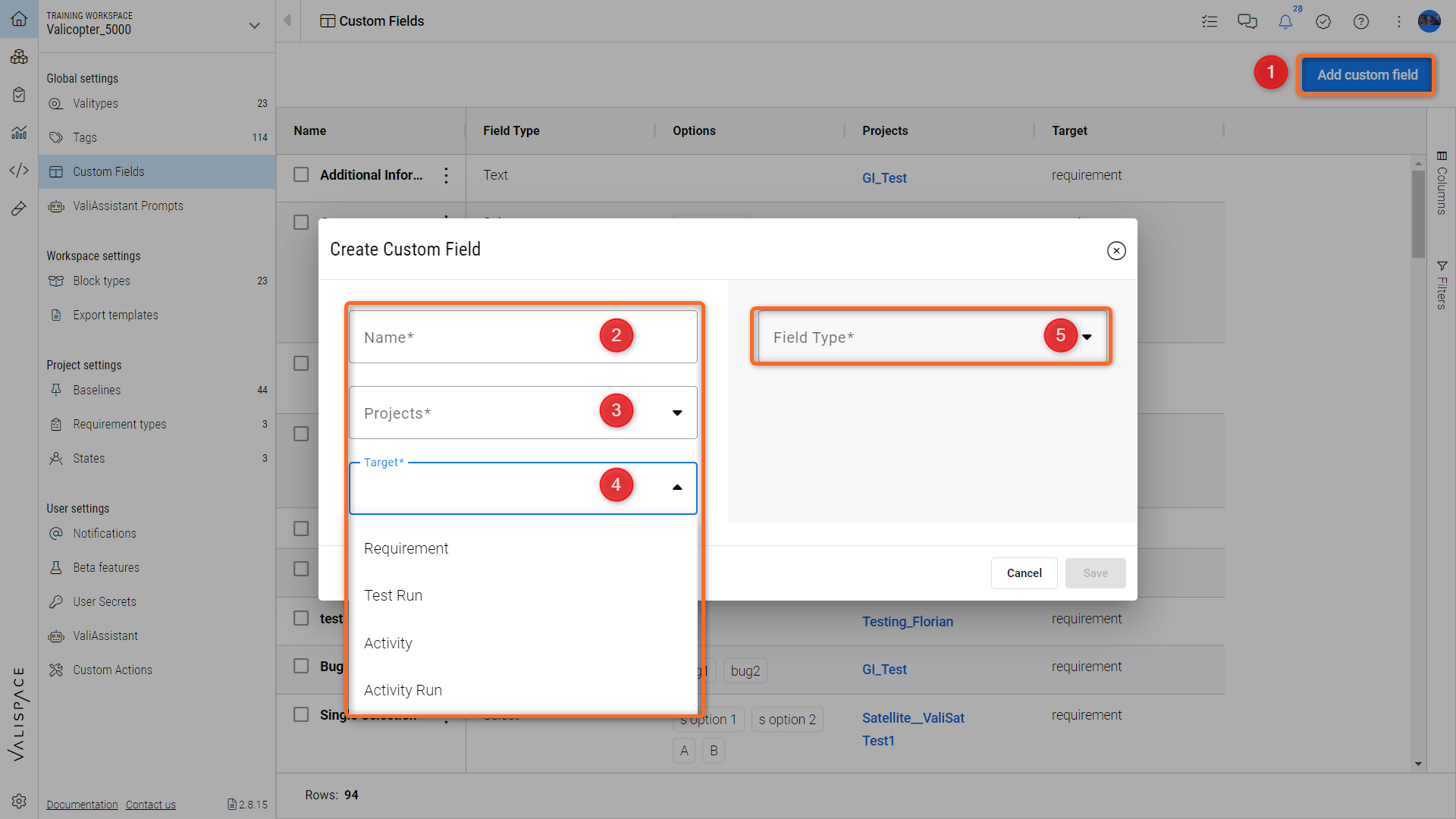
When adding a Text, Date, or Number Custom Column, you only have to hit “Save. “The column will be saved and displayed in the target type(Activity or activity run).
If you want to add a Selection Column (either Single Select or Multi Select), there is an additional step where you have to define the options that will appear in the dropdown. Once you select “Select“ or “Multi Select“ in the “Field Type“ (1), you will be promoted to input the options that will appear in the dropdown (2).
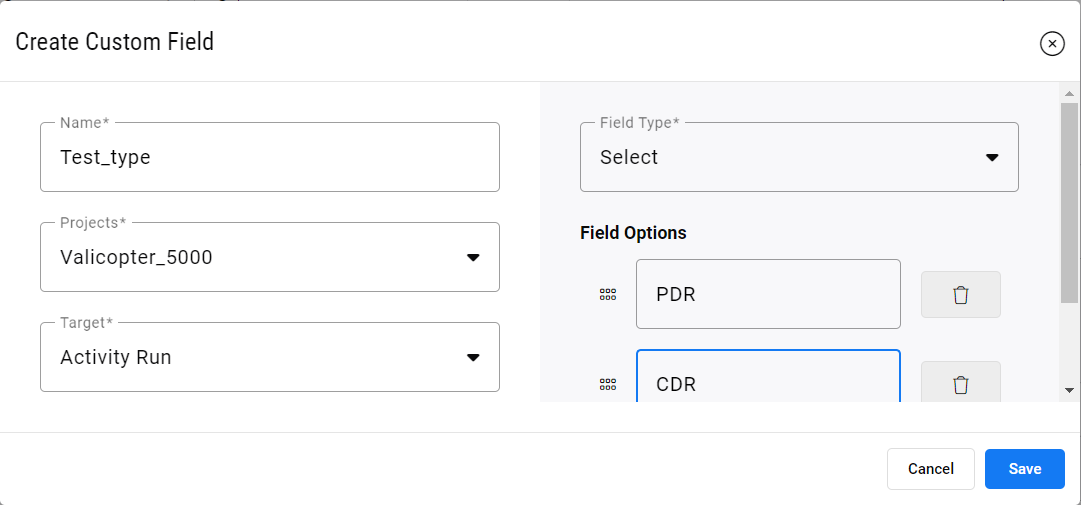
Adding Options to Selection Column - Various options and their order can be defined here.
.png)