Custom Prompts
Overview
The Custom Prompts feature in ValiAssistant allows administrators to create and manage alternative prompts for default actions within the Requirements and Systems Portal. This feature enhances ValiAssistant's flexibility by enabling users to override default prompts with custom ones tailored to their specific needs.
Accessing the Alternative Prompts Page
The users can create the “Custom Prompts” on the “ValiAssistant Prompts” on the settings Page. To access this option, click on the “Settings” icon (1) and select the settings(2) on the menu. Within the Settings page, under the global settings, you can find the “ValiAssistant Prompts”(3). Refer to the image Accessing the ValiAssistant Prompts
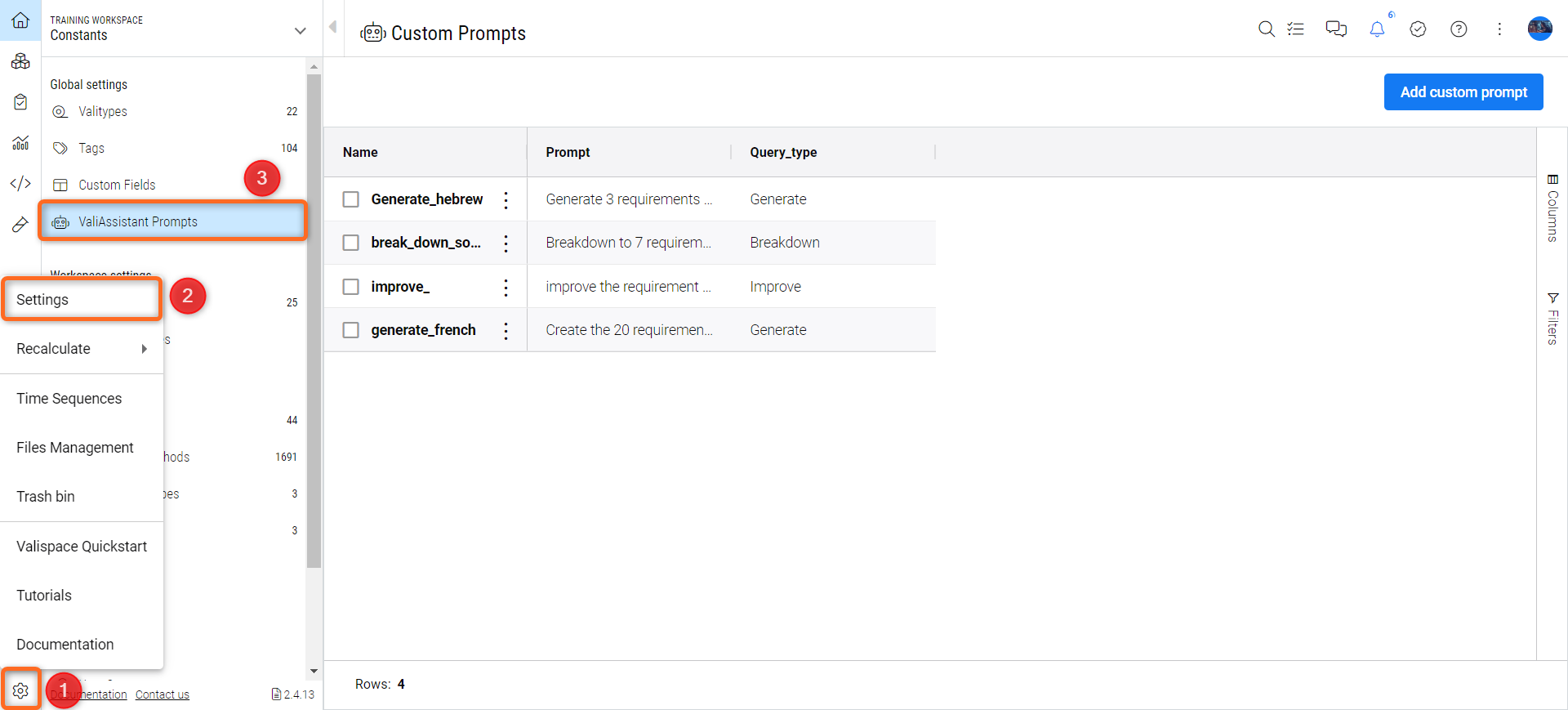
Accessing the ValiAssistant Prompts
The ValiAssistant prompts option is only visible and modifiable by the admin users.
Viewing Existing Prompts:
The Custom Prompts page displays a list of all created alternative prompts.
Each entry in the list shows the prompt name, the prompt content, and the associated query type.
Creating a New Custom Prompt
Users can click on “Add Custom Prompt”(1) at the top right of the Custom Prompts page. Once clicked, a new dialog box (2) will appear, where the user can input the name, query type, and prompt to create a new custom prompt.
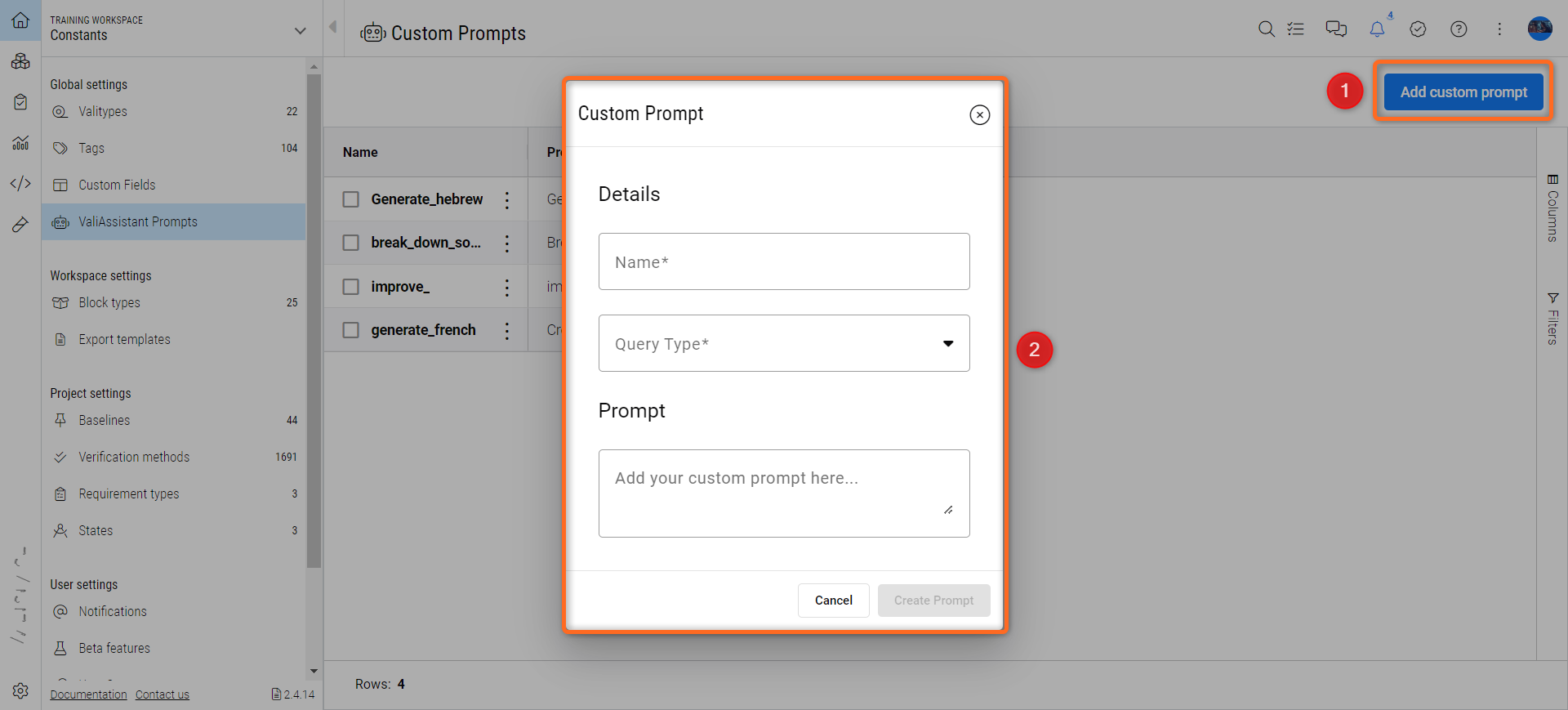
Define Prompt Details:
Name: Enter a unique name for the custom prompt.
Prompt Content: Write the custom prompt text. Ensure the prompt is clear and well-constructed for optimal results.
Query Type: Select the query type that this prompt will override. Note that custom prompts can be created for all default actions except for Valify: Breakdown, Improve, Generate, Summary, Generate a Block tree, Key parameters, Quality Assessment, Valis for Blocks, Categorize, Find Inconsistencies.
After entering the details, click “Create Prompt” to add the custom prompt to the list.
The process of creating the custom prompts is shown in the video below.
Important Considerations
Prompt Quality: The effectiveness of the custom prompts relies heavily on their clarity and precision. Poorly written prompts may result in suboptimal outcomes.
User Experience: The last used alternative prompt for each query type is saved and will be the default selection the next time the user accesses the page, enhancing user convenience.
Using Custom Prompts in ValiAssistant Dialog
Once the Custom prompt is created, the user can use the custom prompt within the ValiAssistant dialog box.
Accessing the Dialog:
Navigate to the Requirements module where the ValiAssistant icon (1) is located.
Initiate a query by selecting the type of action you want to perform (2). For example, Generate Requirements.
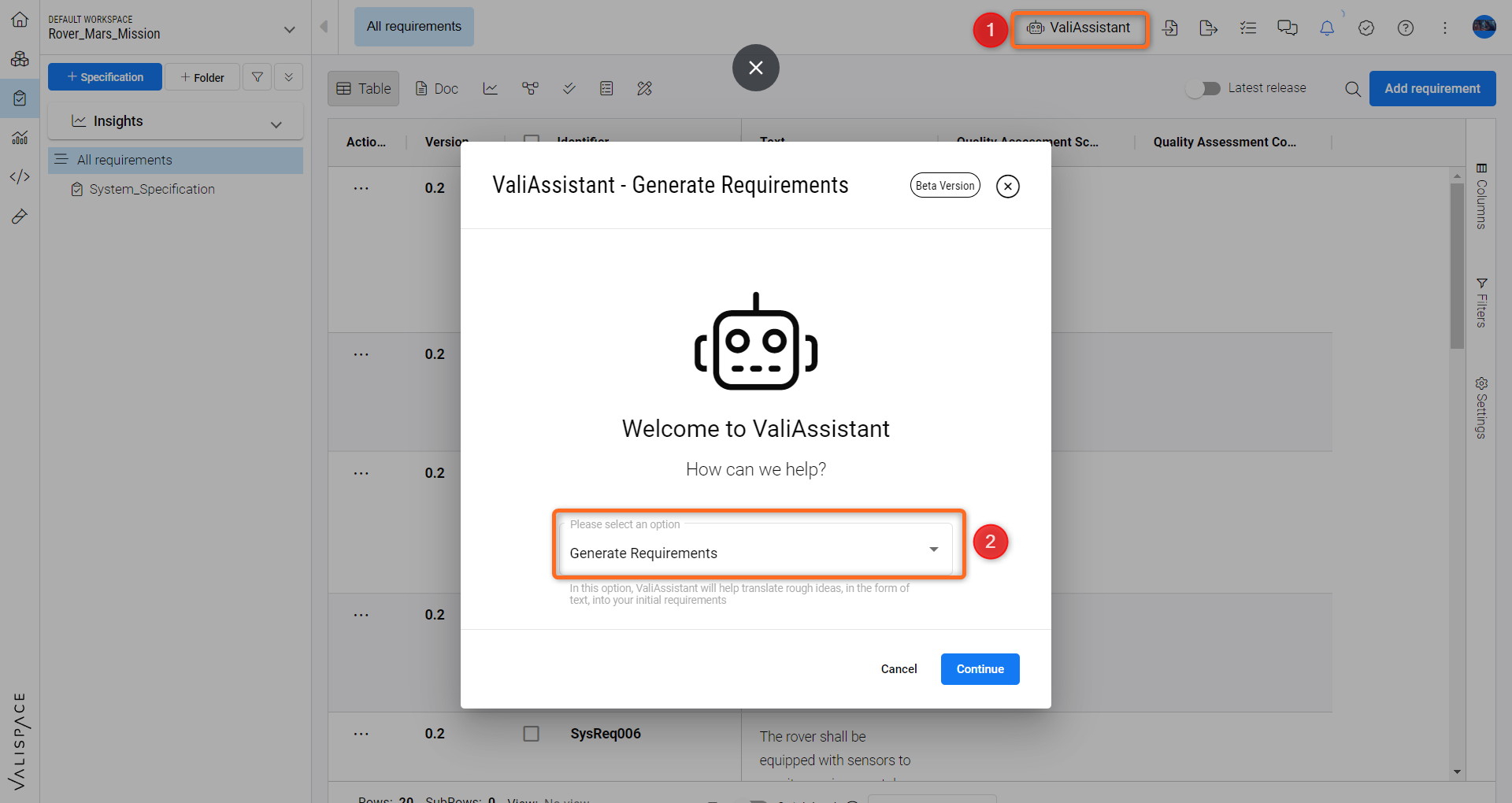
Selecting an Alternative Prompt:
After selecting the query type, clicking “continue” will open a dialog box where the user can write the Description (1) and select the alternative prompts.
This dropdown will list all alternative prompts (2) corresponding to the selected query type.
Choose the desired alternative prompt from the dropdown.
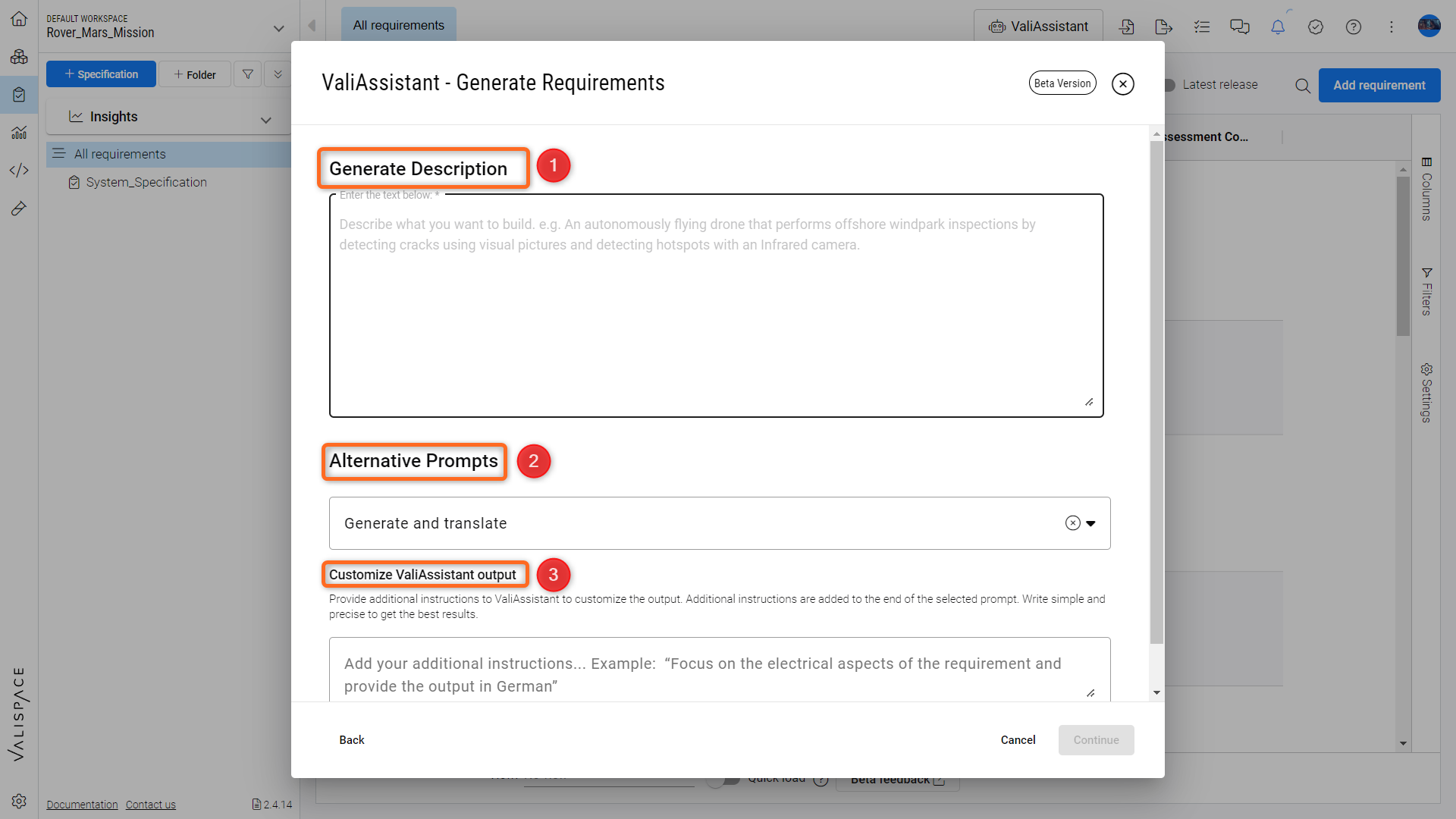
Adding a Customize ValiAssistant output(3)
Users can add an additional custom prompt under the “Customize ValiAssistant output” (3) to complement the selected alternative prompt.
This custom prompt will not override the selected alternative prompt but will be an additional input.
Once the prompts are selected, continue with the normal workflow of the ValiAssistant dialog.
When you use the vali-assistant again, the system will use the last selected alternative prompt as the default for subsequent queries of the same type.
.png)