Flow 4: Manual and Rules Verification flow
The following two flows allow the user to set up a verification directly from the Requirements Module.
Manual Verification Flow
This flow allows the user to directly add a V&V Activity to a Requirement from within the Requirements Module and manually update the Status.
For this you can double click on a cell in the “V&V Activities” Column in the Requirements Module and create an Activity.
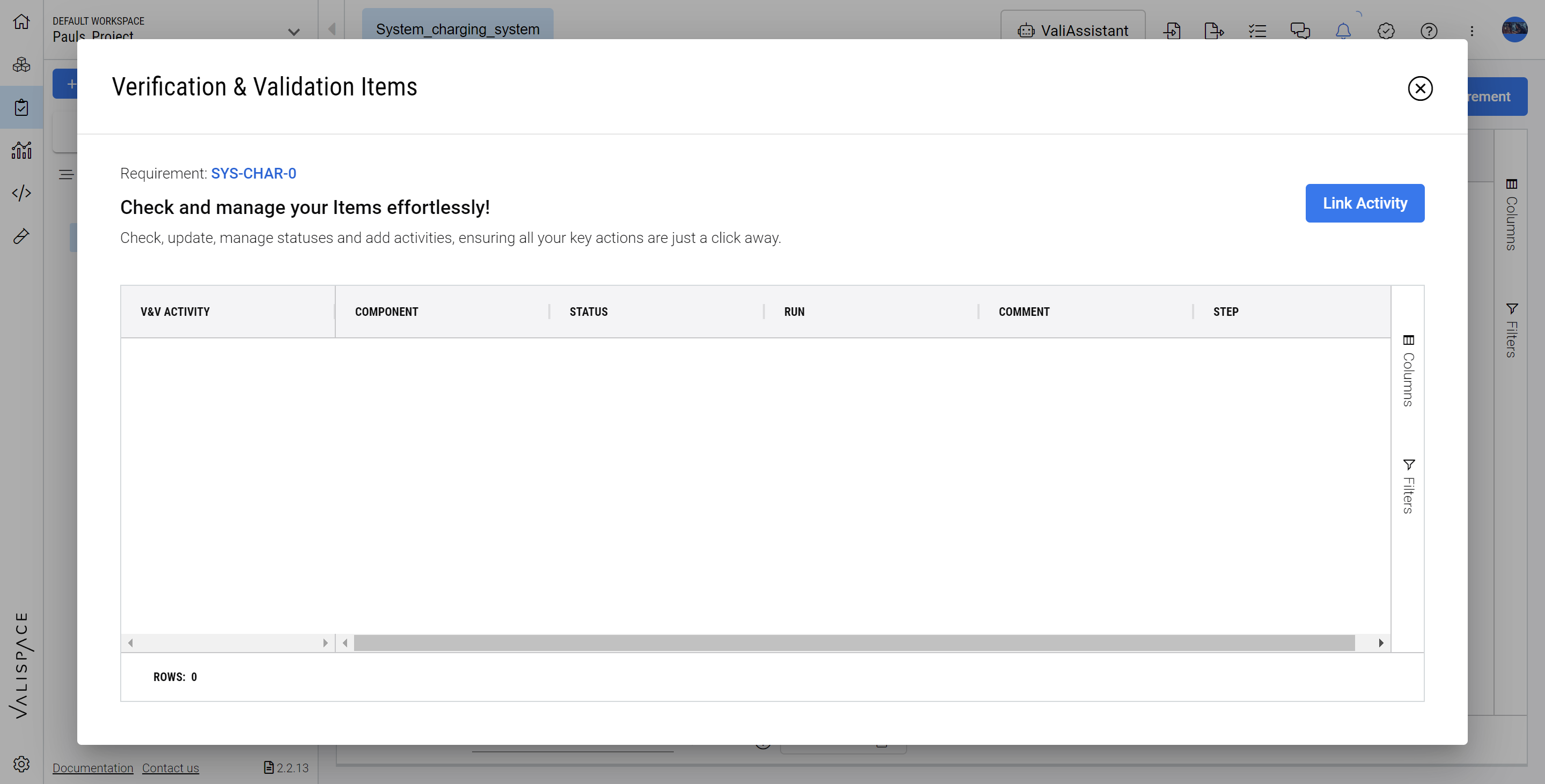
Here you will see already added activities and the possibility to link existing Activities to this Requirement by clicking on the “Link Activity“ button.
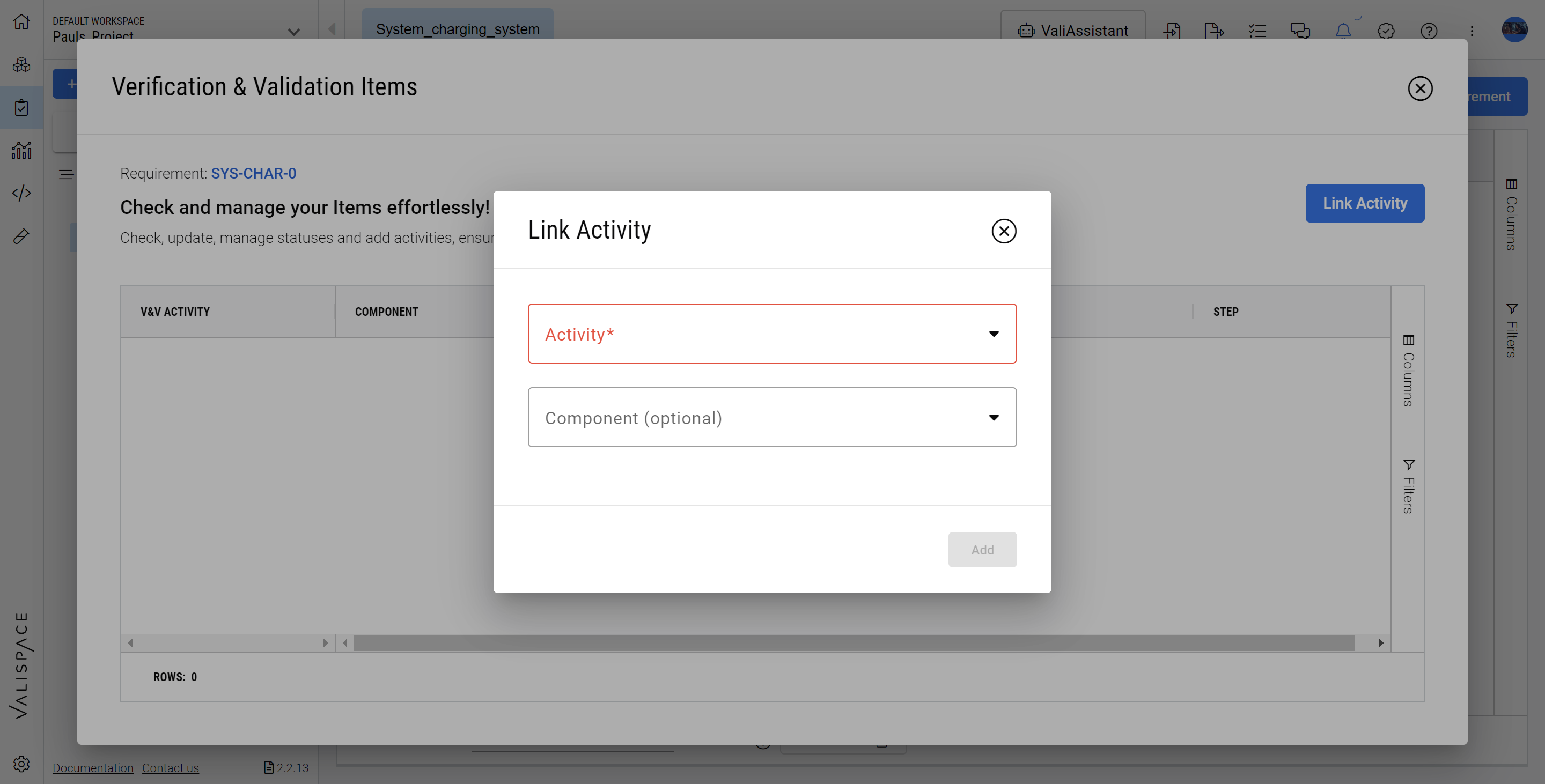
From here you can select from the dropdown an existing activity and optionally select a Block.
After this you can directly assign the Status manually or jump into the Activity or the Run through the dynamic links.
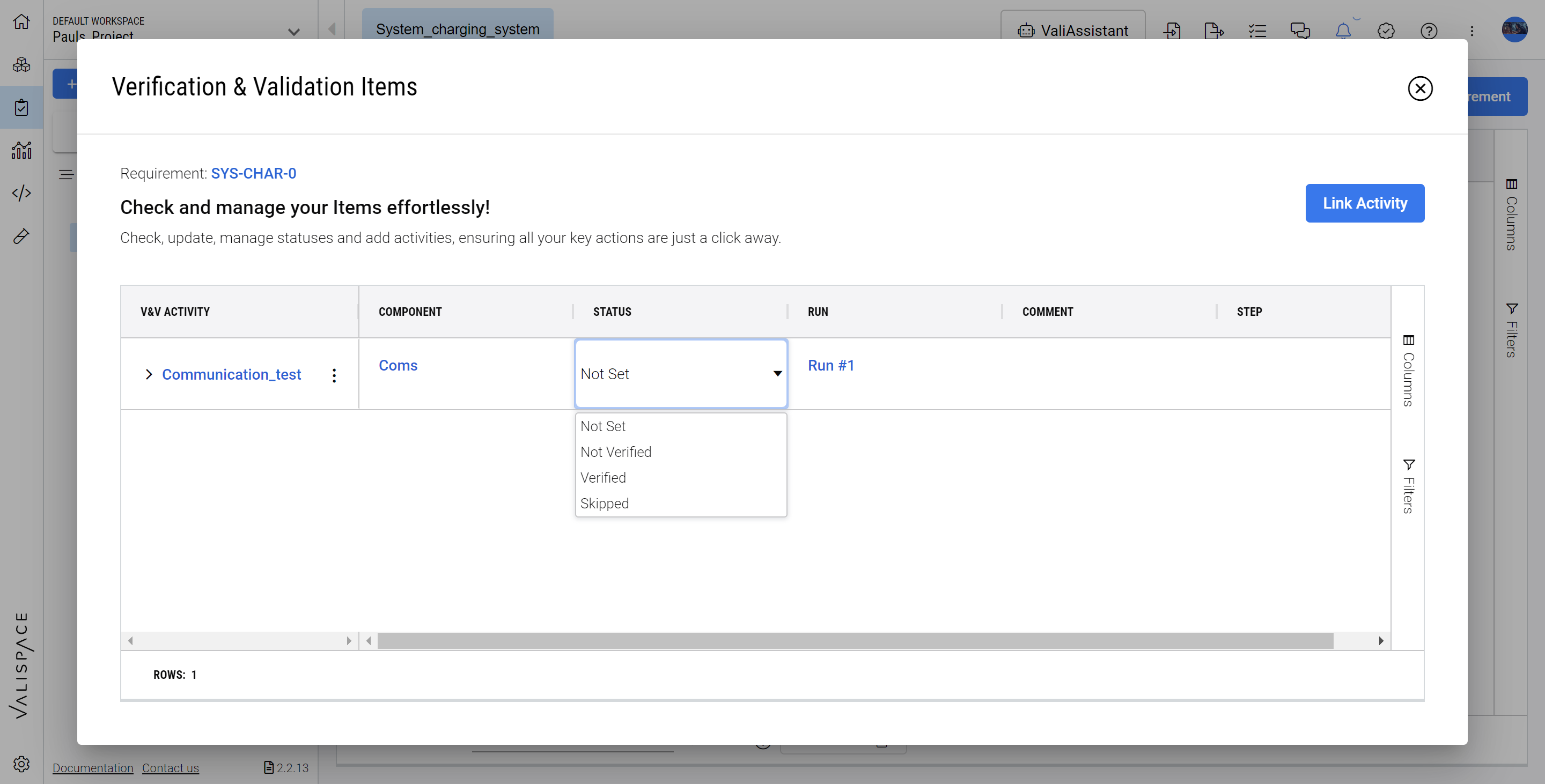
Rules Verification Flow
The Rules let users establish a comparison between system design valis and requirement valis through Boolean expressions (e.g., "Is the Design Mass lower than the maximum Requirement Mass?"”).
For this, make sure you have established Valis on both sides (in the System Design Module and in the Requirements Module). To establish a Rule, double-click a cell in the “V&V Rules“ column on a Requirement.
This will open up a window where the Rules can be defined.

To call the Valis simply type the dollar sign ($) which will open up a dropdown with Valis to choose from and search for.
In this case we are comparing the actual drone swarm mass with the maximum permitted mass defined by the Requirement.
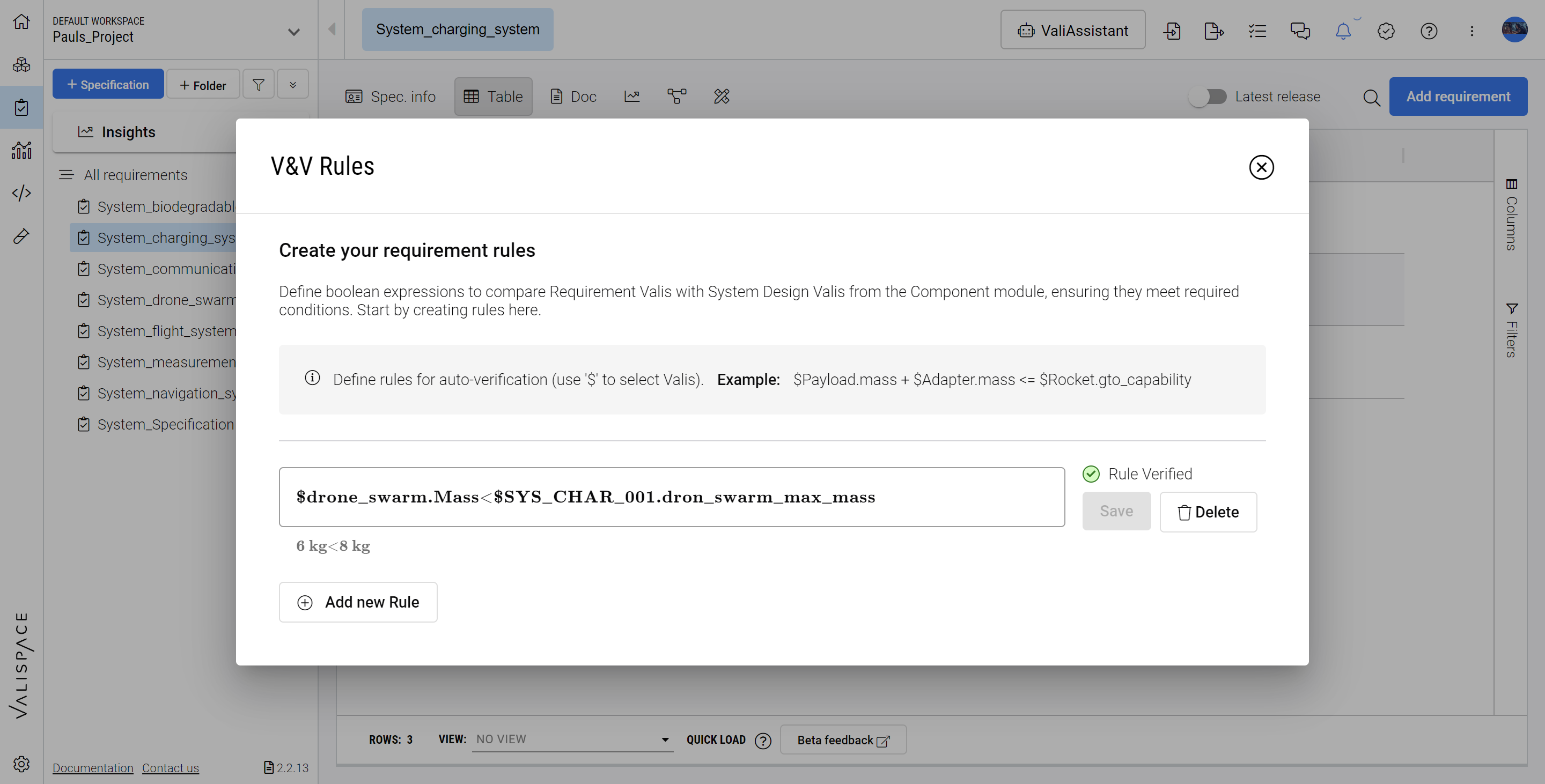
In this case the Rule is Verified as 6 kg (Design Mass) is lower than the 8 kg (Maximum Requirement Mass).
This will also be indicated in the overall Verification Status in the V&V Status Column.
.png)