G Docs Addon
The new G docs Addon V1 is introduced which lets users import the requirements from the deployment to their gdocs. The user can download the gdocs plugin in the Google marketplace.
The second method to install is to open the document which you would edit and select the option “Addon” and within the drop-down select “Get Addon”. Upon clicking, the google marketplace opens where the users can search for “Valispace on Gdocs”.
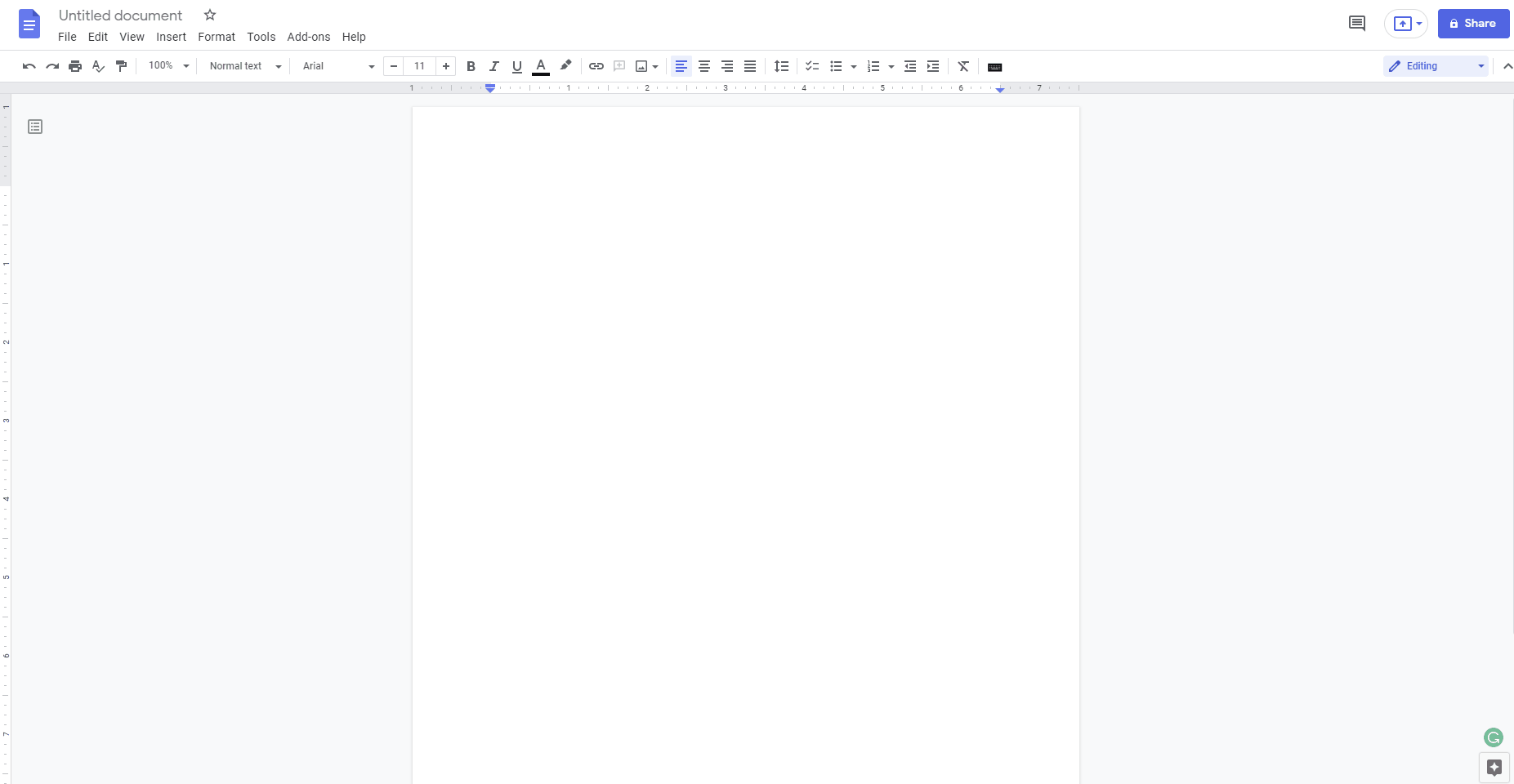
Adding Gdocs addon to your account
Once you install the addon, you can access the valispace on Gdocs on the addons list(1). Upon clicking the show sidebar, the Login page opens on the side(2)

Opening the addon and login page
After logging in with your credentials, you will have a sidebar layout containing options to select the workspace, projects. Once the workspace(1) and projects(2) are selected, the addon will list the specifications, folders, sections, and requirements(3).
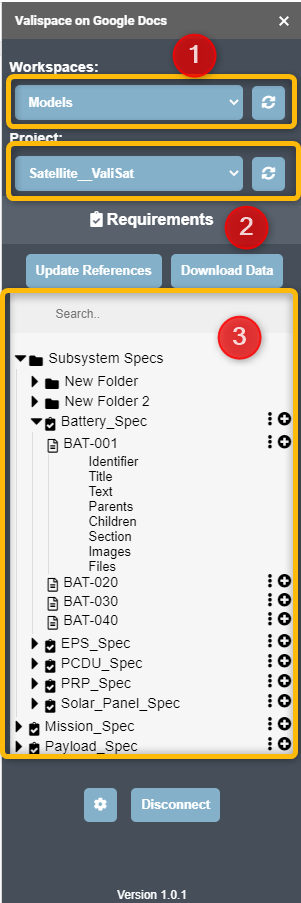
Addon layout
In case if you would like to add the requirement, click on the “+” and the add-on automatically adds the requirement to the document. The user can select the fields which are needed to be inserted.
Similar to the Word plugin, you can add the requirement with a template. To insert a template, click on settings(1) and insert the link of the table template URL(2).
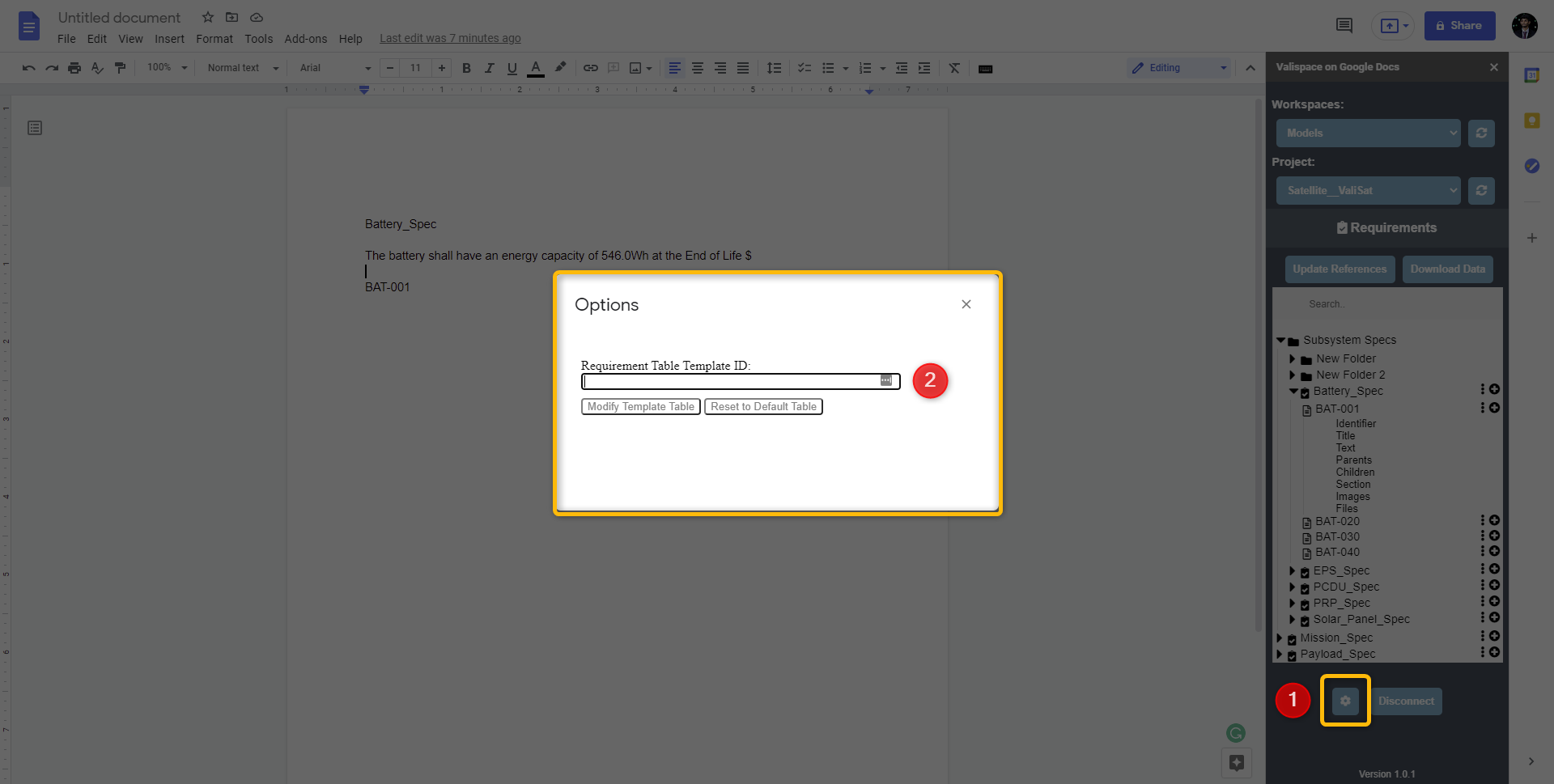
Creating a new table template
Customize Template
If you want to create your own requirement table template, copy this document and add the document ID on Options inside Valispace on Google Docs Add-on. You find your document ID on the Browser URL like shown in the image below:

how to find the ID
You need to make your document accessible, so go to Share and change it to Anyone with the link as a viewer.
Make your own template in a single table element on the first line of the document, below the text Table Template.
You can add as many rows and columns for the template as you want, as long as you keep it in one single table.
To change the format of any specific field, you must change the format of the entire cell. First click three times on a cell to select it, then apply any styling option.
Fields Available
$id - Requirement Valispace ID, not the identifier
$created - Created Date
$updated - Last Update Date
$specification - Name of Specification where requirement lives
$section - Name of Section where requirement lives
$identifier - Requirement Identifier
$title - Requirement Tittle
$text - Requirement Text
$parents - Requirements’ Parents IDs
$children - Requirements’ Children IDs
$comment - Requirement Comments/Rationale
$tags - Requirements’ Tags Name
$owner
$files - File Name
$images - Images Uploaded to te File
Templates Examples
ID | Requirement Text | Parents | Children |
$identifier | $text | #parents# | #children# |
Parent Req | ID | Requirement Text | Tags |
$parents | $identifier | $Text | $tags |
.png)