Improve Requirements
Improve Requirements is a feature available in ValiAssistant. It takes a selected requirement or requirements, analyzes the requirement text, and suggests improvements. Additionally, these suggestions can be edited in the process before finalizing their creation. This feature automates the process of revising the quality of requirements, saving time and eliminating the risk of human error from this tedious process.
Here’s how it looks like:
Improve Requirement - You can choose to simply improve your Requirement or give additional input through the “Customize ValiAssistant output?“
Access
Currently, the Improve Requirements feature can be accessed through the ValiAssistant from 3 different locations, while in the Requirements Module. Additionally, depending on where you access it, you will receive different behaviour:
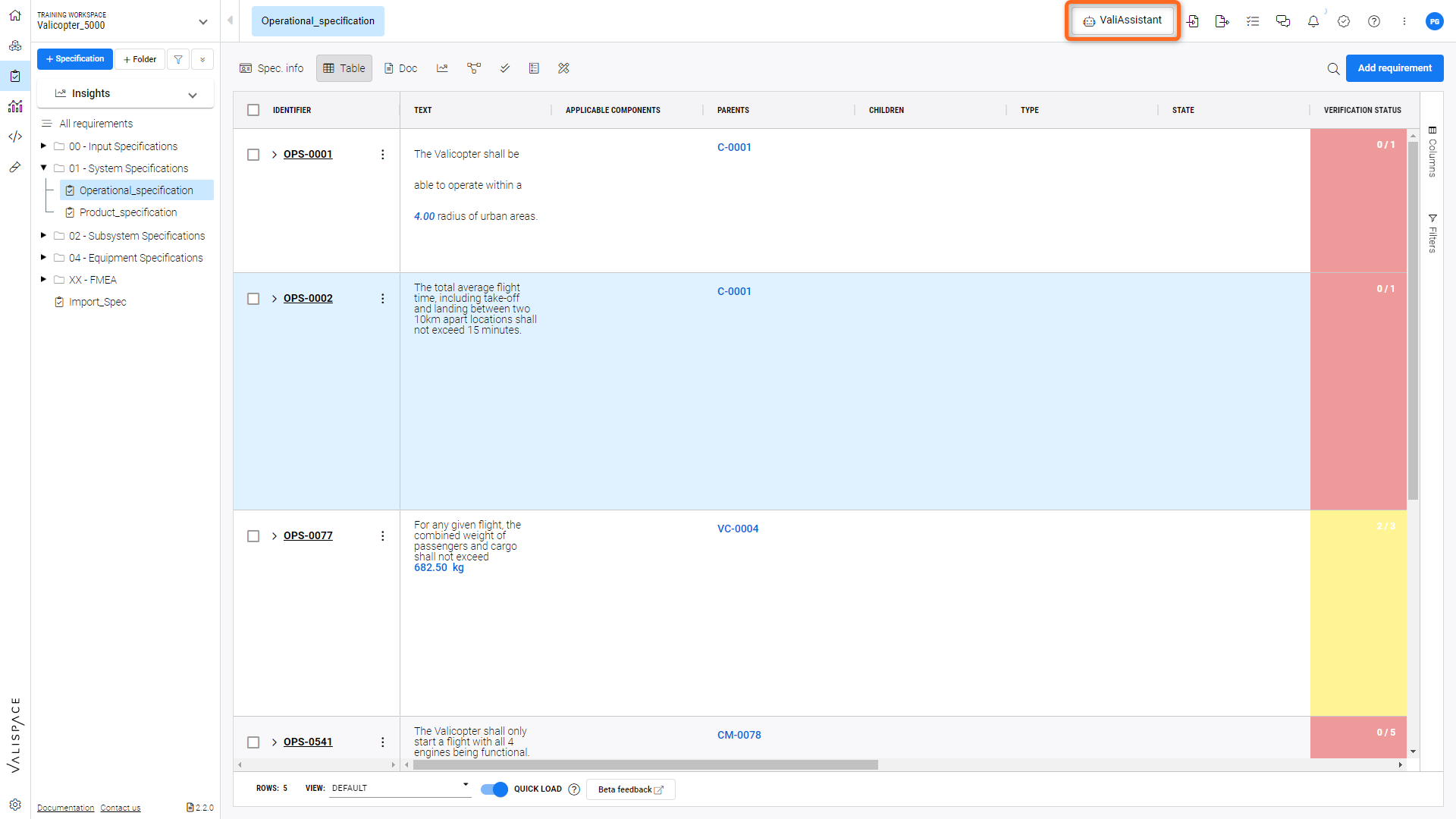
Location 1: ValiAssistant action button at the top bar - Brings you to the ValiAssistant menu
If Improve Requirements is accessed at the top bar button, all Requirements the currently selected Specification or Section will be processed.
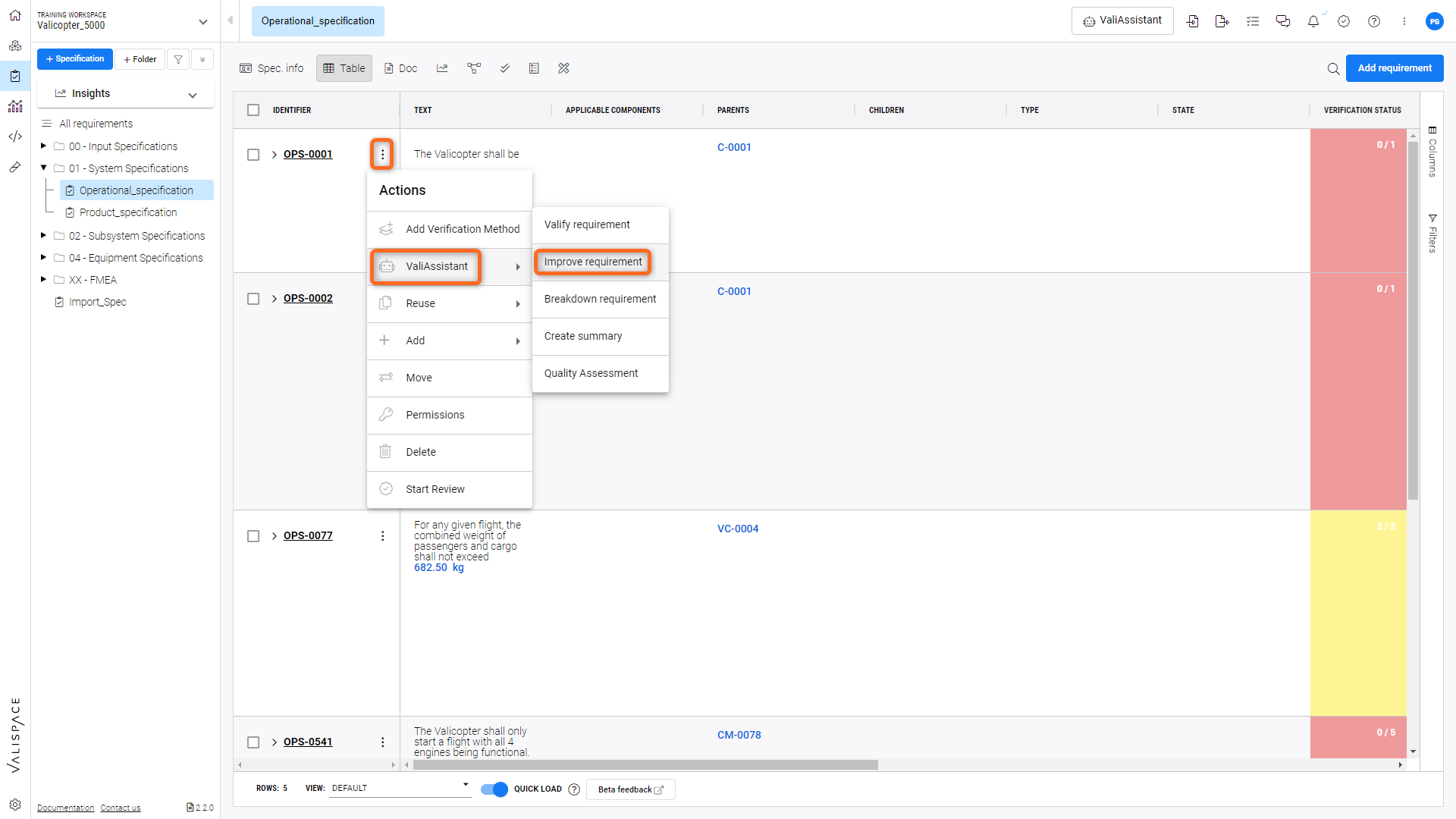
Location 2: ValiAssistant quick action button in the Actions column of any requirement found in the requirements table - Shortcut drop down to ValiAssistant options
If Improve Requirements is accessed from the requirements table quick action button, the currently selected requirement(s) will be processed.
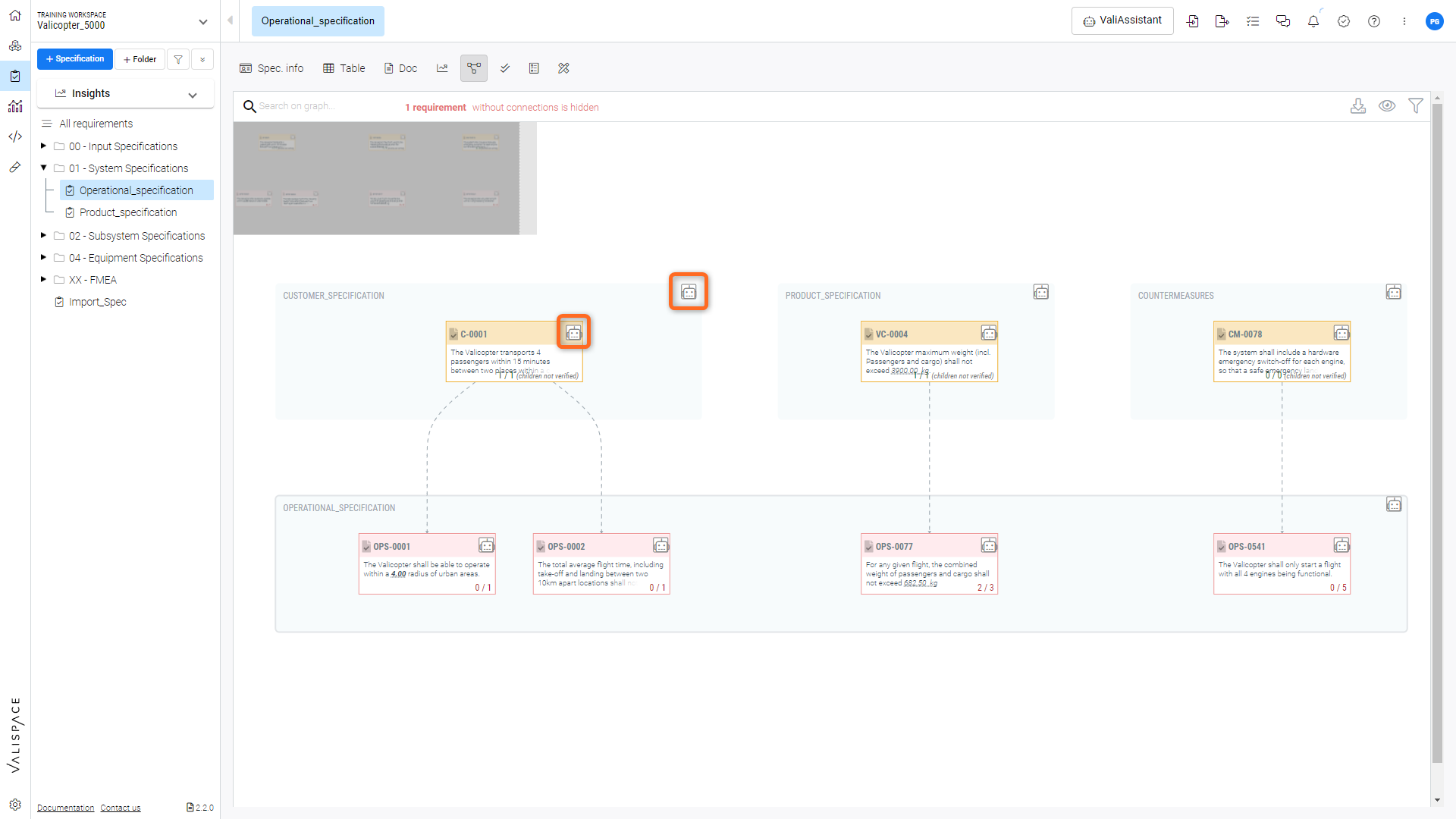
Location 3: ValiAssistant quick action button in the connections graph - Shortcut drop down to ValiAssistant options
If Improve Requirements is accessed from the connections graph, the currently selected requirement or requirements in the selected Specification will be processed.
Steps to Improve
Improve Requirements is composed of three main stages: “Pre-loading”, “Improvement Suggestions & Adjustments” and “Confirmation”. These stages are detailed bellow.
1 - Pre-loading
After triggering Improve Requirements, the user is informed of exactly how many requirements will be checked by the requirements improvement process and decide if they want to continue.
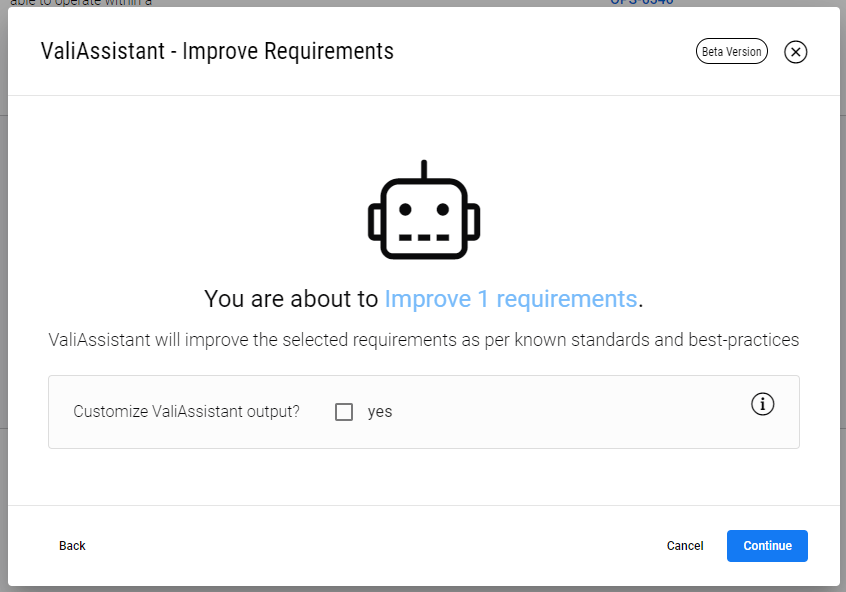
Pre-loading to improve Requirement(s).
2 - Improvement Suggestions & Adjustments
At this stage the ValiAssistant has suggested improvements to the selected requirements. You can now compare the new and old requirements and edit the text fields of these new requirements.
You must now also select via the check box on the right which requirements you wish to improve, those that do not have their box ticked will be discarded.
Press Continue to finalize the improvement of these requirements or cancel to terminate the process.
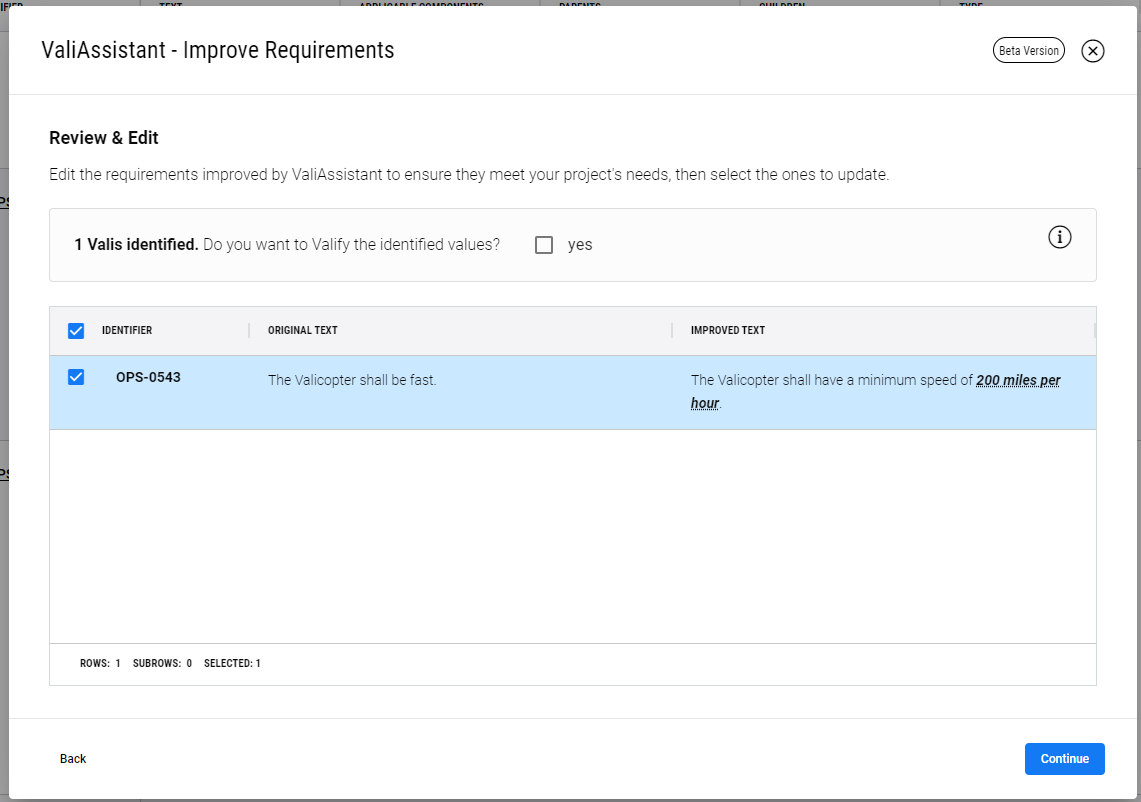
Selecting Improvements and adjusting.
3 - Confirmation
If there are no errors with the requirements, you will see this page, indicating that the requirements were successfully created.
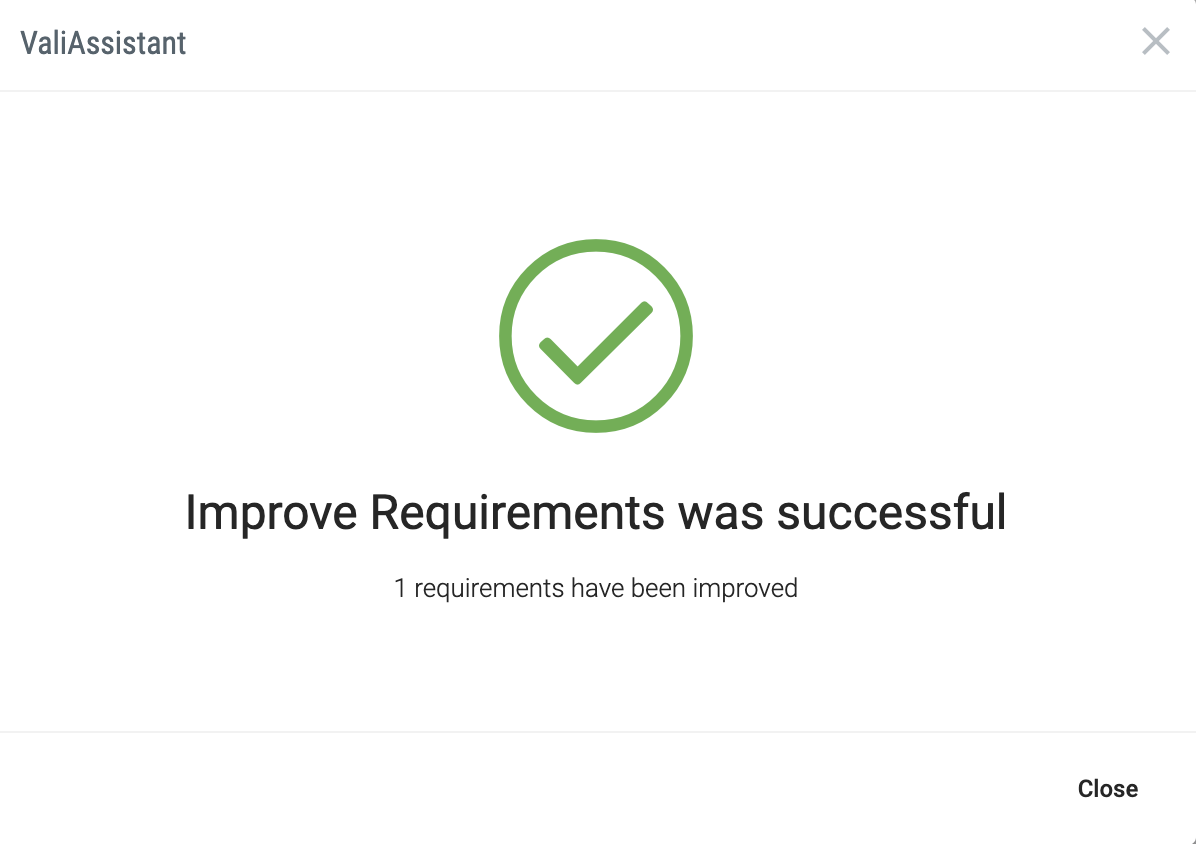
.png)