Requirements Settings
A few column fields in the Requirements Module have their drop-down menu to select the relevant option to the requirement. The admins can create and manage these options based on their use cases. The few drop-downs customizable by the admins are:
State
Type
Verification method
Custom drop-down field
To access the settings menu for the above column fields, the user has to navigate to the user name and click on settings. Upon clicking the “Settings” option, the admin will see the project settings, where they can modify the column fields. The video below illustrates how to access the project settings, which contain the requirement settings.
Project Settings Access—This is a detailed view of the Requirements and Systems Portal interface demonstrating how admins can access project settings to customize requirement columns.
Verification Methods
If you have the Verifications and Validations Module active, the definition of your Verification Methods is done there and not in the overall Settings.
The default verification methods available when the deployment is created are Analysis, Inspection, Review, Rules, and Test. Note that each verification method has its closeout references. A closeout reference in the Requirements and Systems Portal means the references that verify or prove the verification method. The current closeout references available in the Requirements and Systems Portal are:
Closeout references | Meaning |
|---|---|
Analysis | Adding an analysis document from the Analyses Module. |
Upload | Attaching documents/models as references to the verification method. |
Manual | As the name says, it manually changes the status of the verification method. |
Rules | Using the boolean comparison to compare the current design property with the requirement’s property. |
Test | Adding the test procedure and doing automatic verification whenever the test runs are performed. |
Here’s what the default verification methods with their default closeout references are shown in the Figure Verification Method Options. The user can change the closeout references to the default ones and also create a verification method with their closeout references.
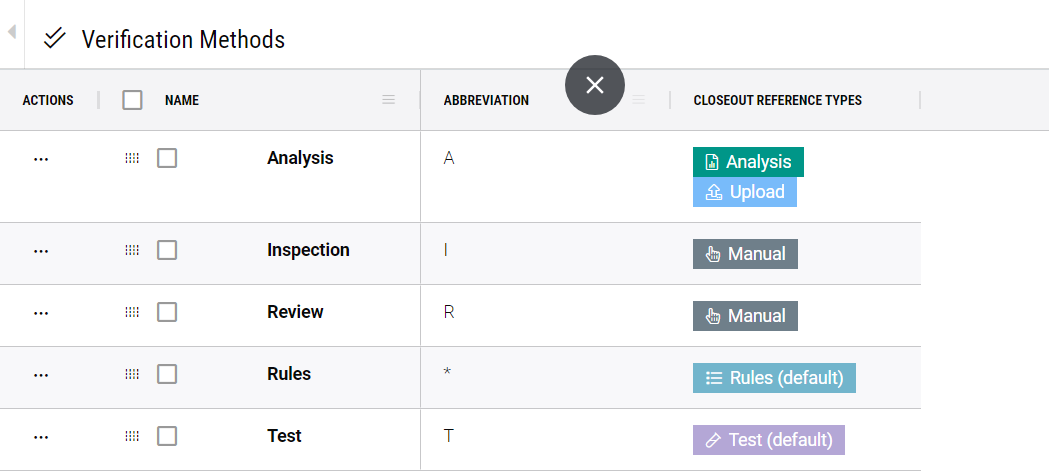
Verification Method Options - The Requirements and Systems Portal interface shows the available verification methods and options for closeout reference types.
For example, the user would like to add a new verification method, “Script”, with the closeout reference “Upload”. Within the verification method settings, on the right side corner, click on “+” and add the name, abbreviation and the closeout reference as shown in the video below:
Adding new Verification method - Video demonstrating how to add new verification method with the closeout references types
State
States in the Requirements and Systems Portal denote the state at which the requirement text is present. The default requirement states in the settings are Draft, In Review, and Final. The user can manually set the state of each requirement and add new states.
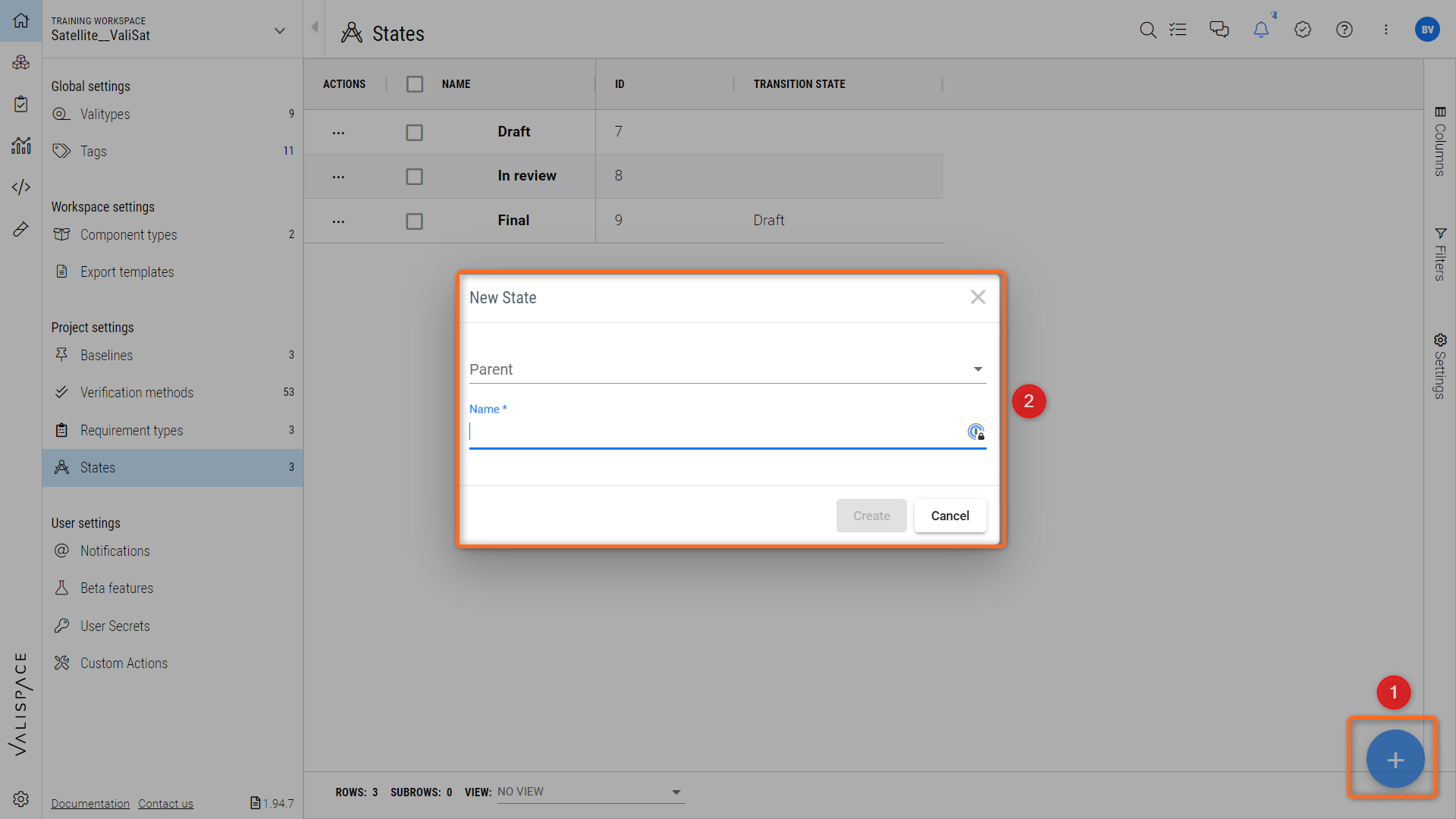
Requirement States settings - Interface for adding and managing different requirements states in the Requirements and Systems Portal.
If any users change the requirement text, the user can set the transition state or change the state manually in the Requirements Module.
For example, when a requirement text is in the final state and needs to be modified due to a change in stakeholder needs, the user modifies the requirement text. If the transition state set up for the state “Final” is “Draft,” whenever the requirement text is edited, the state of the requirement will automatically change.
Transition State Configuration - The Requirements and Systems Portal interface shows how to set and manage transition states for requirements upon edits.
Note: if the transition state is not visible in the “Requirement state“ settings, click on the columns on the right side and tick the transition column.
Types
System Engineers often use types to classify/group requirements based on their common features. To integrate this feature, the “Types” were introduced in the Requirements and Systems Portal. The default types are Functional, System and Performance. Users can add other types based on their use cases. To add new types, click on the ”+”, add their states and create them.
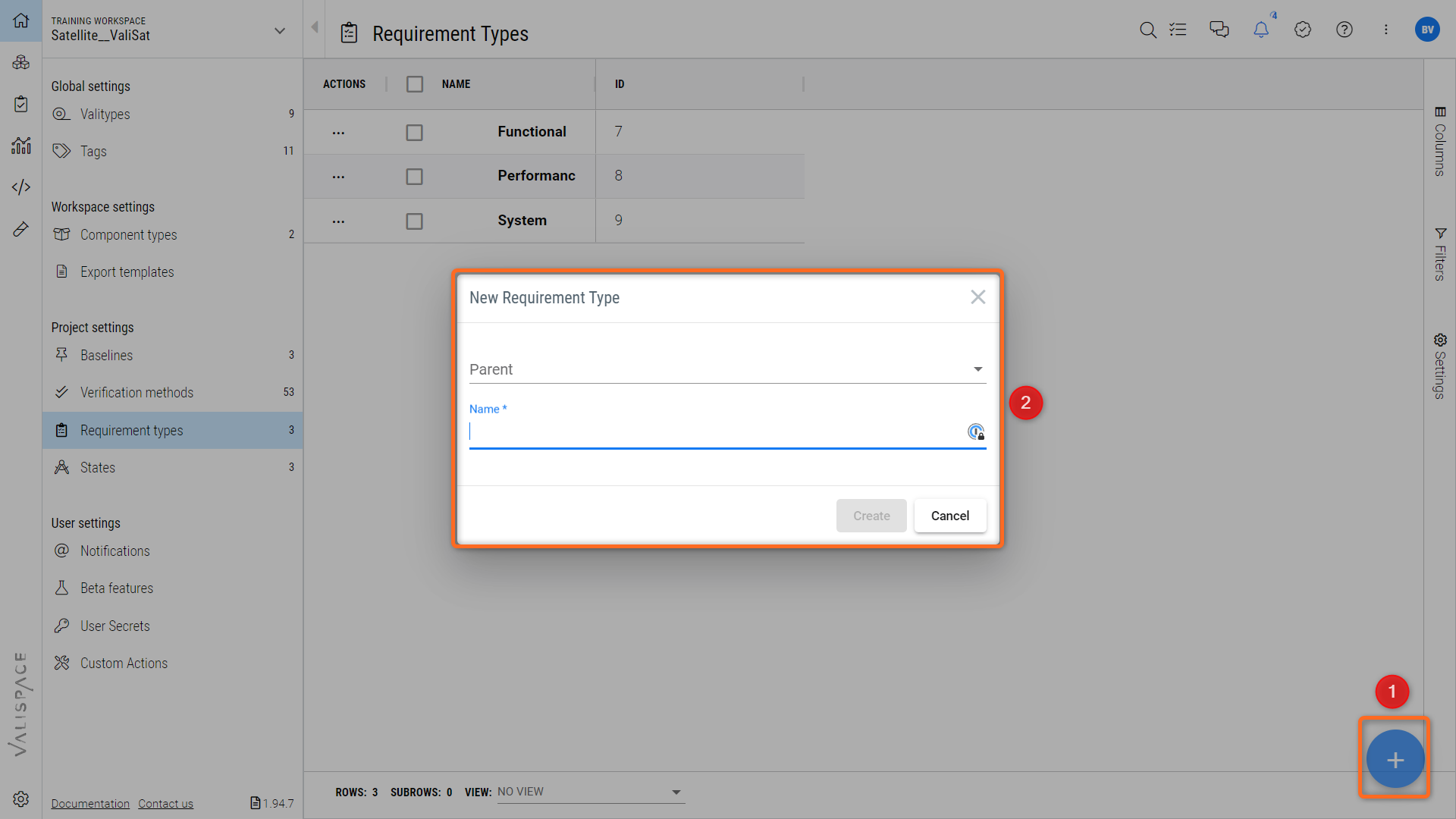
Requirement Type settings - where users can add and classify new requirement types in the Requirements and Systems Portal.
.png)