Time Machine
This feature is not yet available in the Requirements and Systems Portal on Altium 365.
Want to compare and see how your Valis/properties evolved over time? You can use the time machine within the Requirements and Systems Portal to see the differences. This feature lets you see the changes in the System Design and Requirements Modules.
Within the System Design or Requirements Modules, click on the three vertical dots in the top right corner to access the time machine. Upon clicking, the drop-down tab opens and you can select the time machine.
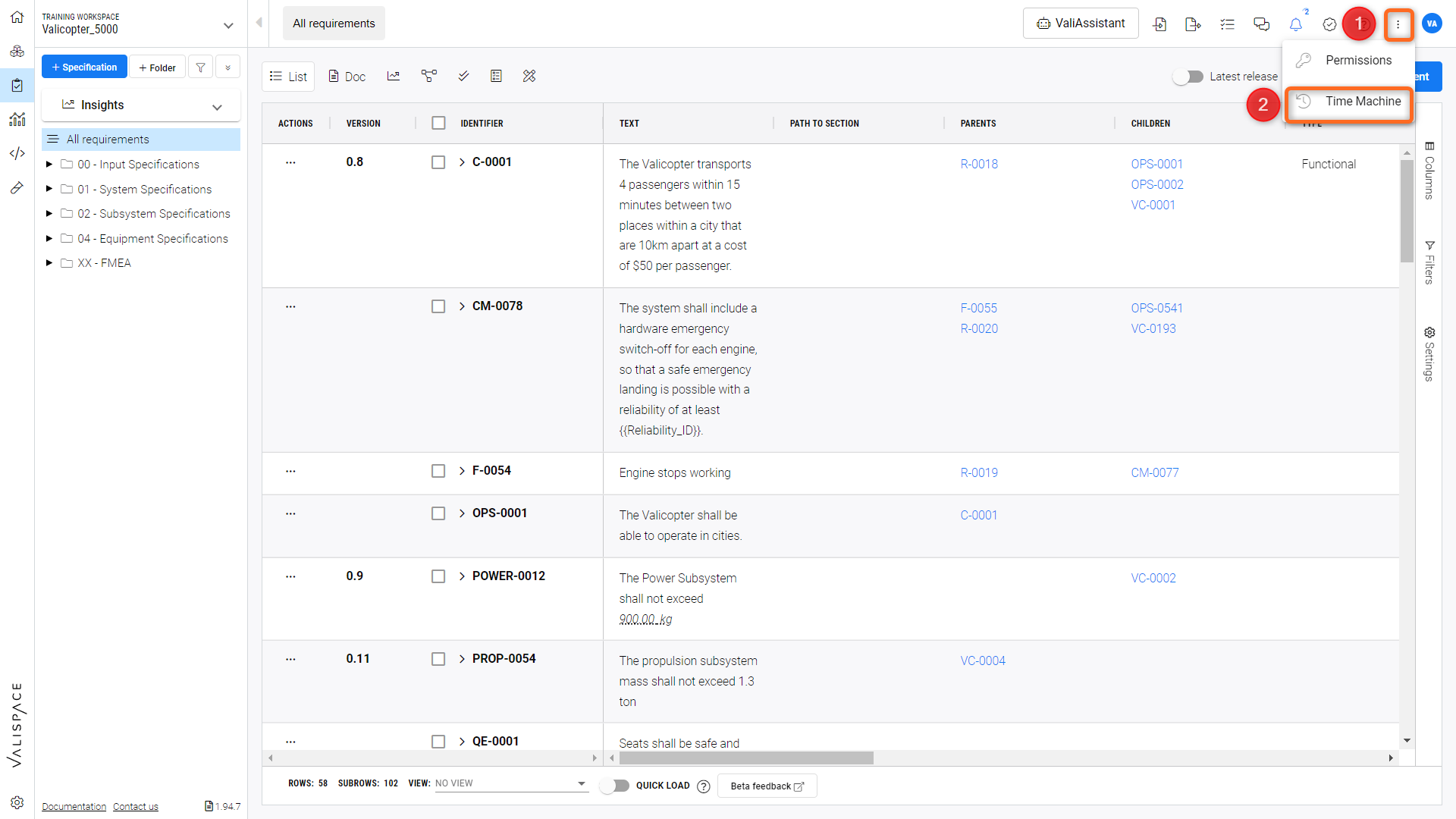
How to access time machine feature - The figure describes the steps to access the time machine feature
Once it is selected, the time machine opens, and you can select the time or baselines that you would like to compare. The baselines are like a bookmark where you can define the name and time of the event. The baselines can be PDR, CDR, or any other review meetings which you would use in the future to see how your design has evolved.
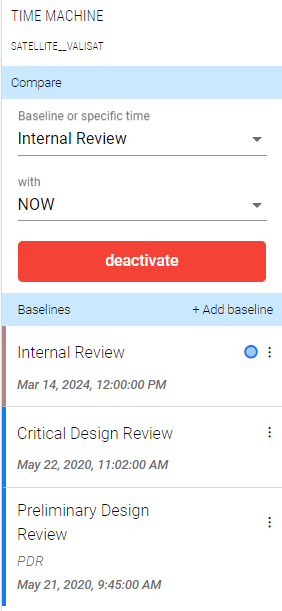
Time Machine menu
Once you define the time or baseline, the time machine retrieves the old values from the database and shows the values during the specific time.
A few things to understand:
The time machine only shows the changes and history
The time machine does not show the deleted Valis or requirements
The time machine cannot revert back to the specified time
The Blocks/Requirements highlighted in red are the ones which changed (depending on the colour code specified)
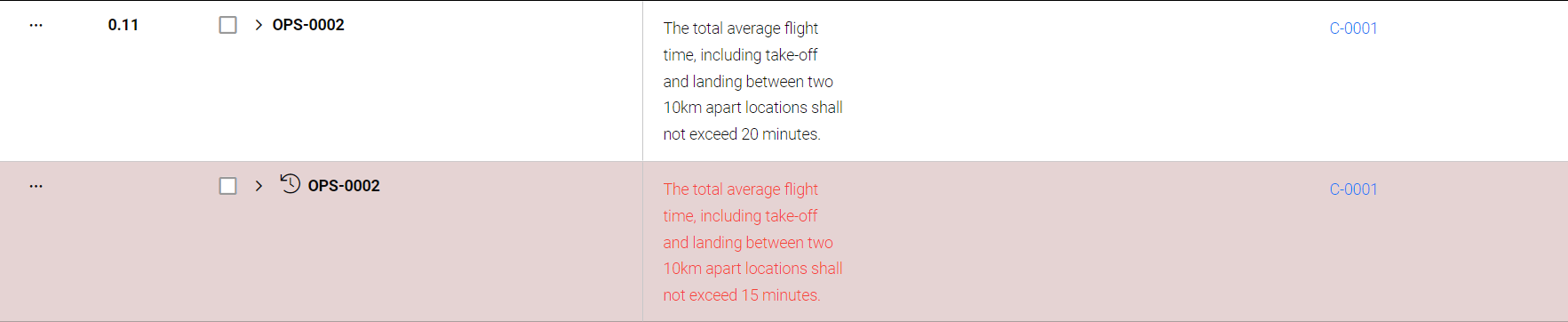
New Value Vs Old value
Here’s a small video to demonstrate how the time machine works.
Creating Baselines
The admins or users can create any number of baselines. As mentioned earlier, baselines are like bookmarks. The baselines store the specified time information with a name and description. The baselines could be related to the whole project, specific Blocks or specifications/requirements.
You can create new baselines like those shown in the video below.
There is one more way to create baselines. Go to the settings menu (1) of the user and then on the project settings, click on the option “Baselines” (2). Upon clicking the “Baselines”, the admins have the option to add new baselines (3).
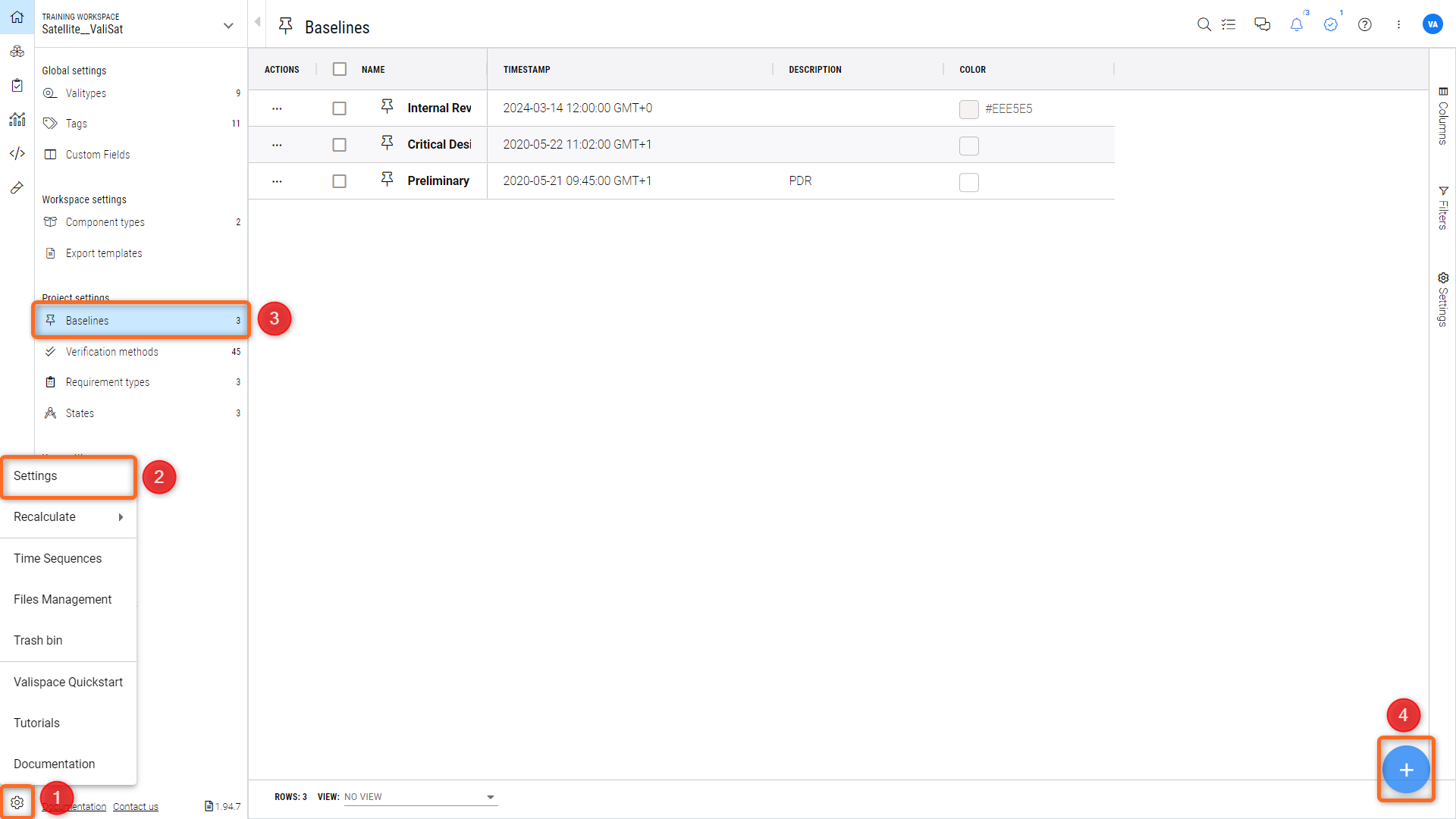
Note: the created baselines can only be modified/deleted by the admins of the deployment.
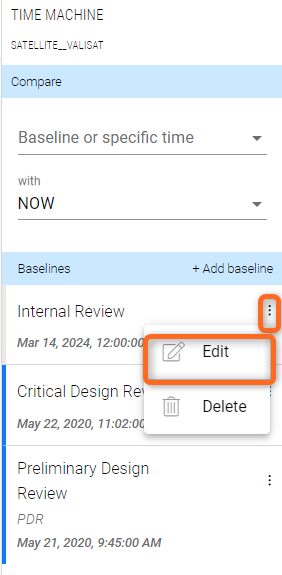
.png)