Quickstart
If you're a new user accessing the Requirements and Systems Portal deployment or creating a new project, our QuickStart feature is here to assist you. It provides a swift and comprehensive tour of Requirements and Systems Portal's standard functionalities, allowing you to effortlessly create new projects and add requirements and Blocks with the invaluable support of Valiassistant( AI).
New User
When you receive your login credentials and log in to the Requirements and Systems Portal for the first time, you will be prompted to reset your password for security purposes. Once you've successfully reset your password, you will be granted direct access to our exciting "Quick Start" feature.
The Quick Start feature offers you three distinct paths to cater to your specific needs:
Empty Project: For those starting from scratch, this path allows you to create a new empty project in the training workspace
Generate System: If you have a predefined system in mind, this path enables you to swiftly generate it within the Requirements and Systems Portal using Valiassitant, streamlining your project setup process.
Import Requirements: Already have existing requirements? No worries! This path empowers you to seamlessly import your requirements into the Requirements and Systems Portal, ensuring a smooth transition to our platform.
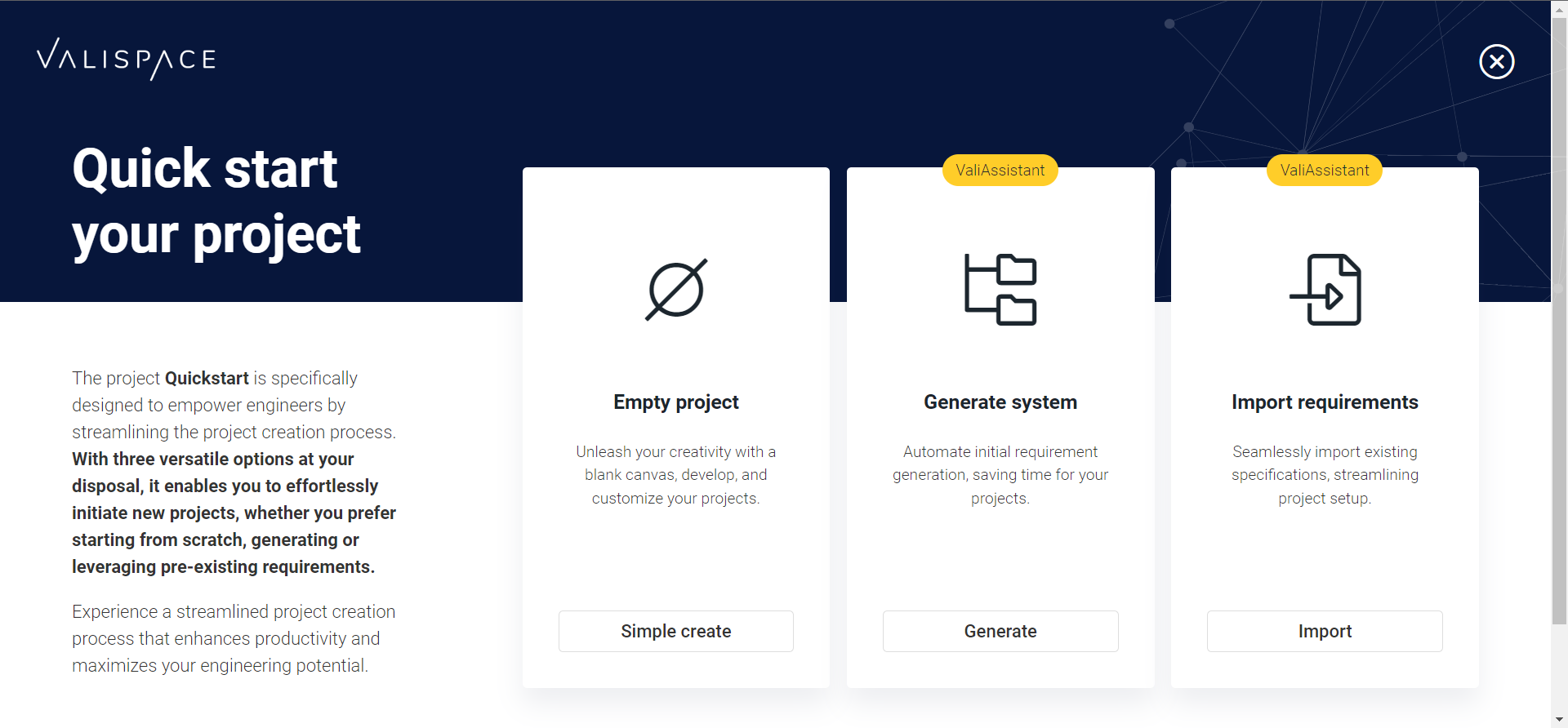
Quick start paths for the users
Existing User
The existing user can access the Requirements and Systems Portal quick start feature in the settings menu. Also, when you create a new project, the quick start menu aids you. The user can just create a empty project or use the paths to generate a system.
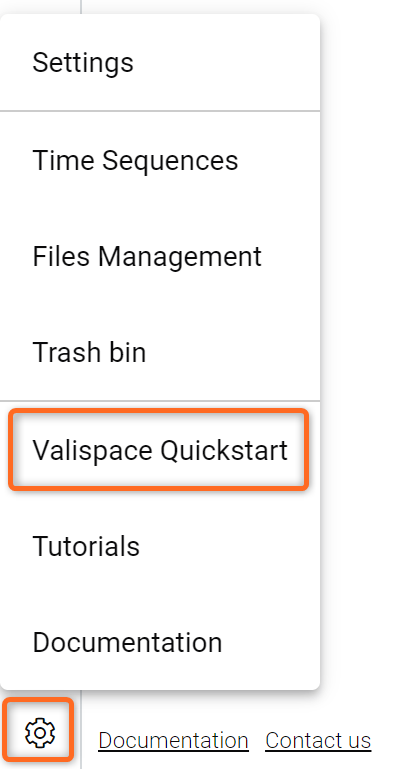
Quick start option in setting menu
In case if the new user wants to test different paths after their first try, they will have the option again to choose from the quick start menu.
Note that the Generate system and Import requirements will have similar steps and also have the option to create a project before starting to generate the system or importing their requirements.
Paths within the Quickstart feature
Empty Project
Are you eager to dive into the world of the Requirements and Systems Portal and explore its powerful modules? Look no further! Our "Empty Project" option is the perfect starting point for your journey of discovery.
With this option, you can create a simple and uncluttered project, providing the ideal environment to familiarize yourself with all the fantastic features, the Requirements and Systems Portal offers. Take your time to navigate through the various modules at your own pace, gaining valuable insights into how the Requirements and Systems Portal can streamline your project management process.
Guided Path: Generate Your Project Step-by-Step
Embark on a guided journey with the Requirements and Systems Portal's "Generate System" path. Here, we'll walk you through predefined steps to set up your project with ease and efficiency.
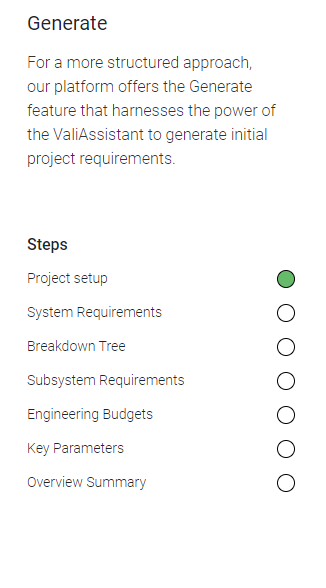
Steps involved in the “Generate” path
Step 1: Project Setup
Begin by creating your project with a description defining its scope, and outlining its objectives.
Note that the description is taken as a prompt for the generation of Specifications, Requirements and a Block tree. Also note that these Requirements and Blocks are created arbitrarily by the Valiassistant with the data available.
Step 2: System Requirements
Valiassistant will generate a set of system requirements. You can select/unselect them or edit the requirements to define the crucial functionalities and performance criteria your project needs to meet.
Step 3: Blocks Tree
In this step, the valiassisant will create and organize the structure of the Blocks within your project. The user can delete or rename the blocks by right-clicking.
Step 4: Subsystem Requirements
With this step, you will generate the list of potential subsystem requirements. You can select or unselect the subsystems based on your needs.
Step 5: Engineering Budgets
Engineering budgets for Mass and Cost are automatically generated through the valiassistant and calculated through the valiengine. If you change the value of the parameters, it gets automatically recalculated.
Step 6: Key Parameters
Valiassistant automatically identifies the critical parameters of the Blocks and adds them to the all the Blocks in the tree.
The generated values in the engineering budgets or the key parameters they can be modified. If you double-click on the values, they can be modified. The user can also change the units to different compatible units
Step 7: Project Summary with Valiassistant
Finally, leverage the power of Valiassistant to create a comprehensive summary of your project. Capture the key insights, milestones, and progress to share with your team and stakeholders as an Analysis document in the Analyses Module.
Guided Path: Import Requirements
If your requirements are conveniently stored in CSV or XLSX files, the Requirements and Systems Portal offers a smooth and time-saving process to import them directly into our platform. Follow these simple steps within the "Import Requirements" path:
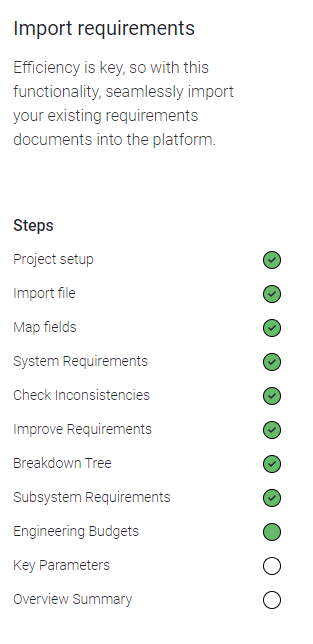
Steps involved in the “Import requirements” path
Step 1: Upload CSV or XLSX Files
Using our easy-to-use importer tool, begin by uploading your requirement data in CSV or XLSX format.
Step 2: Map Column Attributes
Map the attributes from your imported files to the corresponding fields in the Requirements and Systems Portal. This step ensures the data is accurately interpreted and aligned within the system.
Step 3: Subsystem Requirements
With this step, you will generate the list of potential subsystem requirements. You can select or unselect the subsystems based on your needs.
Step 4: Check for Consistencies
Valiassitant automatically checks for any inconsistencies or discrepancies in the imported data. Review the results and make necessary adjustments for a seamless integration.
Step 5: Improve Requirements
In this step, Valiassistant automatically checks for errors in the requirements and improves it in such that it is simple, specific, concise and comprehensive.
The rest of the steps are similar to the “Generate System” path.
.png)