Valitypes
Valis can be of a certain property, e.g., mass, cost, power, length, etc. A type has a name, a unit, and can have a default formula. With types, you can do calculations such as "sum of children", in which the Valis with the same type in sub-Blocks are added together.
Create new Types
To create or edit types, navigate to the settings icon (see Figure “Accessing Settings”) in the lower left-hand corner (1) and then select settings (2).
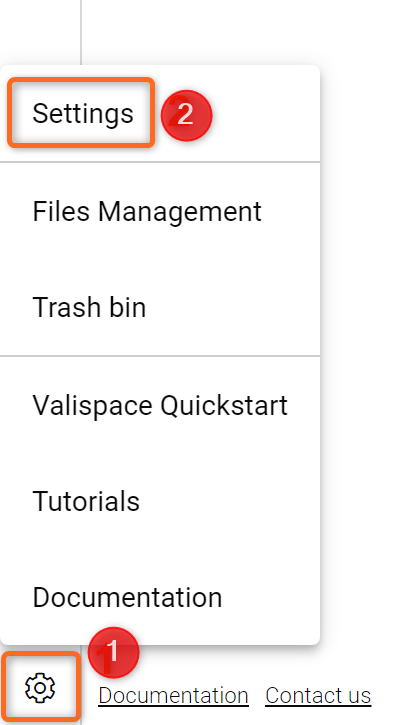
Accessing Setting - Click on the Settings icon in the lower left-hand corner.
In your settings, Valitypes can be created or edited in the "Valitypes" section.
To create a type click the “+” button in the lower right-hand corner of the table (see Figure “Adding a new Valitype“). Choose the name, formula (or value) and the unit and hit “Create” to add a type. Next to the name and unit, a description can be added. The formular (or value) is pre-populated when adding the Valitype to a Block, but you can always change it to another formula afterwards.
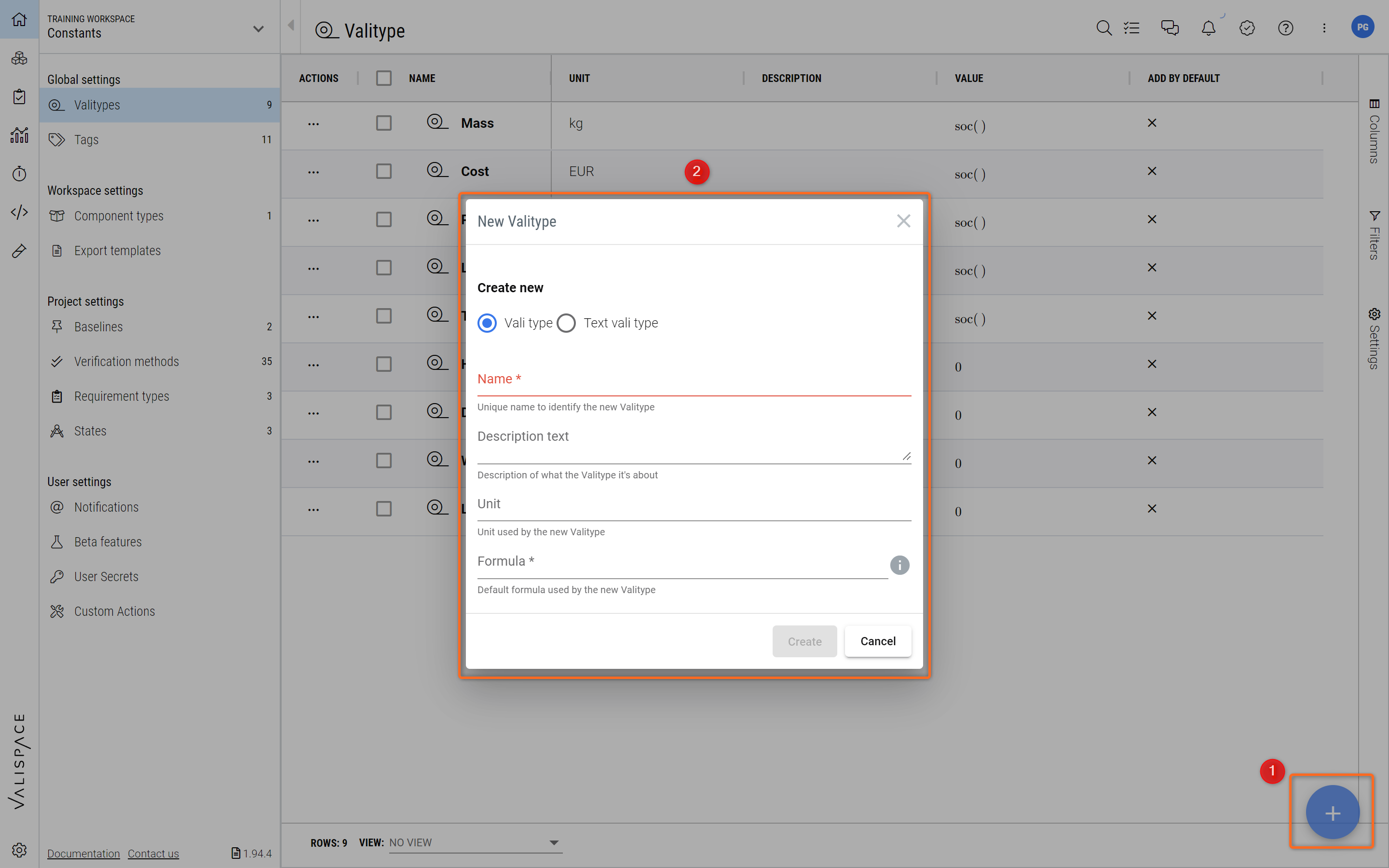
Adding a new Valitype - Add a new Valitype by accessing the “+“ icon in the lower right-hand corner.
All your Valitypes are shown in a list. By checking the "Add by default" checkbox for a Valitype, a Vali of this type will be automatically added to new Blocks that you create (see Figure “Add by default“). This setting is user-specific, so if you change it, it will only affect the Blocks that you create.
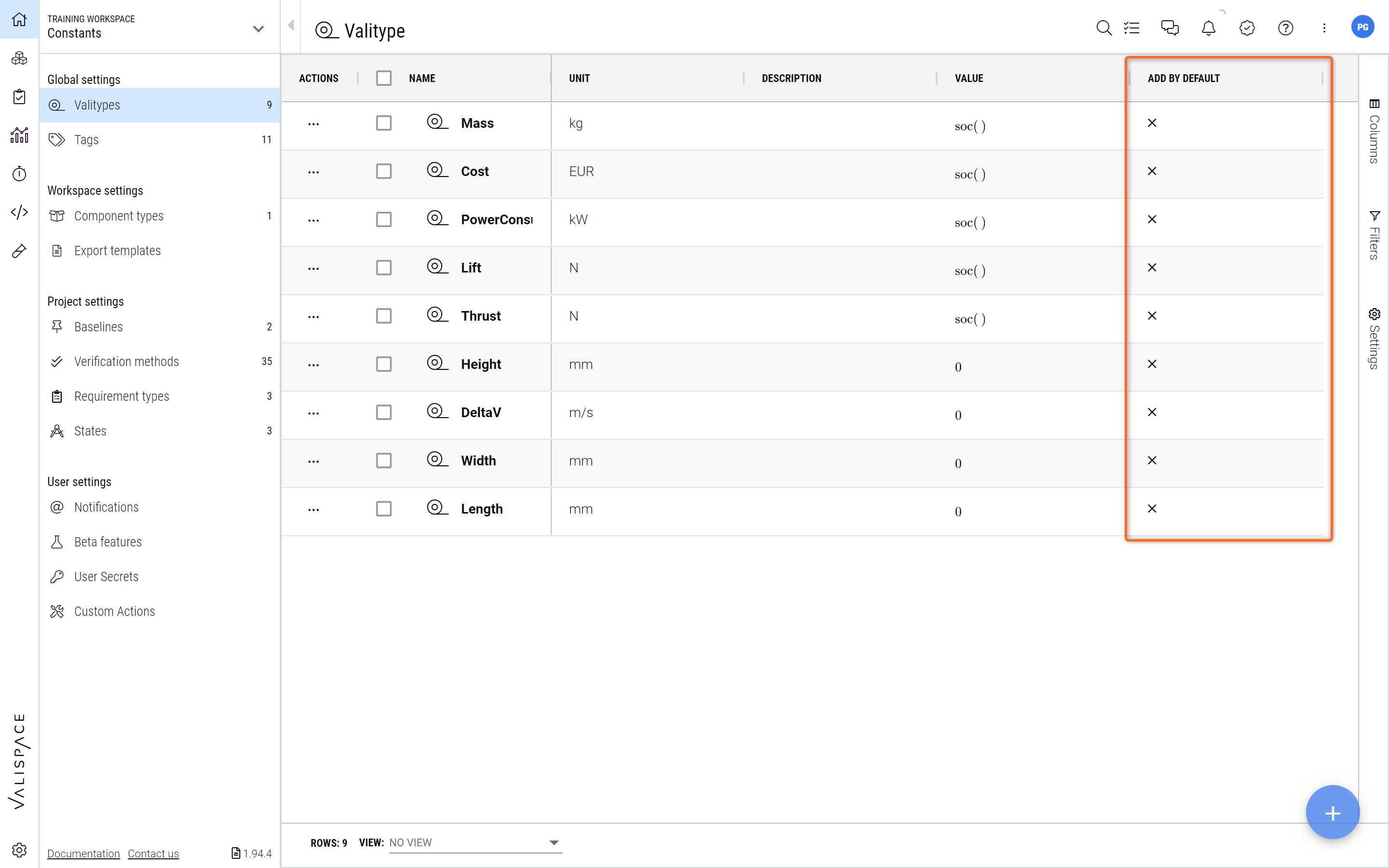
Add by default - Valitypes that are marked with a tick in the “Add by Default” column are automatically added to any newly created Blocks.
Valis with Type
A Vali with a type has the same name as the type and you can only have one Valitype per Block. When you add a Vali and start typing the name, you will get a list of all types you have added to choose from (see Figure “Adding Valitypes to a Block“).
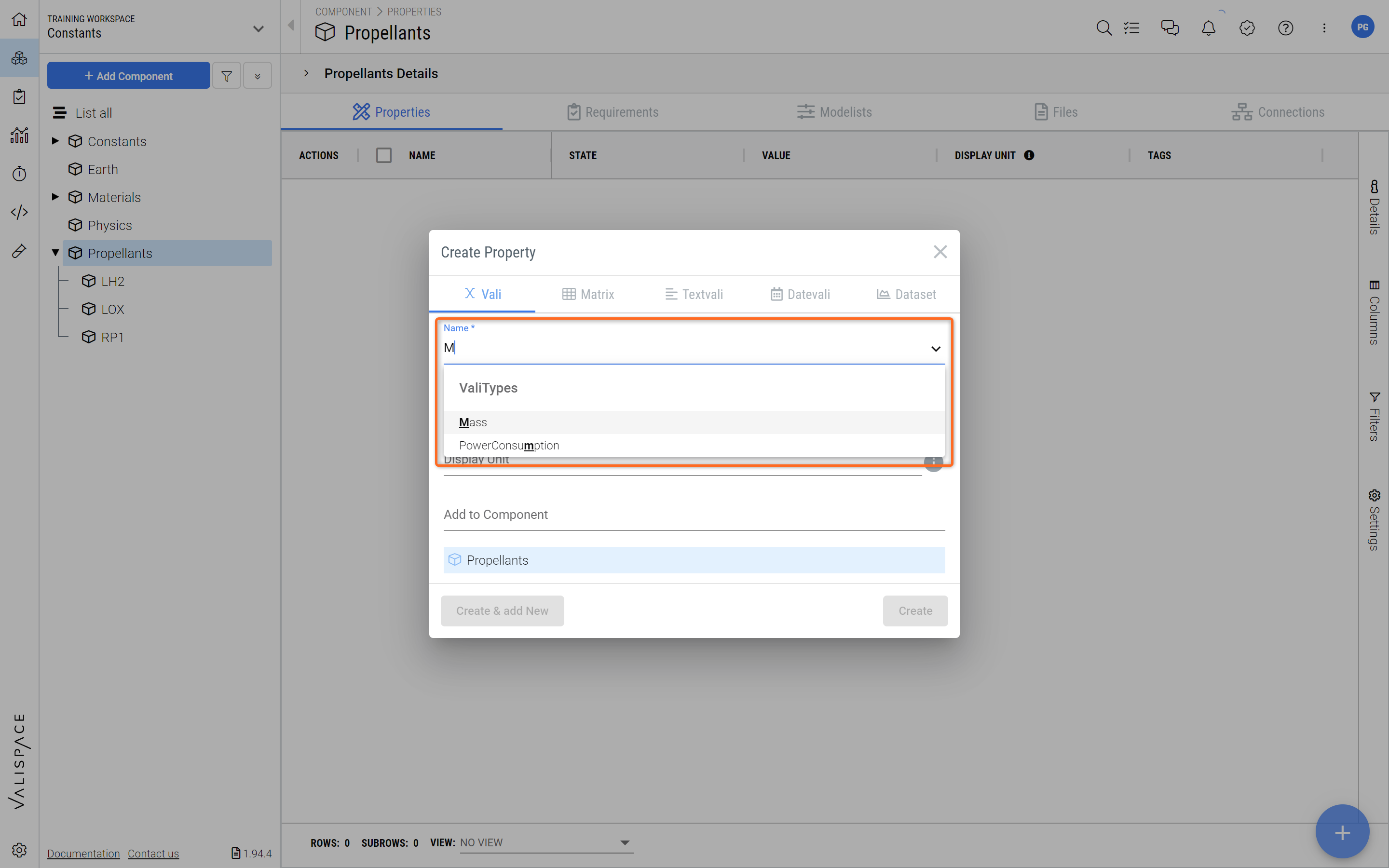
Adding Valitypes to a Block - When starting to type in the Name field a suggestion of existing VAlitypes will appear.
When adding a Valitype (e.g. Mass), the unit of the Vali has to match or be convertible to the unit of the Valitype. For example, if the Valitype Mass has unit 'kg', you can add a new Mass with unit 'g', but not with unit 's'.
For values that you can sum up, e.g. the total mass is the sum of the mass of the sub-Blocks, you can do this automatically with the 'sum of children' formula, by specifying soc() in the formula field. This function sums Valis of the same type in the sub-Blocks and gives you the total value. Apart from soc() there are other inbuilt functions you can use in Valitypes right, check them out right here.
Automatic Budgets using Types
On an analysis page, you can create automatic budgets and breakdowns using types.
Add a new block to a document in the Analysis Module and choose "Table" and then "Budget" (see Figure “Adding Budgets“).
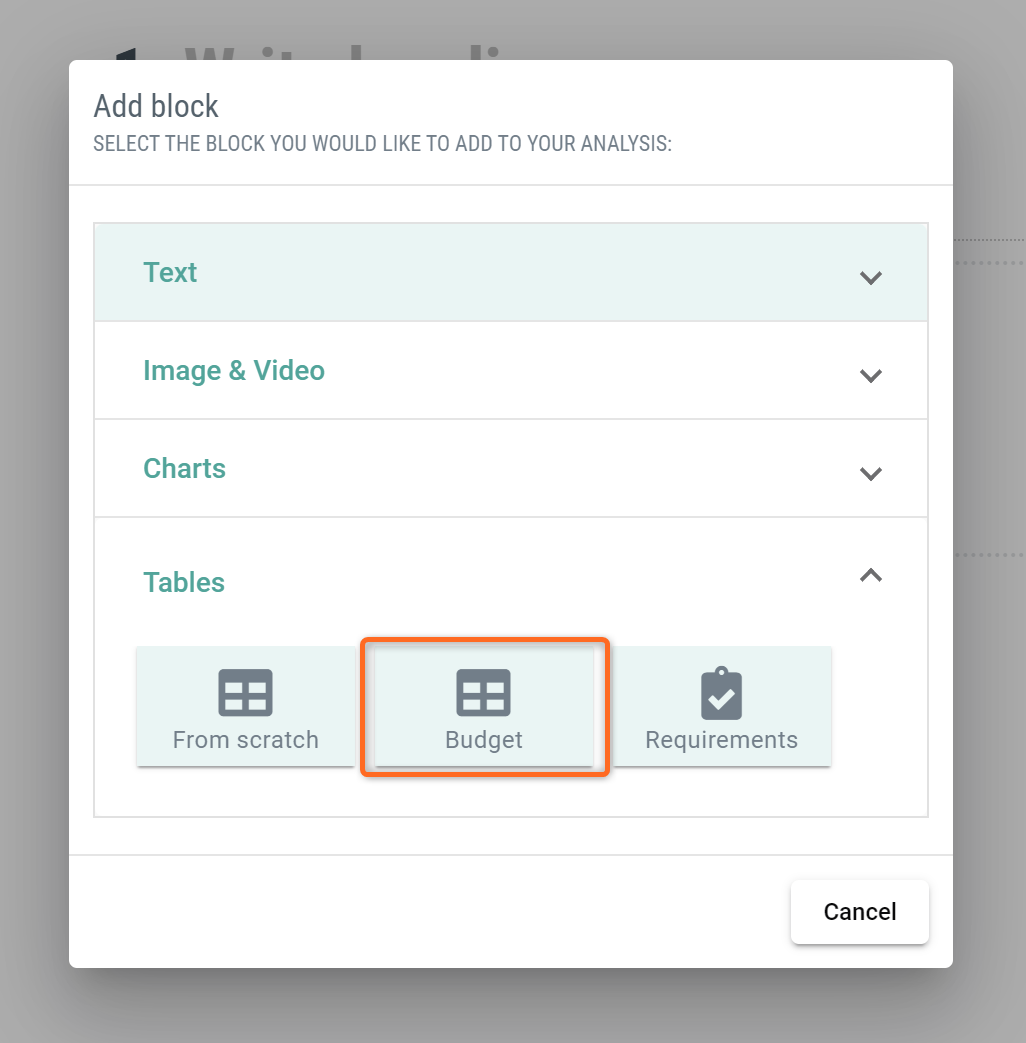
Adding Budgets - Select Budegst under Tables to add budget Valitypes to your Analysis.
After selecting “Add data to this table“ in the block and then in the following pop-up under “+Add to Vali“ selecting the right high-level soc() Valitype, the breakdown of the Vali will be shown as a table, together with the margins and worst cases (see Figure “Budget Table“).
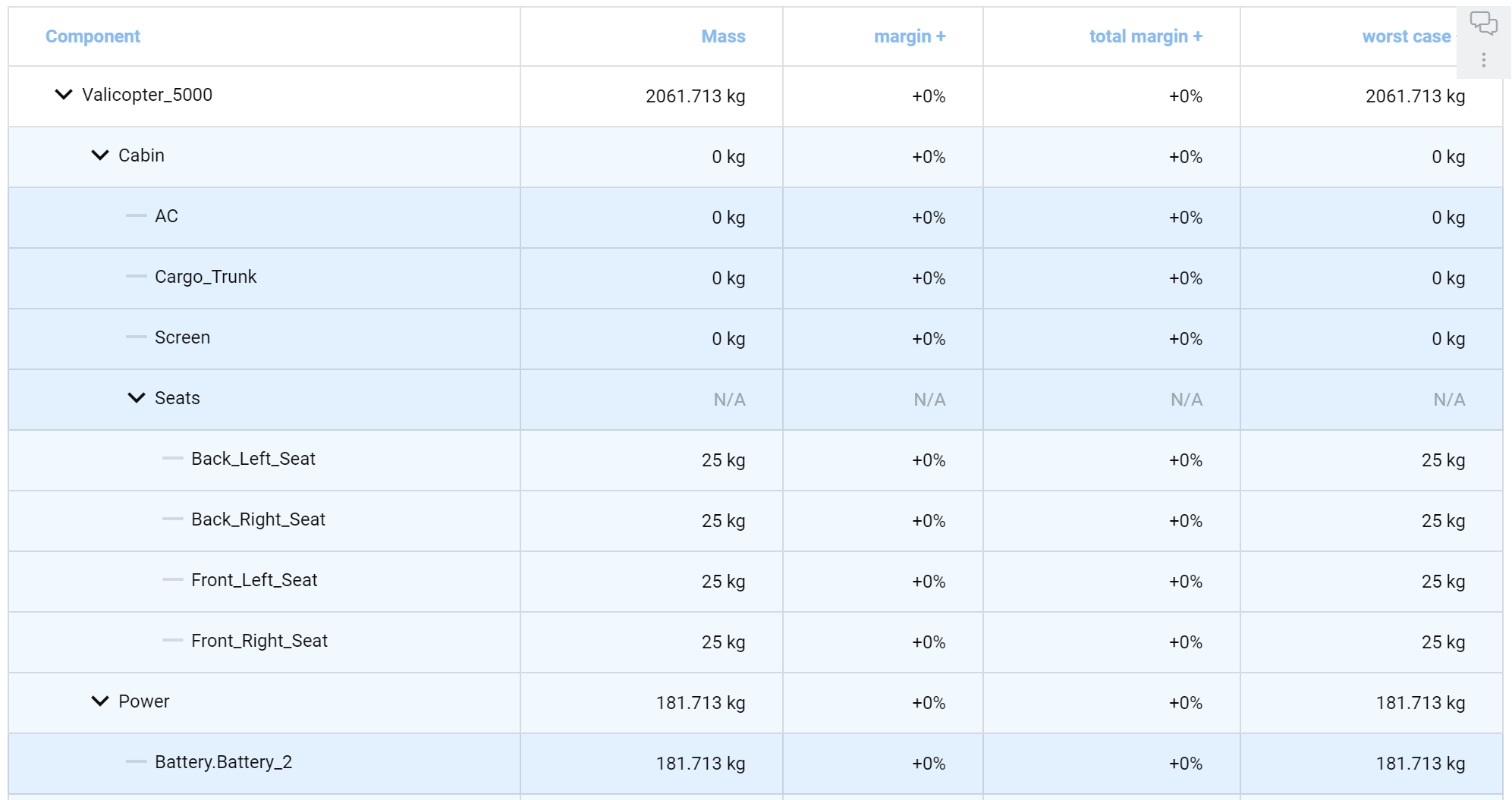
Budget Table - Valitype Mass with soc() function shows the Mass budget of the high-level Block Valicopter_5000
Note that these tables can be copied and directly pasted into an excel sheet if you would like to export your budget table.
.png)