Discussions
One of the critical factors which play a major role in the success of any mission/project is open communication between the members of the different teams working on it.
The Requirements and Systems Portal has a discussion feature that further enhances communication between different members of your team. It allows your team to iterate fast during the engineering lifecycle.
Creating the discussions
To create a new discussion, go to the required module and then to the particular Block, requirement, simulation, or test for which you want to add the discussion. You can add your teammates by <@team_member_name>. An example of adding a discussion to one Vali of a Block and involving a team member is shown below:
Adding a Discussion - Adding and tagging a colleague in a discussion
Viewing discussions
There are two ways to view the discussions:
Through the Project Module to view all the discussions in the project and the objects they are related to (“Related to“ column).
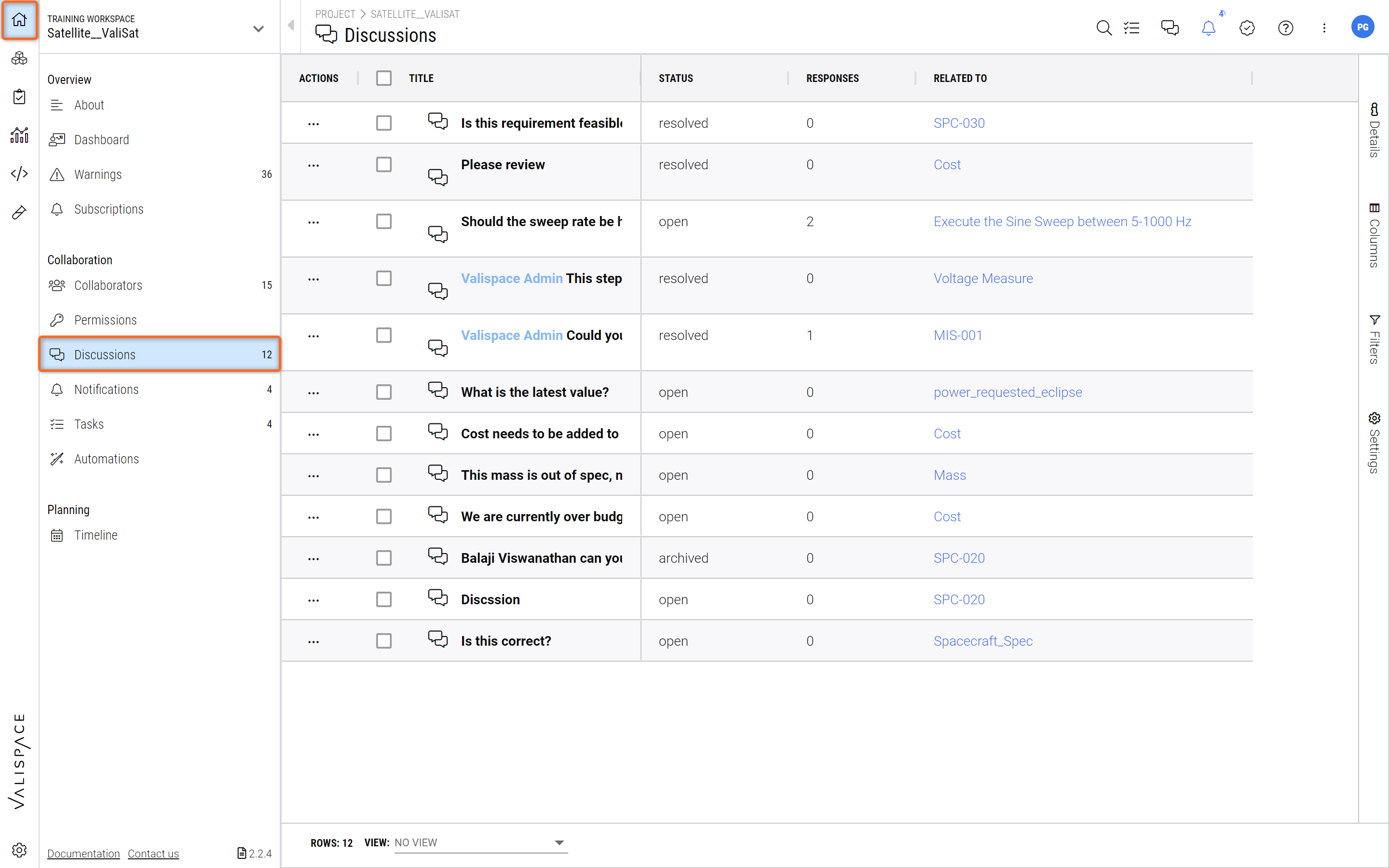
All Discussions in Project - here you can see all ongoing discussions of the project with information about Status, Responses and Related to.
Or
You can also go to into the Discussion side bar by clicking on the Discussion Symbol in the upper right-hand corner
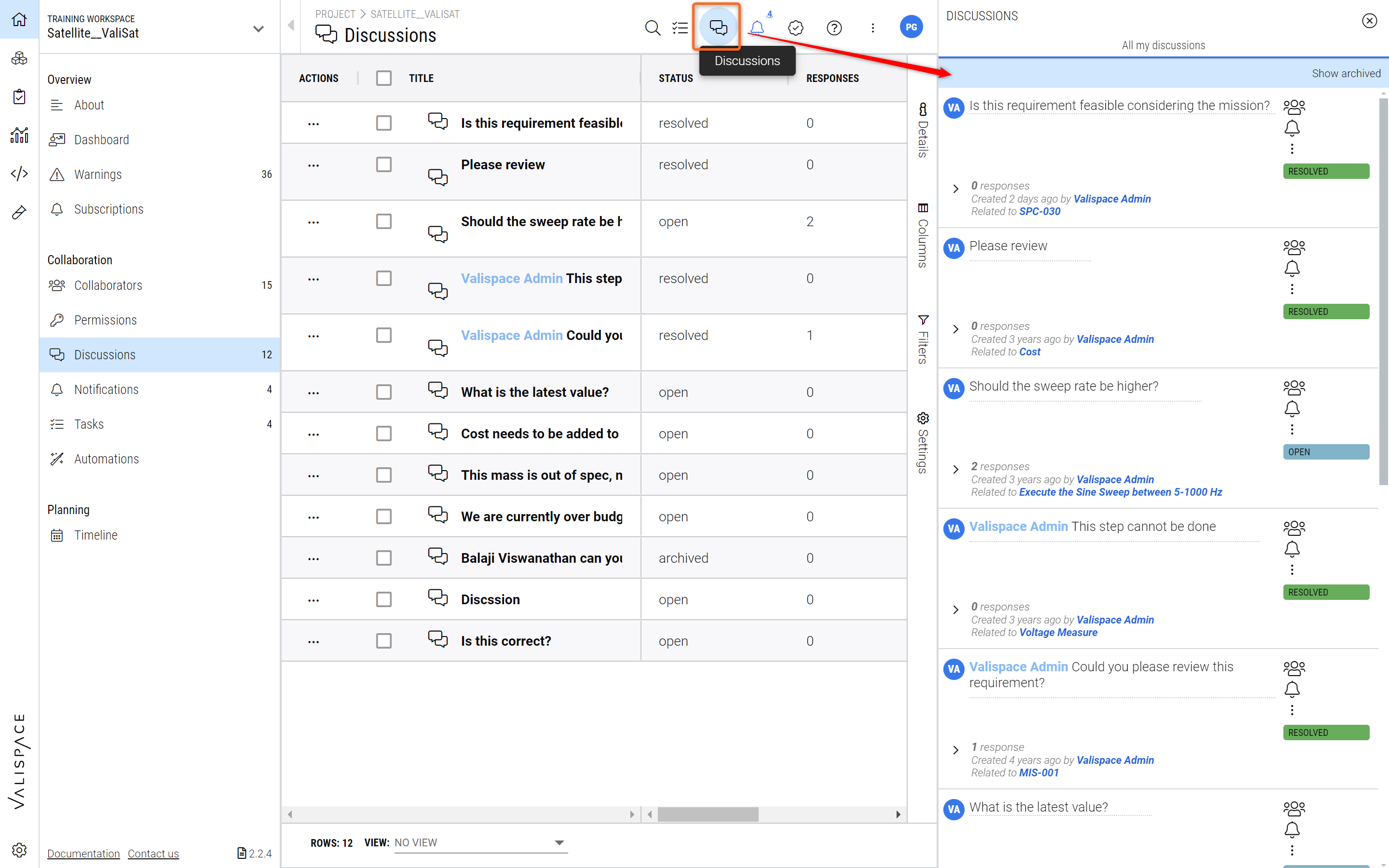
Viewing all Discussions in Sidebar - While in the Project Module you can visualize all discussions on that project.
The Sidebar is specific for the selected Module (and object) so when you go for instance to the System Design Module and select a specific Block you will see the ongoing discussions on that object.
Go to the module (1) in which you want to view a discussion
Click on the discussion icon (2) and then the respective Block (3) for which you want to view any discussion (4)
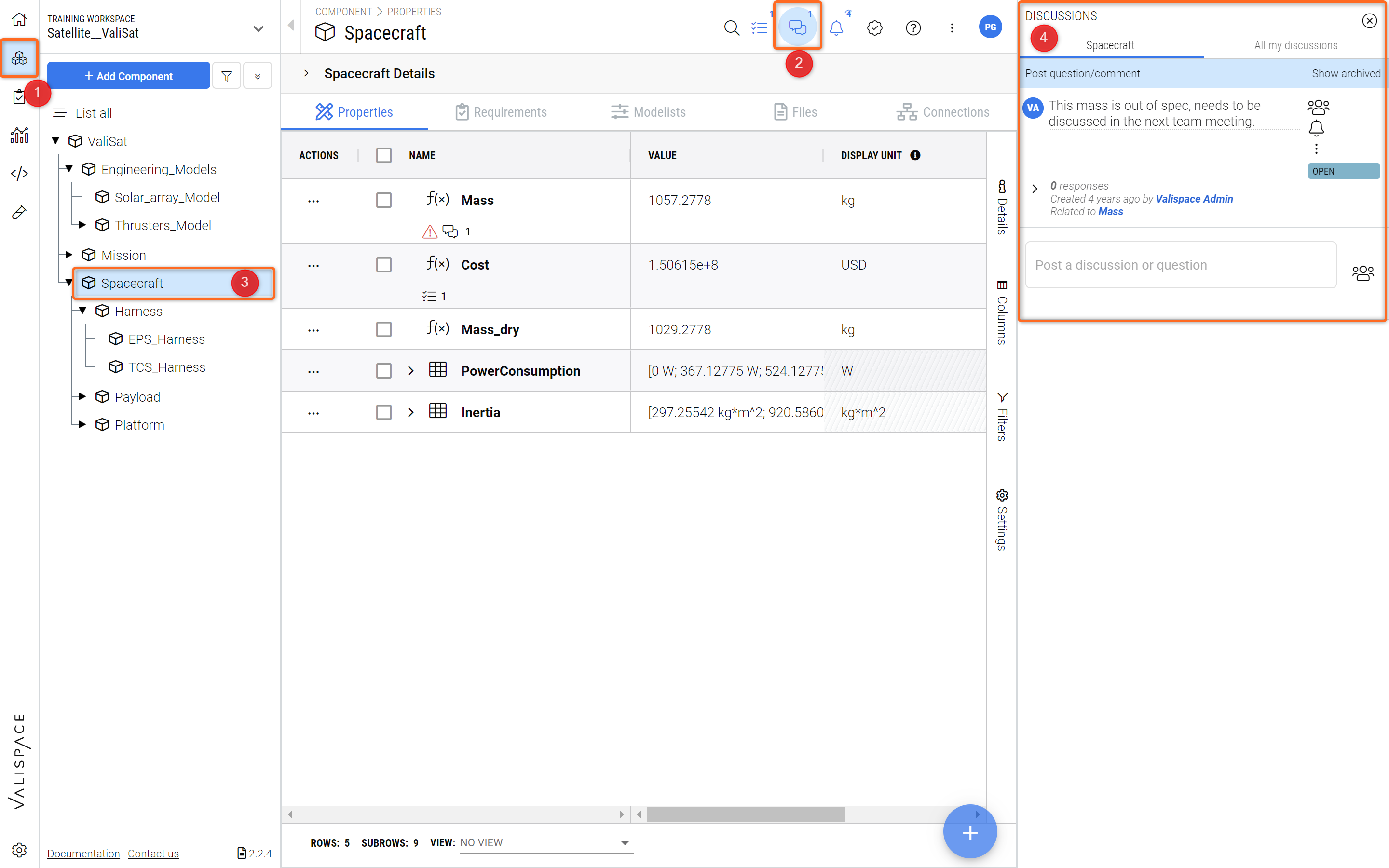
Discussion for Object - The Requirements and Systems Portal will always show the Discussions related to a specific object when the object is selected.
Status of discussion
We understand that when you are allowed to post discussions on the platform itself, there will be a barrage of discussions. And hence, it is important to categorize them according to their current status.
You can categorize the discussions as TBD (to be decided), review, open, resolved, and archived. The difference between resolved and archived is that you can see your resolved discussions in the regular tab.
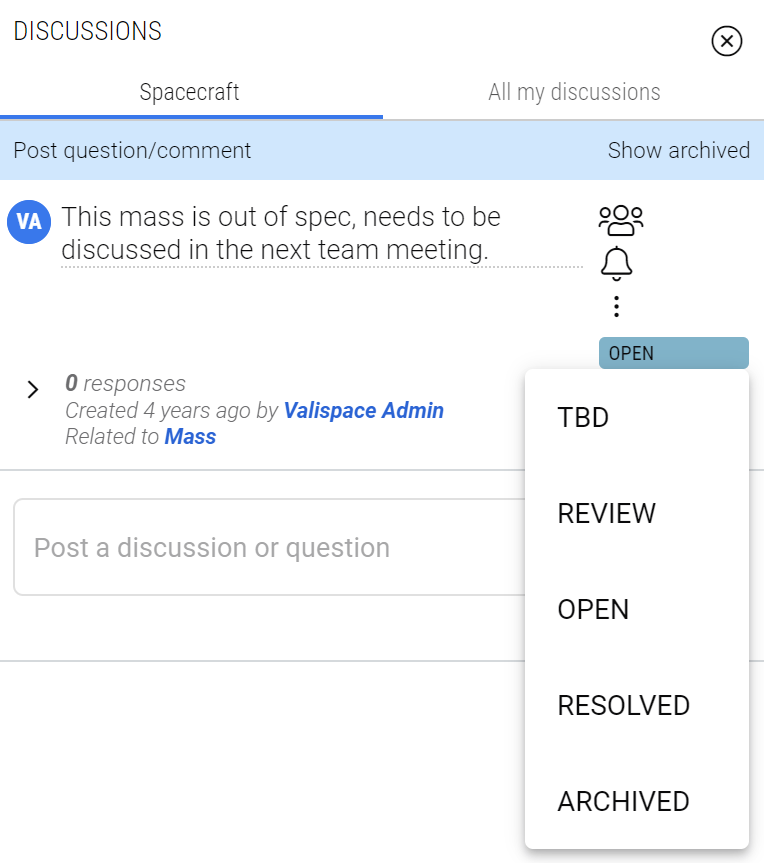
Changing the Status of a Discussion
Archived discussions will be hidden and only visible when you want to see them.
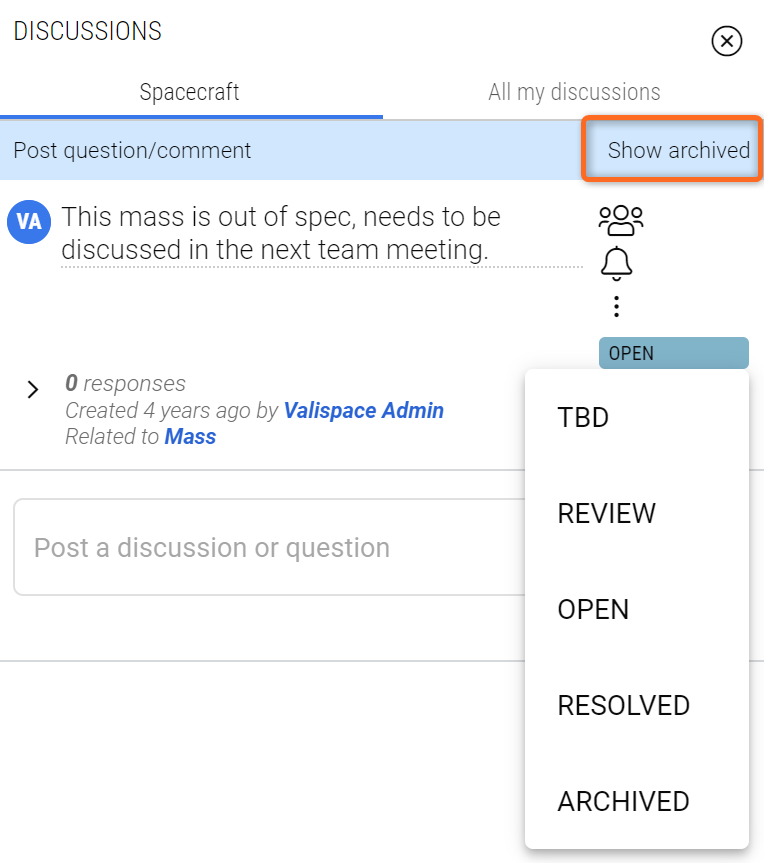
Archived Discussions - Select “Show archived“ to visualize all archived Discussions
Filtering discussions
Once you’re done sorting the discussion as per their status, the Requirements and Systems Portal also gives you the option to filter the discussions as per your needs. You can filter per status, ID, title, creator, etc.
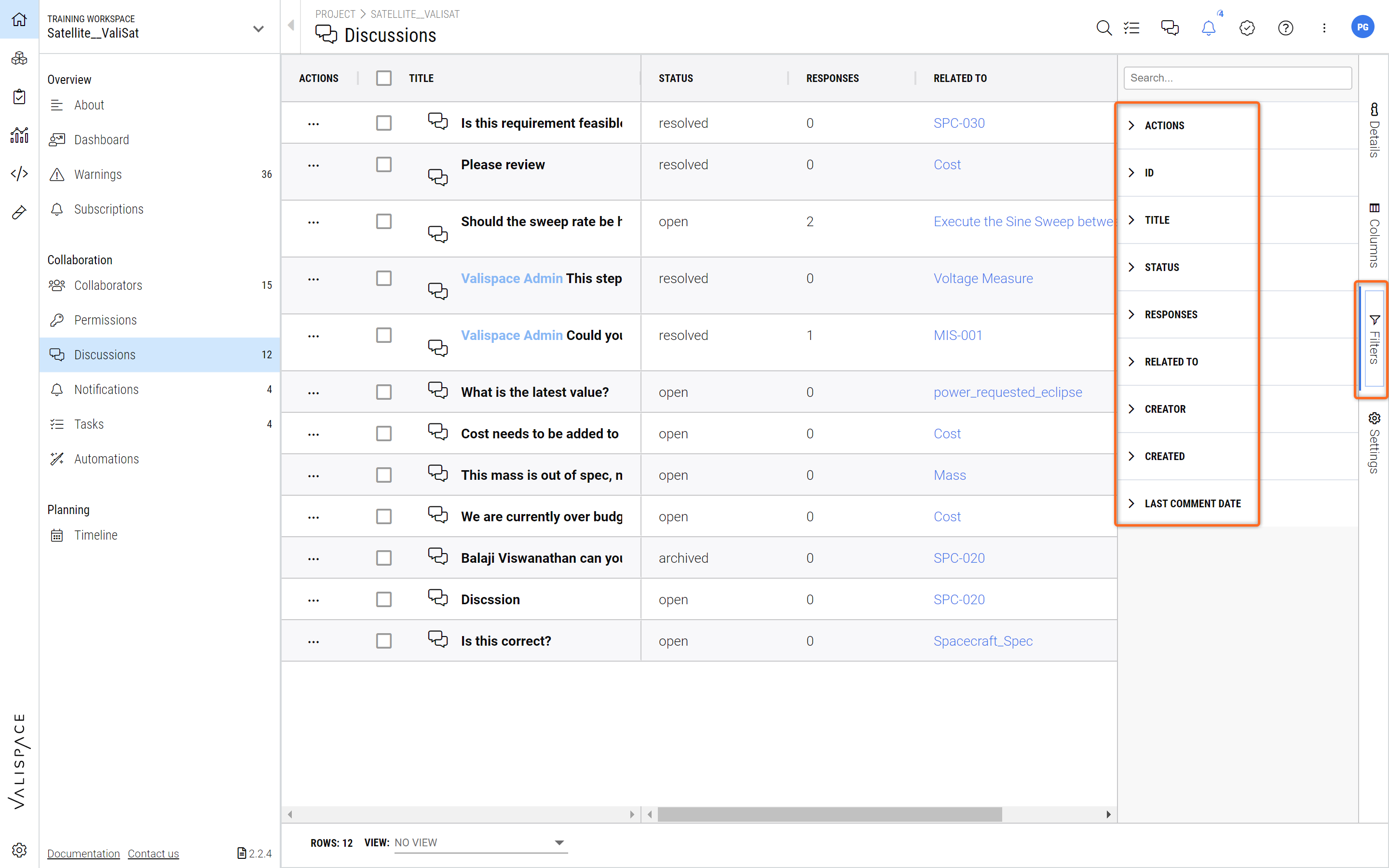
Filtering Discussions - Apply specific views and filters and save them for later use (check Load and Save Views)
Permissions on discussions
When a discussion is created by user 1, the status of the discussion cannot be changed by another user even if the user has read/write access to the project. The only possible users who can change the status of the discussions are the creator of the discussion and the admins of the deployment.
.png)