Generate Requirements
Generate Requirements is a feature available in ValiAssistant. It generates a set of requirements from an inputted description of your project or stakeholder requirements. These requirements can then be adjusted before deciding whether to finalize their creation in your project or whether to discard them. This feature accelerates the creation and ideation process by enabling you to generate requirements quickly that you can iterate on and not have to start from scratch.
Generate Requirements - Using the ValiAssistant you can easily generate Requirements based on a prompt.
Access
Currently, the Generate Requirements feature can only be accessed through the ValiAssistant from 2 locations from witin the Requirements Module.
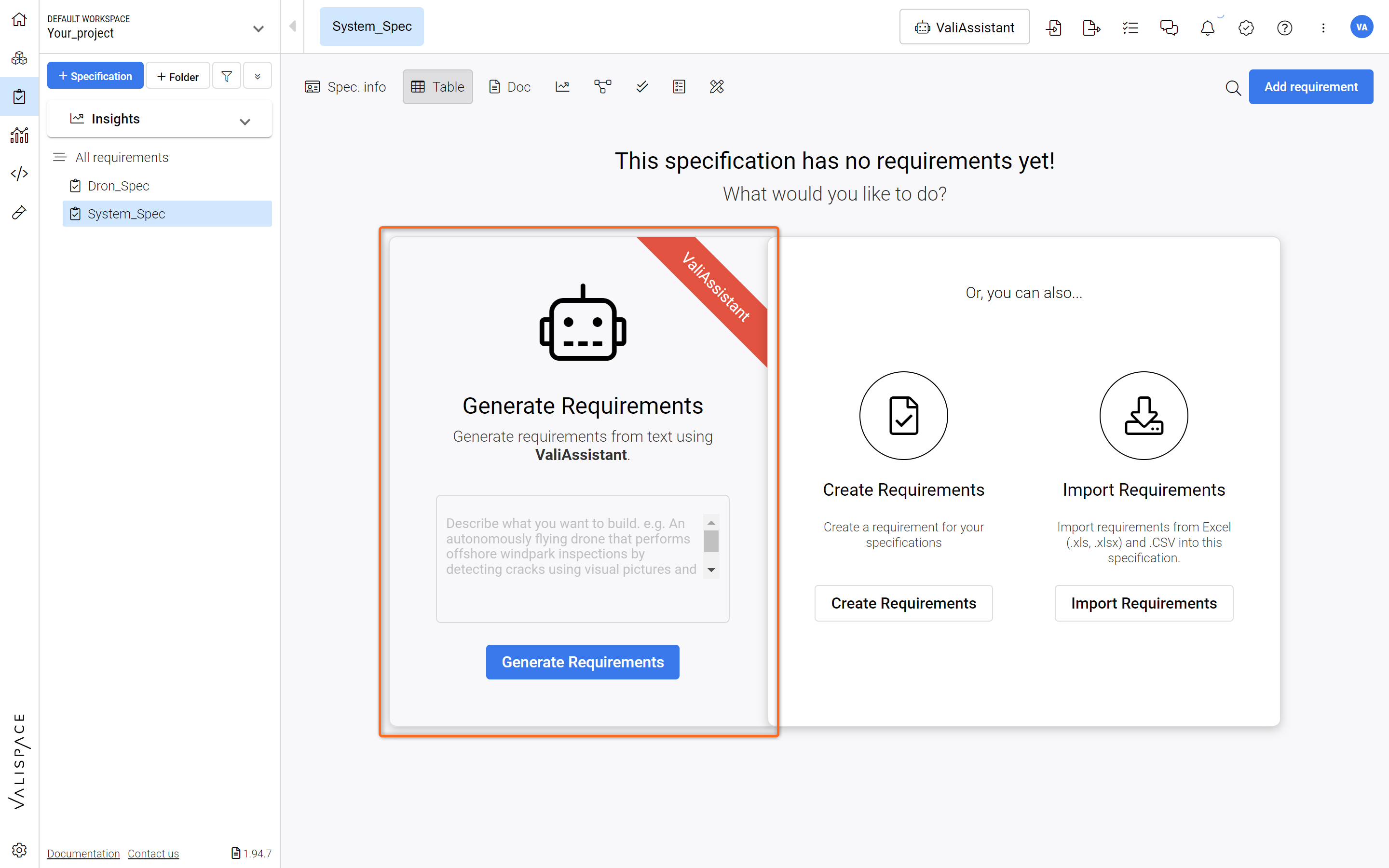
Location 1: Generate requirements accessible from an empty specification
It applies the generation process to the current view. Meaning the ValiAssistant will select the open specification as the default landing zone for the new requirements.
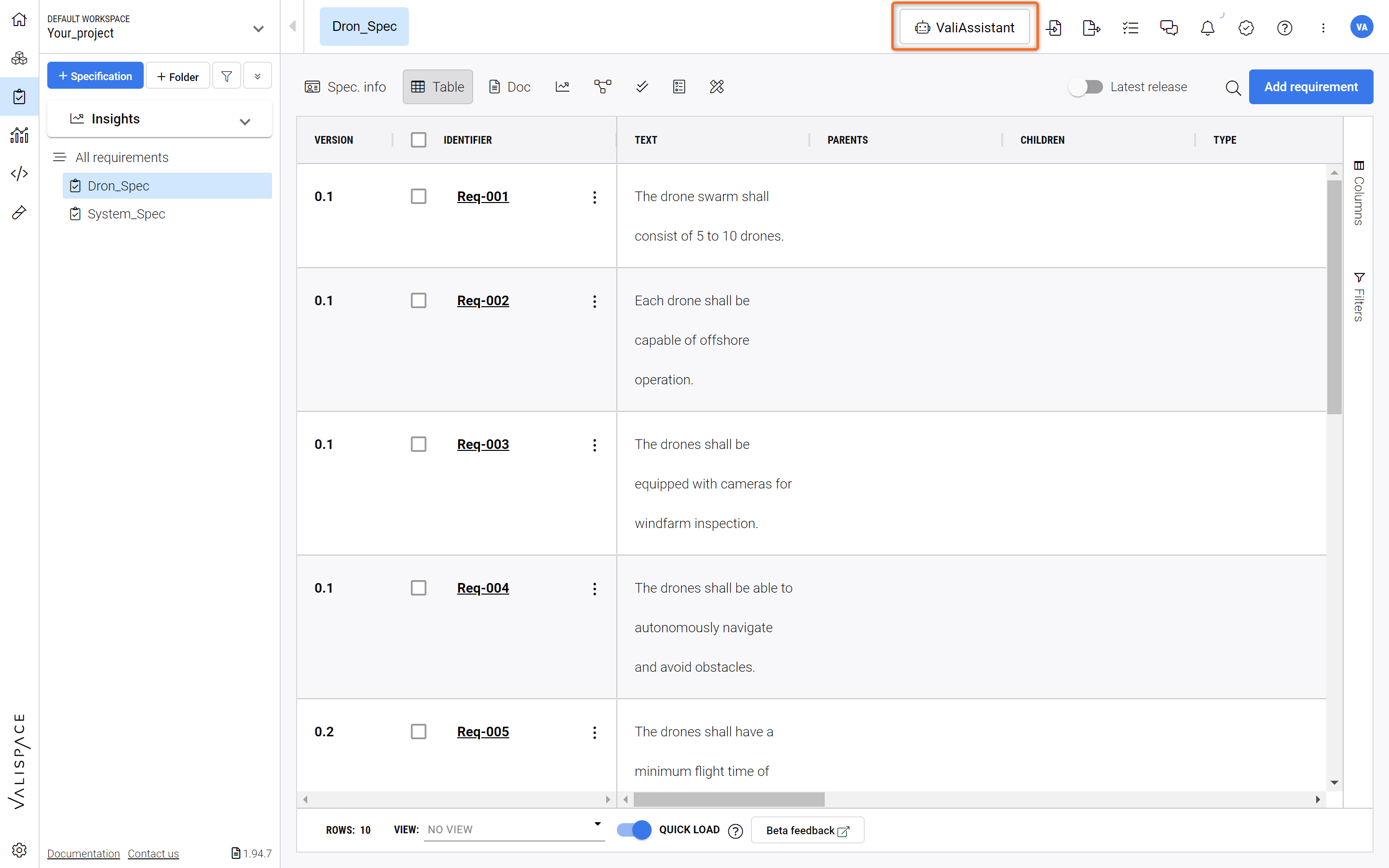
Location 2: ValiAssistant action button at the top bar - Brings you to the ValiAssistant menu
It applies the generation process to the current view. Meaning for the specification or section open, the ValiAssistant will select that location as the default landing zone for the new requirements
Steps to Generate
Generating Requirements is composed of three main stages: “Prompt” (System/Project Description), “Requirements Generation & Adjustments” and “Confirmation”. These stages are detailed below.
1 - Prompt
After triggering Generate Requirements, you are brought to a blank text box where you have space to describe your system/subsystem/project. This can be any of the following:
Description of your project
Stakeholder requirements
For example, try inputting: “A drone swarm capable of offshore windfarm inspection equipped with the necessary sensors, capturing systems and navigation systems.” (1)
You can opt to customize your ValiAssistant Output by selecting “Customize ValiAssistant output?“ (2). This will allow you to give more information (that will be added to the initial prompt) in an additional step.
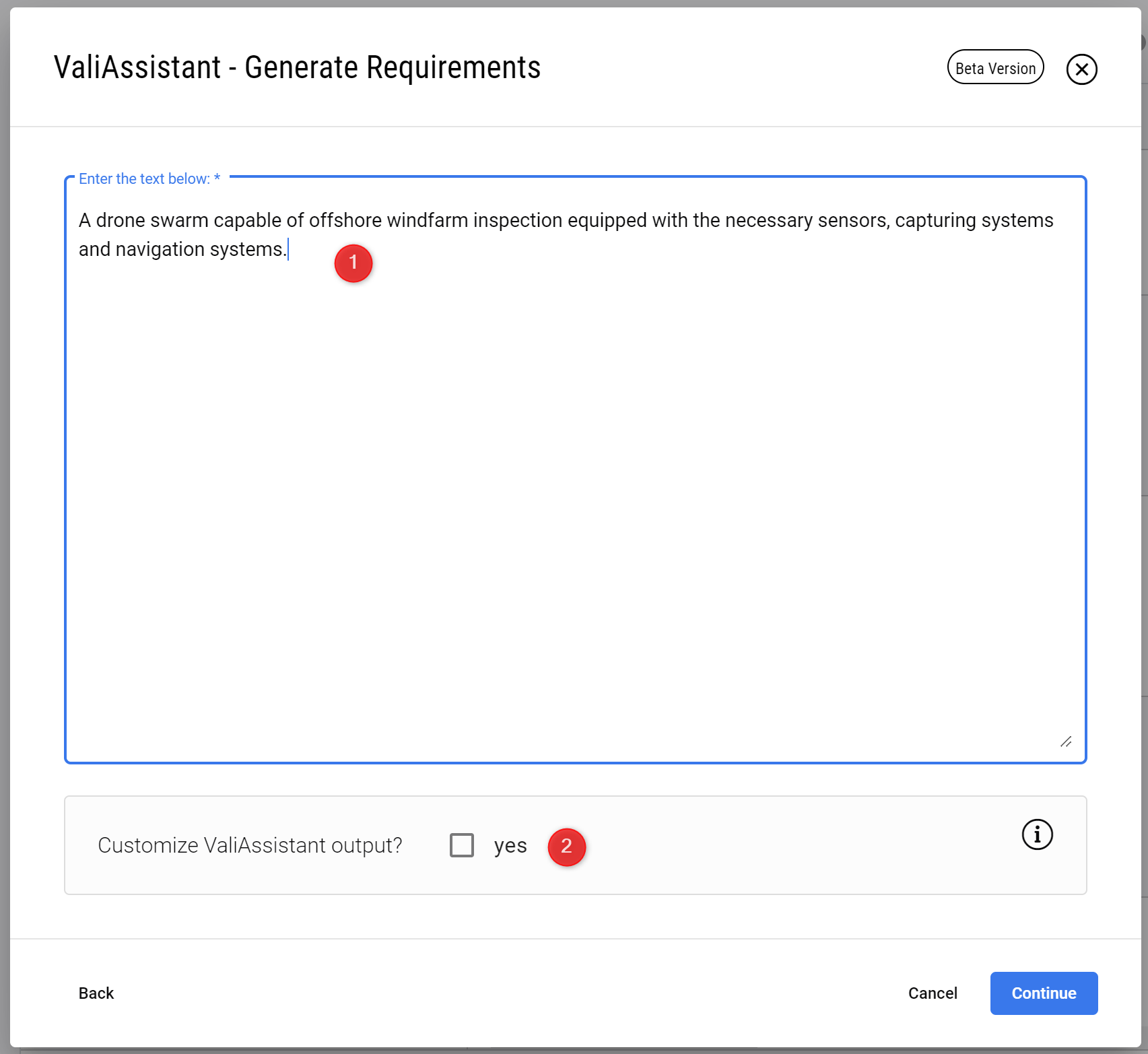
Describing your Project/System - In this step you describe in detail what you need from the ValiAssistant. The more details the better.
By default the ValiAssistant provides 10 Requirements. However, you can ask the ValiAssistant to provide a specific number of Requirements if you need more than 10.
2 - Generated Requirements Review
At this stage, the ValiAssistant has created a set of requirements from your text.
You can now edit the identifier and specification/section and further adjust the text of these requirements by double clicking into the respective fields.
You can further decide which requirements you wish to include into the Specification by tikcing or unticking the check box on the left at each Requirement (1).
By default all requirements are selected to be included in the Specification.
You can further decide whether to Valify the Requirements on the check box (2), which transforms any Values + Units into Parameters (Valis).
Press “Continue” (3) to finalize the generation of these requirements or cancel to terminate the process and discard any suggestions.
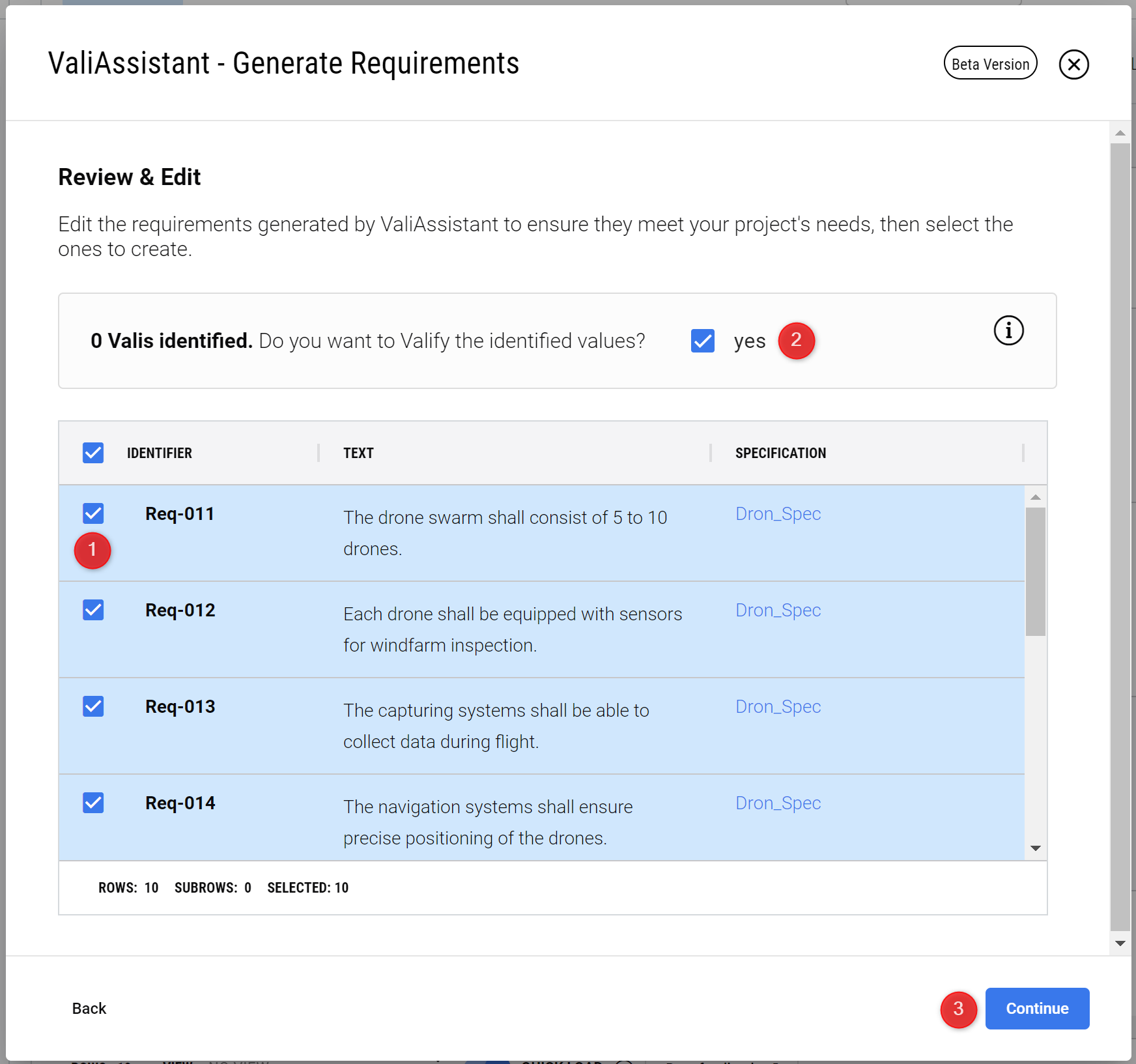
Review Process - Here you can review the generated Requirements, adapt the text and select whether to include or exclude the generated Requirements.
3 - Confirmation
If there are no errors with the requirements, you will see this page signifying that the requirements were successfully created.
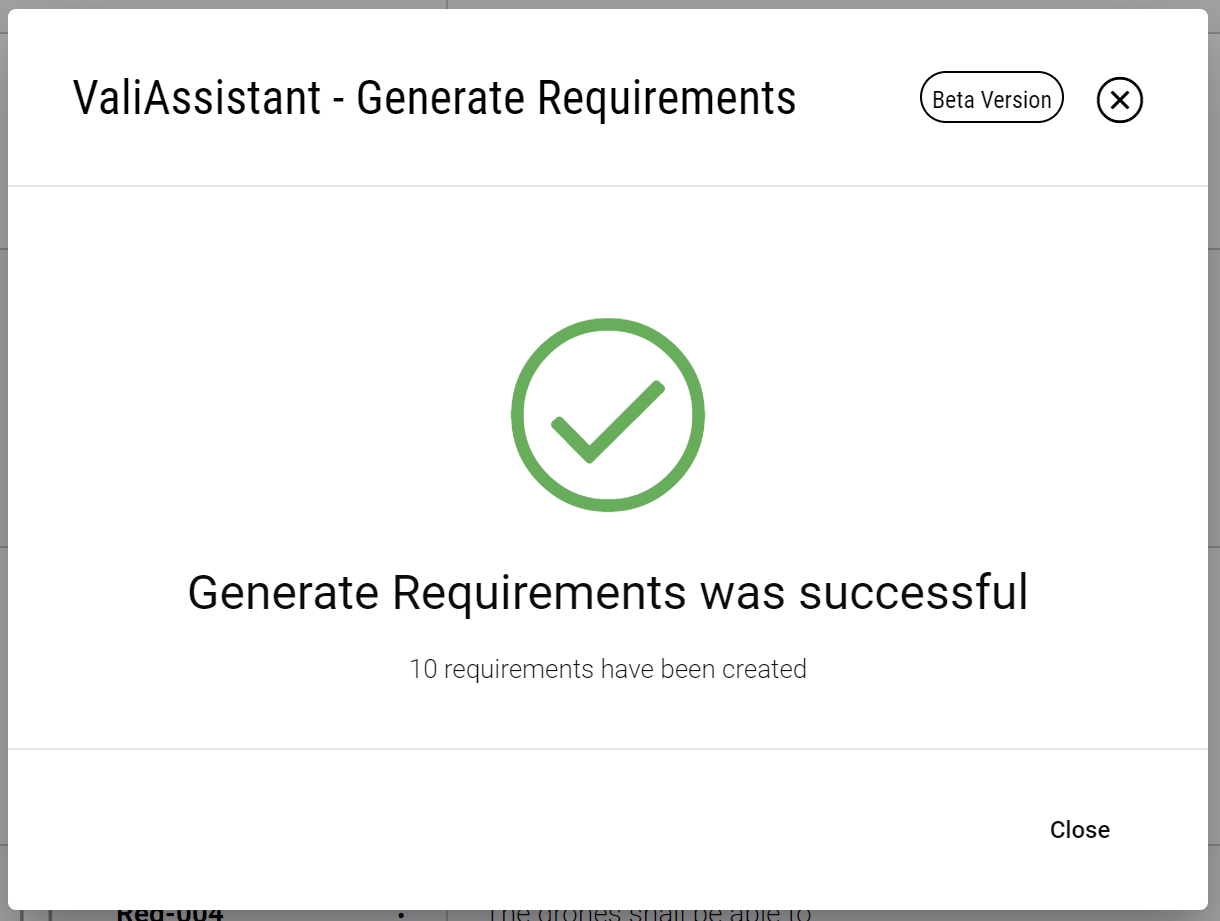
Conclusion - The Assistant indicates the successful integration of your generated Requirements into the Specification.
.png)