Release 1.64 (31 August 2022)
Automations
In this version, we released a new feature, “Automations”, which allows you to automate one or multiple actions when it gets triggered by specific criteria. You can find the Automation feature in the Project Module, as shown in the gif below.
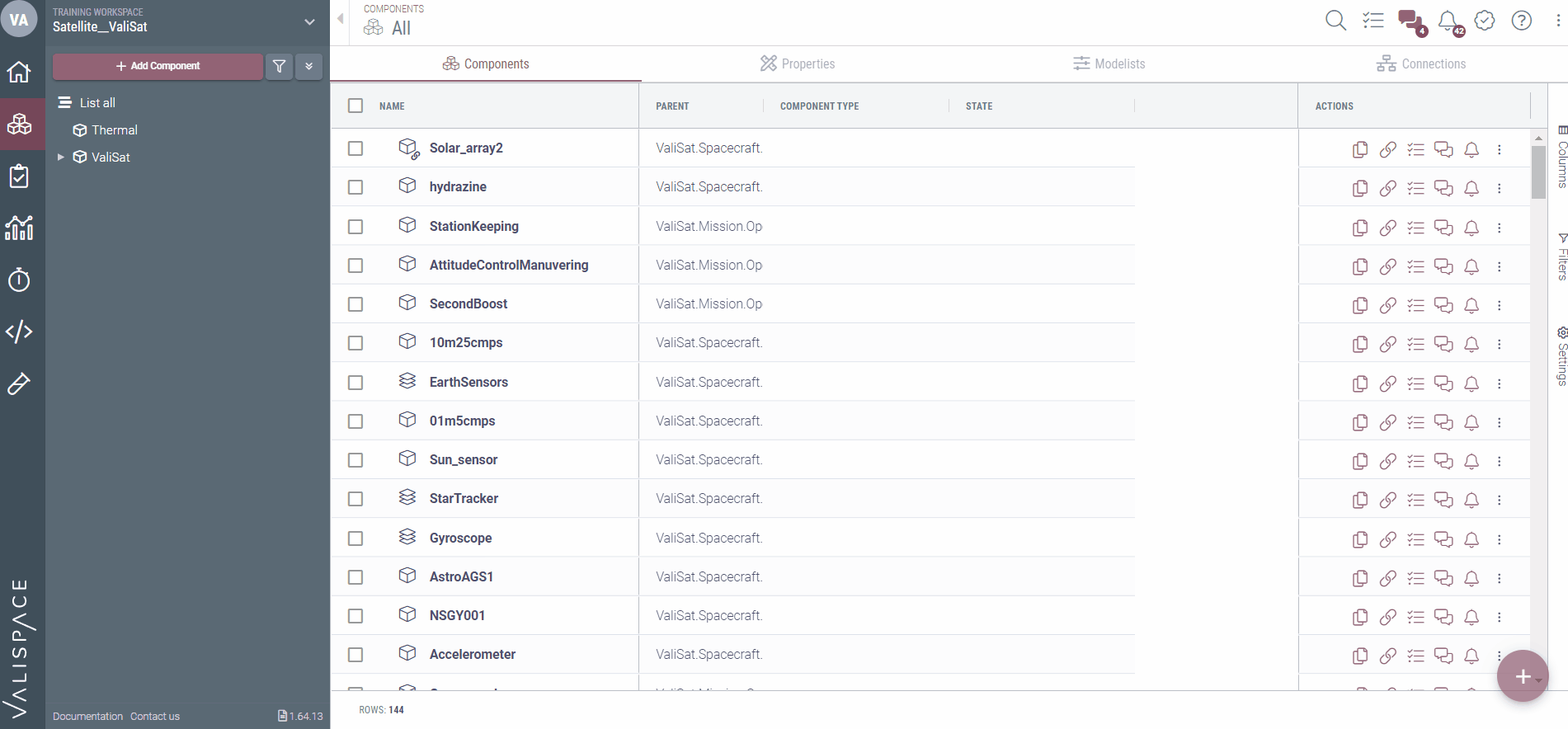
The image below shows the types of automation that are possible now, the triggers, and the automated actions. You can also refer to the documentation here.
.png?inst-v=fd4a0fd8-56d5-48dc-b578-82615c205aa4)
Scripting Module - Beta Feature
We implemented a new module that replaces the Simulations Module, containing all of the former’s capabilities and much more. The Scripting Module integrates both the Octave engine (Matlab) and Python engine, meaning the user can now run simulations and other scripts in both languages directly in Valispace. The Scripting Module is released as a beta feature, so the user has to activate the option in the “beta features”. The activation of the beta feature is shown in the gif below.
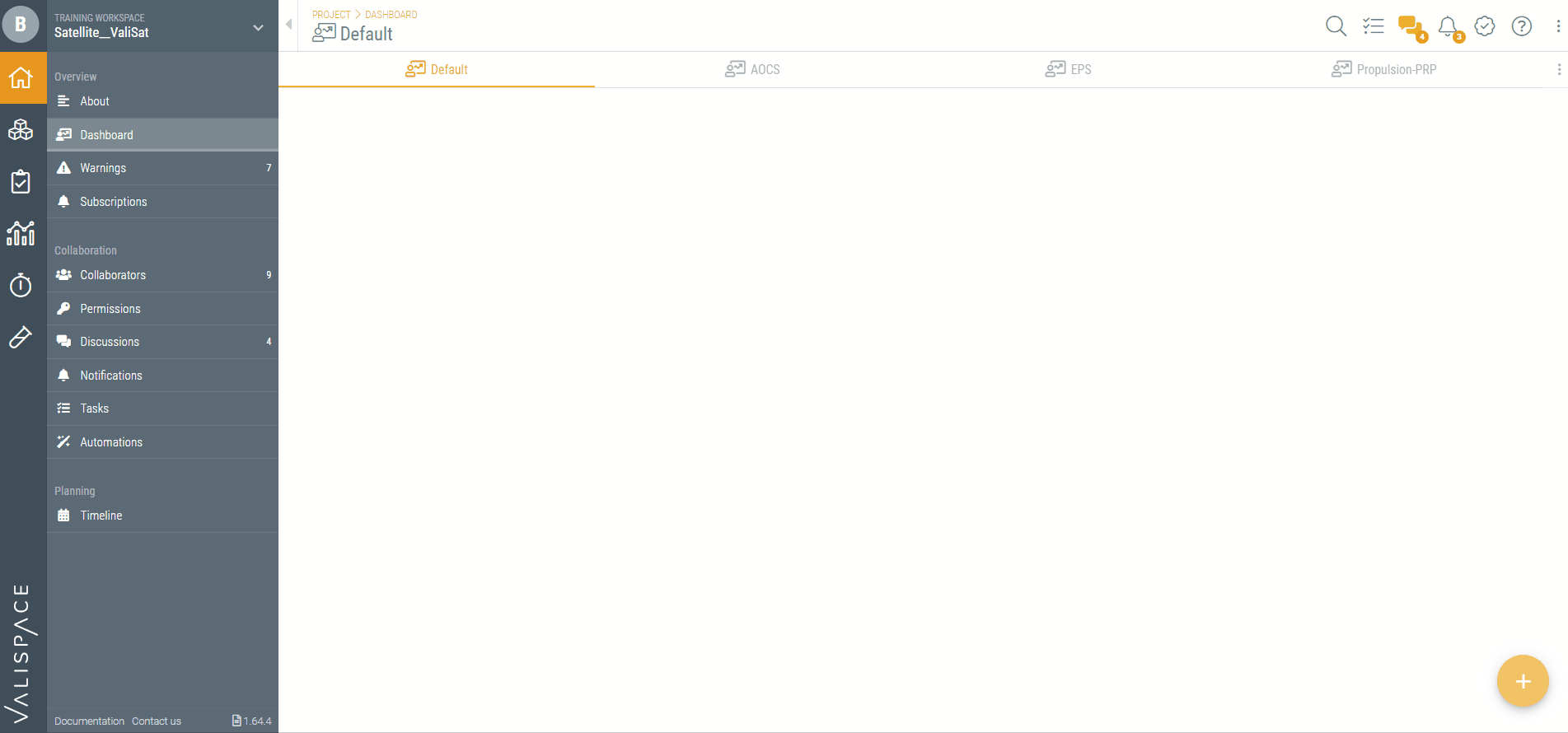
For more information on the Scripting Module, refer to our documentation page here.
“Properties” in Requirements Module
In the previous versions of Valispace, there was no global way to visualize all the Valis or requirement Valis created or used in the Requirements Module. Therefore, we implemented a new option, “Properties”, to show which Valis are used in the Requirements Module. Currently, the properties option shows the Valis “Name”, ”Parent”, and “Used in” information.
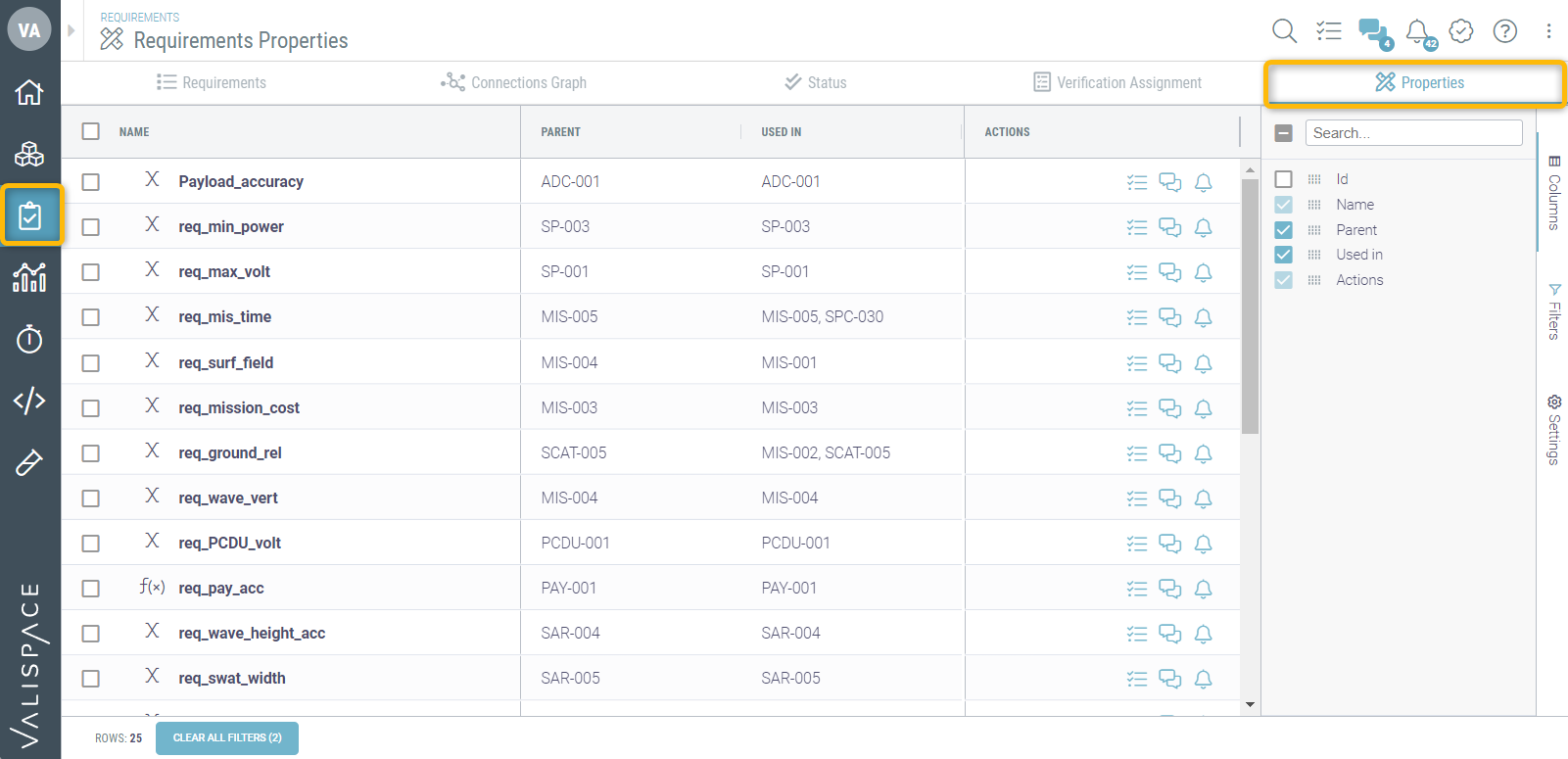
Improvements in the new RichText Editor fields
In the previous versions, we implemented a new RichText Editor, which allows the user to create tables within the cell. However, there were small characteristics of the old text editor. We improved these characteristics, and the lists are as follows.
In the previous versions, we implemented the possibility of having the tables within the rich text column fields. The user can create the list in the rich text fields or tables with the shortcut ALT+ L (Windows) or OPTION+L (MacOs) and shift enter to continue adding to the lists
Cursor changes when hovering over the column cell
The formatting menu appears only when the user completes the selection
.png)