Review Center
A Review is a formal assessment of the current state and maturity of a given object and it is a common practice in engineering work. The Review Center allows managers and engineers to manage and perform a review process in the Requirements and Systems Portal, directly on the data that already exists in the platform and giving full traceability of the process.
Introduction
You can find this review center icon in the top right corner near the help resources.
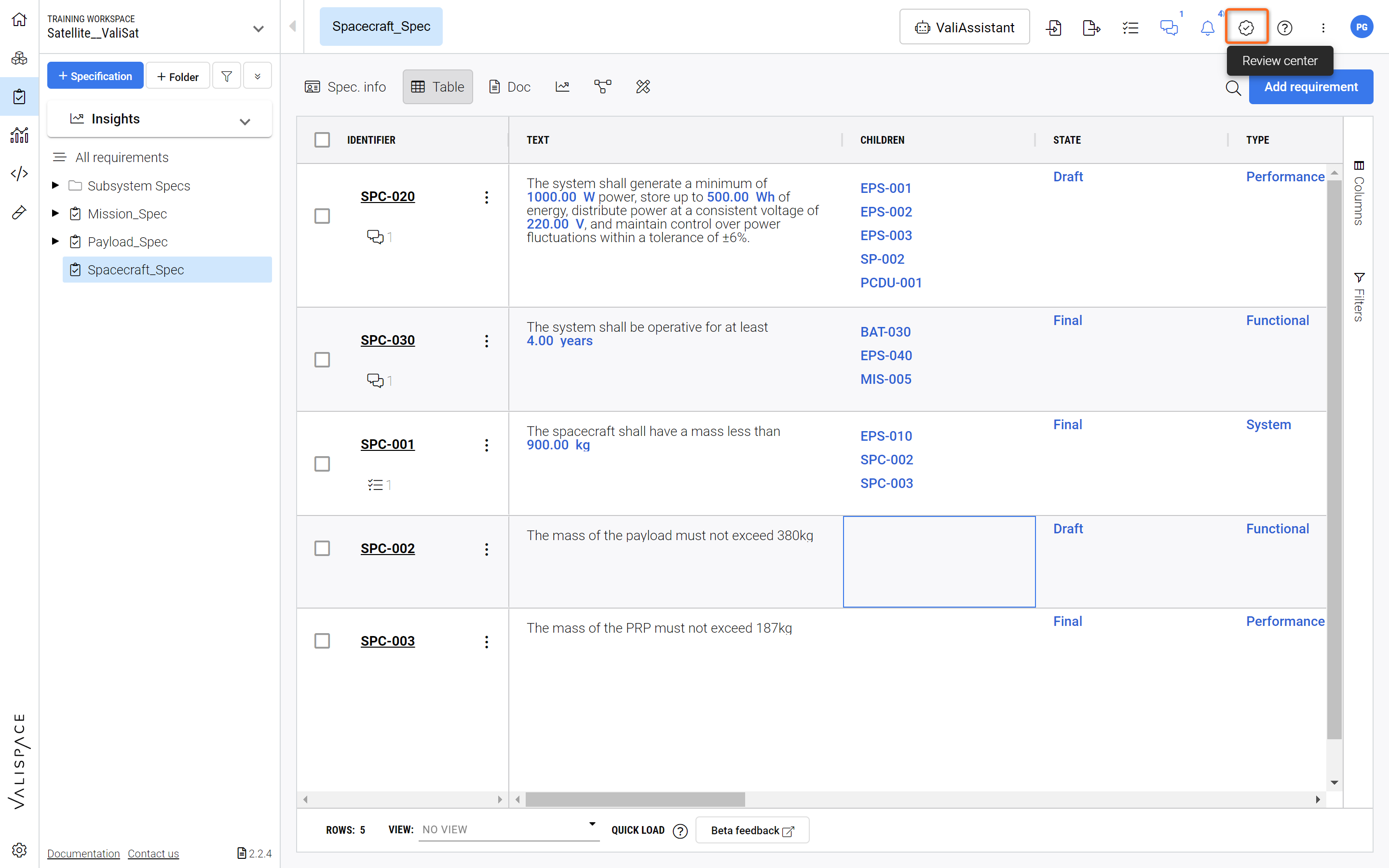
Location of Review Center - The review center can be accessed in the upper right-hand corner
A specific “Reviews/My Rating” columns exists in the Requirements table which you can enable or disable. The column shows the history of reviews and the results of each review.
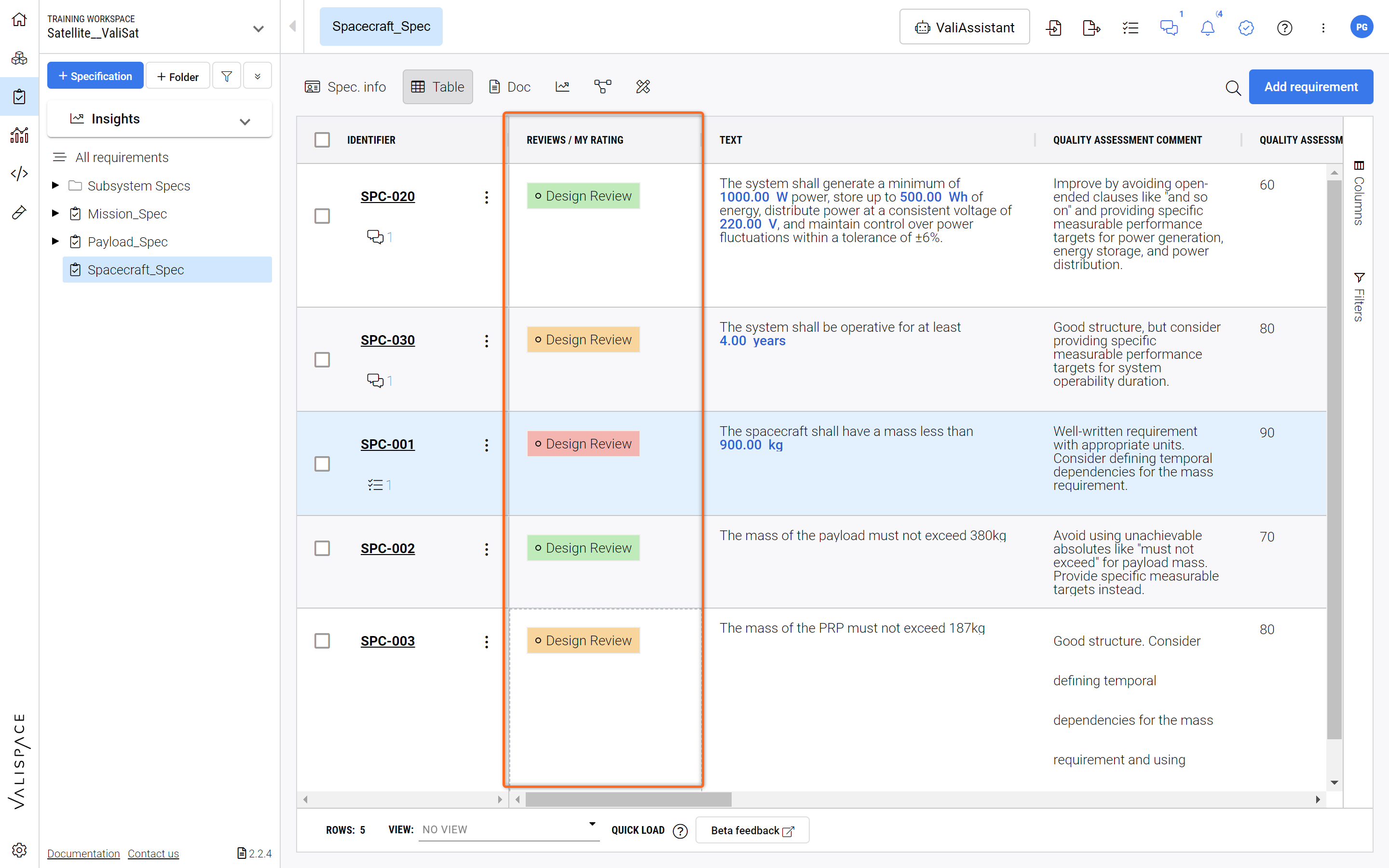
Review Column - Indicates past and present reviews and outcome.
Terms definition
Review:
A Review is a process in which users will start to assess a set of Review Objects maturity and establish a technical baseline for its current state.
Review Object:
A Review Object is an object assigned to a specific Review.
Currently, requirements and valis can be assigned as a Review Object.
Moderator:
The user who creates the review, adds the review objects and selects the reviewer and approver
Reviewer:
The user(s) who performs a review on a given object, giving it their "rating“ and comments
One review object can have multiple reviewers;
A user can be a reviewer in multiple reviews
Approver:
Is the final user who decides if that review is finalized
A Review can have multiple approvers
A user can be an approver of multiple reviews
Creating/setting up a new Review Process - Moderator
To create a new review process for the objects, there are two methods by which you can set up your review process.
The first method (see Figure Starting a Review 1) would be to multi-select the objects by clicking on the check-boxes (1) and then click on the three dots (2) to the right side and then select “Start Review” (3). This will open up the Review Wizard.
You can bulk select all the Requirements in a Specification, starting a Review on Specification Level. Alternatively, you can select specific Requirements that you want to include in the Review by using the tick boxes in the table.
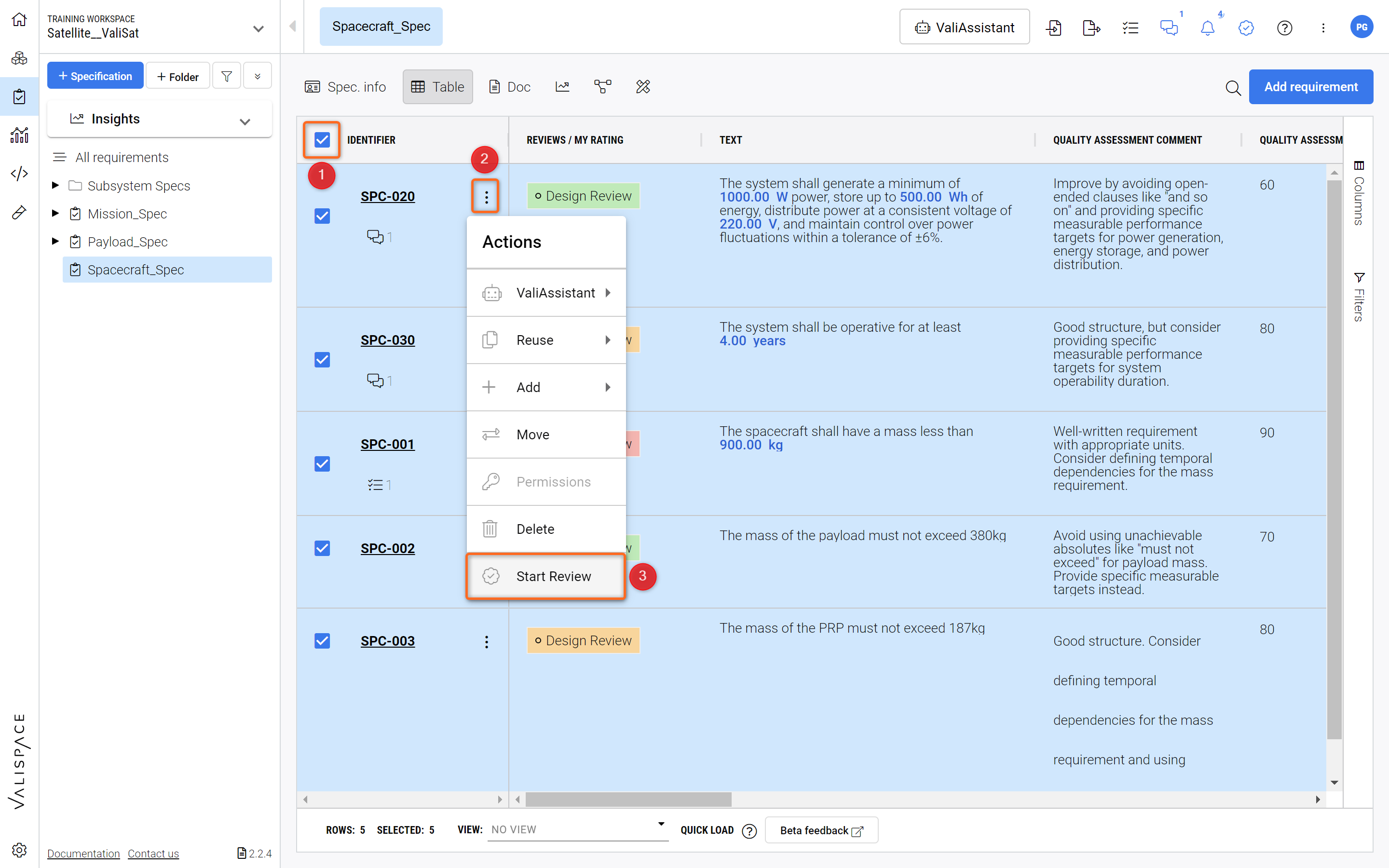
Starting a Review 1 - Starting a Review through the action column.
The second method is by clicking on the review center icon and then clicking on Set-up review on the top of the sidebar (see Video Starting Review 2). Upon clicking, the moderators will be asked to add objects into the review. Selecting the object is the first step of the review process.
Once the objects are selected, the moderator needs to provide information such as the description of the review process and assign reviewers and approvers. Once the moderator assigns the reviewers and approvers, the moderator can provide the due date and then send the request for review to the reviewers and approvers.
The flow is examplified in the Video Starting Review 2.
Starting Review 2 - Another way of starting a Review is through the Review Symbol. This video show how to set up a review through this method.
Reviewer
Once the moderator sends the review to the reviewer and approver, the users will receive a notification like the one shown below.
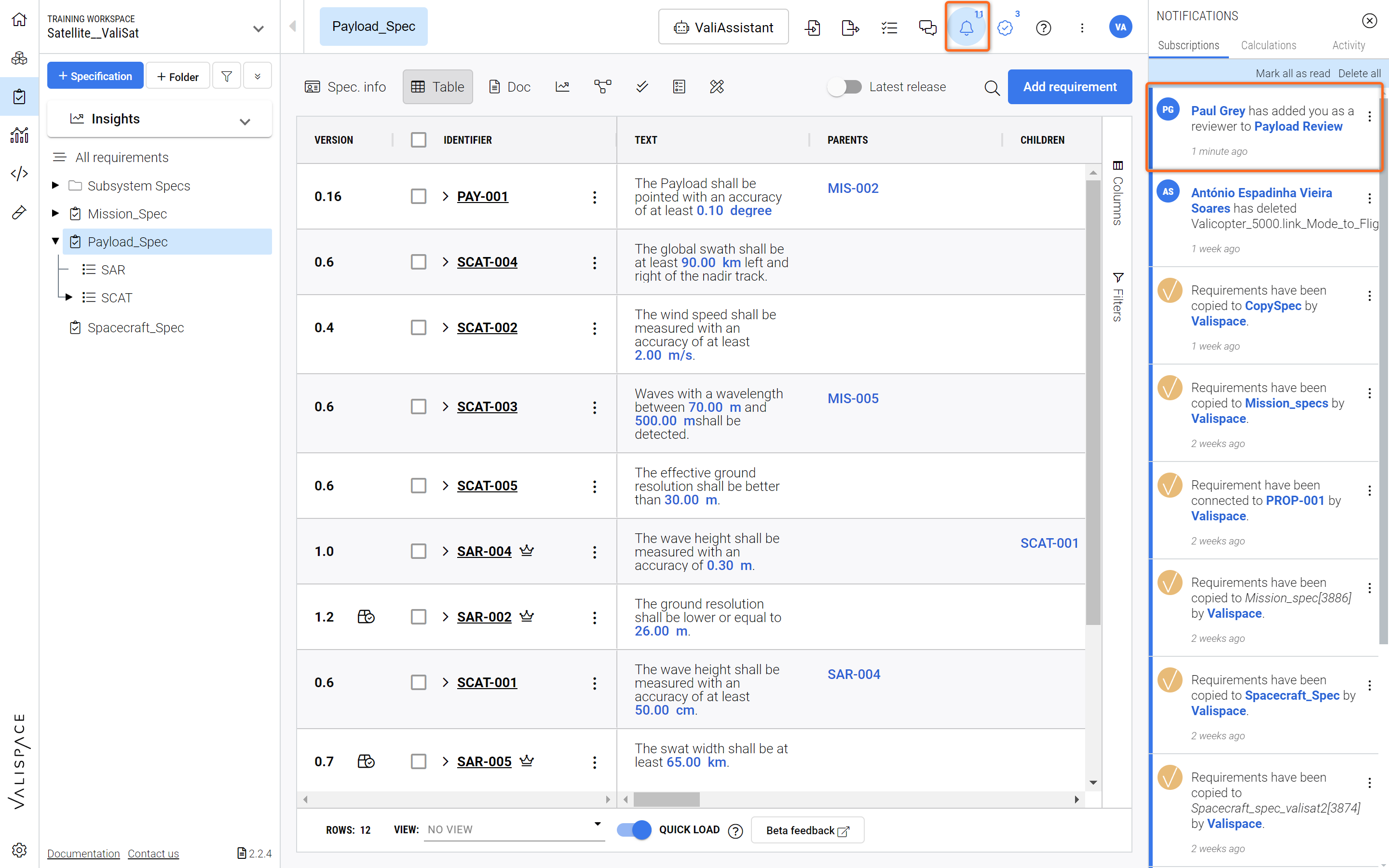
Notification when you are added as a reviewer
Upon clicking the notification or the review center icon, the reviewer can see the review process option. The reviewer will be able to choose any one of the states/ratings for each object. The currently available ratings are Approved, Needs work, and Rejected. In case the reviewer has any questions on the objects, he can start a discussion with the team members using the discussion menu near the object on the review center tab.
Review Process from the Perspective of the Reviewer
The above gif demonstrates the review center process reviewer’s perspective. The gif shows how you can assign your ratings and then start a review discussion on the review objects.
Note that you cannot finish the review process with an open review discussion. That is why the discussion state is changed to resolved in the gif before clicking finish.
It is important to highlight the difference between the review discussions and the normal discussions (i.e the discussions created in valis or requirement). The intended use for the review discussions is for a user to justify or clarify their review ratings.
The discussions created on the Review Center will be associated with the respective review and will be deleted if the review is deleted.
Approver
The final step of the review process is the approval of the reviewed objects. The approver sees the ratings of each Reviewer and has an overview of the discussions. Once everybody agrees on the Requirements the Approver can “Approve“ the Review. This will close the Review and puts a timestamp on it together with an identification of who closed the Review. This will complete the review process and finalize the rating provided by the reviewer.
Approving the Review - the Approver has then the option to “Approve” the Review after all Users agree on the Requirements.
An additional feature is shown in the video, which releases the Reviewed Requirements into the next major version (this is optional). Find out more about this topic under Versions and Releases.
.png)