Sharing and Exporting an Analysis
The analysis can be exported as a PDF or shared with a link, even with external partners who don't have access to your Requirements and Systems Portal account.
To share the analysis, click on the three-dot icon (1) in the upper right corner and select the “Share” button (2). Then, create a unique link for the analysis. Refer Figure share the analysis
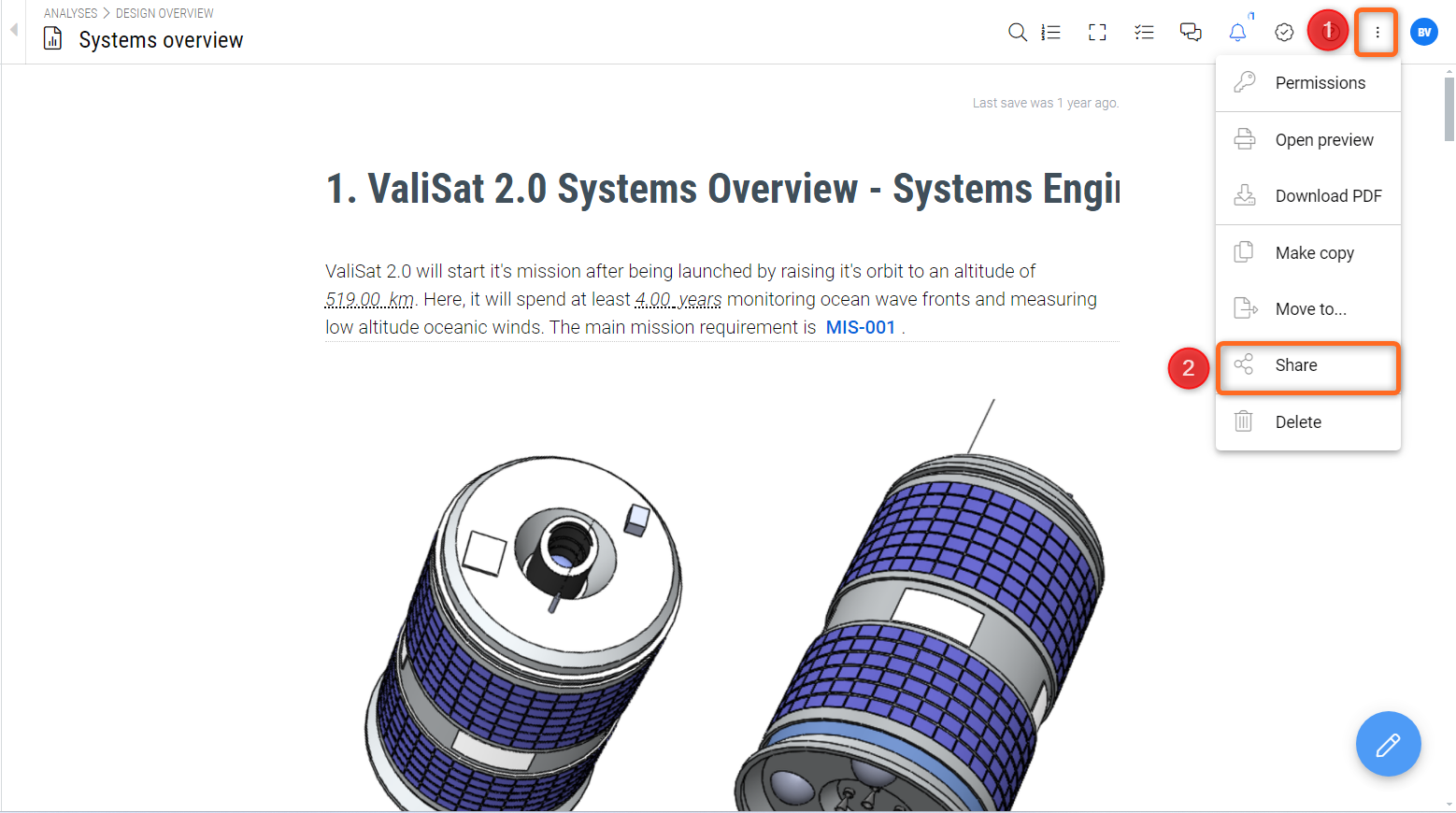
Sharing the analysis - Explore the sharing possibilities within the three dots menu.
You can create unique links with different permissions to send to different people and revoke access by removing the shared link from the list.
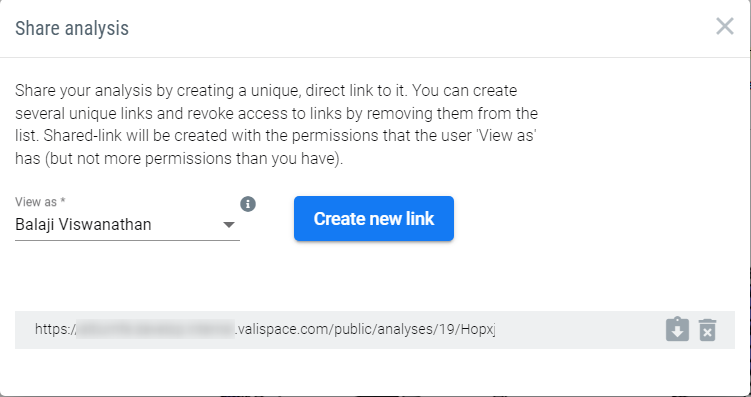
Creating a new link - Provide the permissions through the option “View as” and then select the option “Create new link”
To download the analysis as a PDF, click the three-dot icon (1) in the upper right corner and select “Download PDF”. Re
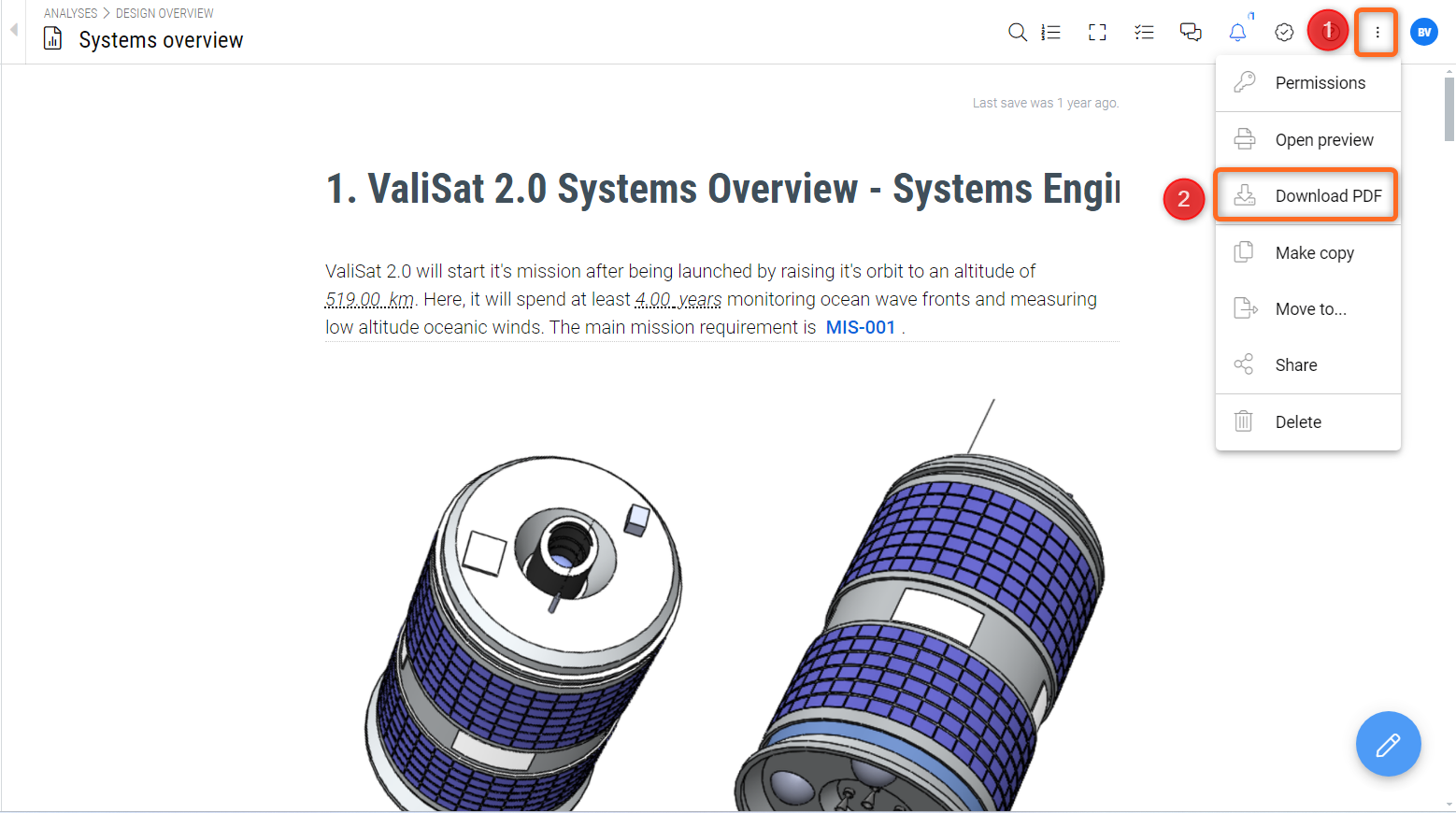
Download PDF analysis - Explore the sharing possibilities within the three dots menu
Currently, the download PDF works by taking screenshots of the analysis and making them as a single PDF. So tables of requirements or mass budgets that have multiple columns might not be fully visible in the downloaded pdf. Therefore, for the requirements, It is recommended to use the “Document Export ” feature.
Export a Block
Additionally, each analysis block can be exported and downloaded as an image. Hover over the block and then click on the menu (three dots) that appears in the upper right corner to select “Export as image.”
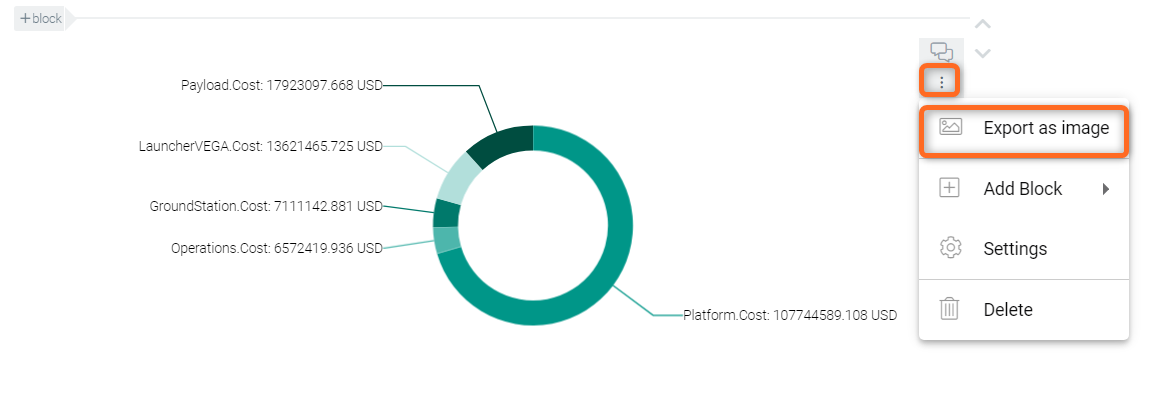
Export as Image - Every block(image, graph or text) in the Requirements and Systems Portal can be exported as image through this option
.png)