Verifications within the Requirements and Systems Portal
In the context of this documentation “Valispace“ will be called “Requirements and Systems Portal“.
This section covers a former method of handling verifications. If you are using the Verifications and Validations Module (V&V Module) shown in the image below within the Requirements & System Portal (RSP) in Altium A365, please refer to the documentation here.

We have introduced a new V&V Module, and the older verification method will be deprecated after all existing data has been transitioned to the new module.
Once a specification is assigned to one or more Blocks in your design, each requirement in that specification can be verified against each of those Blocks. To see the related fields associated to the verification in the Requirements and Systems Portal, enable the columns on the right side (1). The columns which are related to the verification method are shown in the image below (2).
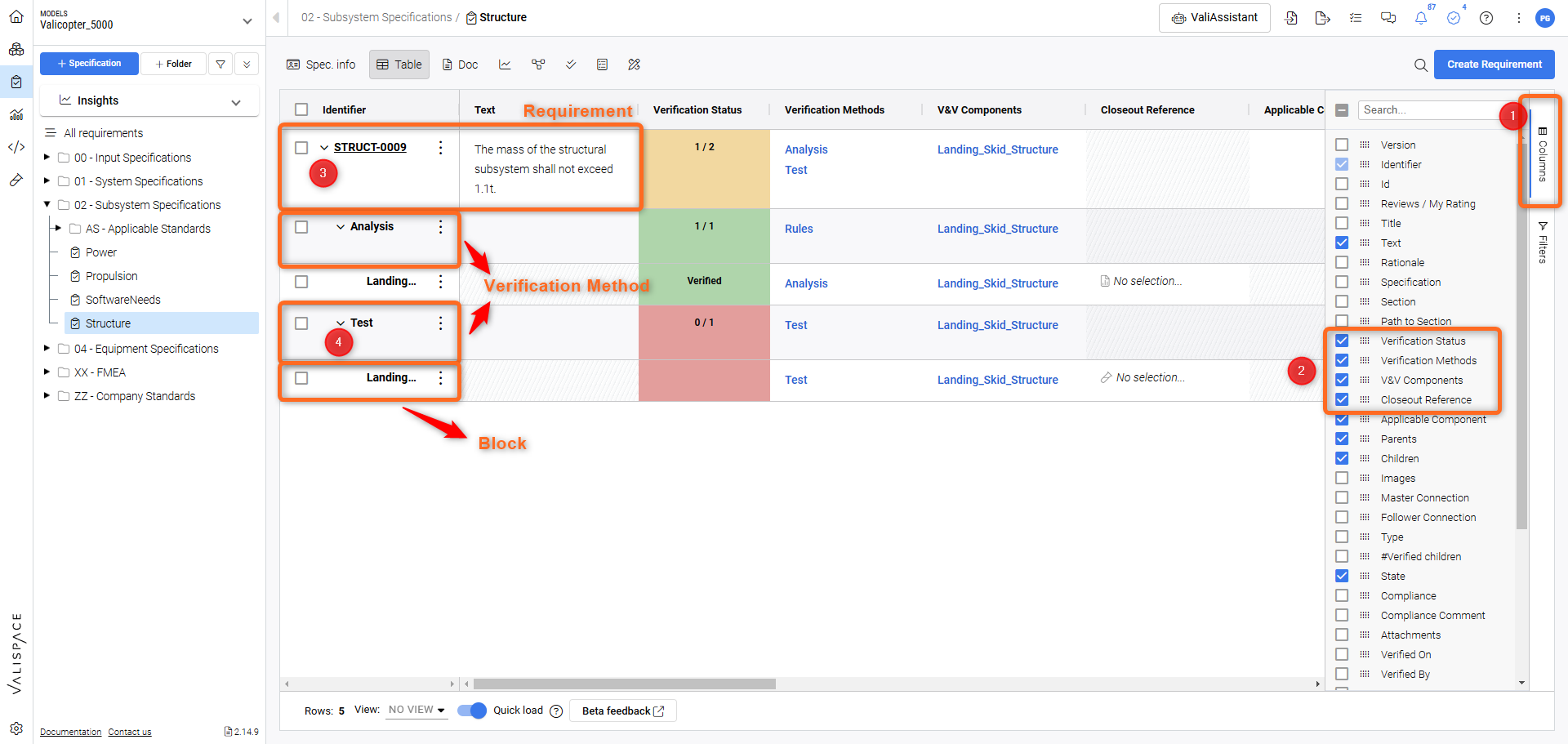
Requirements Module layout
The new AG grid table view is different from the previous table view. In this new layout, the arrangement of the verification has been changed. The requirements are shown in each row. If the user wants to see/edit the verification methods, the user has to select the drop-down menu (3) which shows the existing verification methods in the requirement. For example, in this requirement Struct-0009, we have added two verification methods i.e Rules and Test.
In case you would like to see the list of Blocks related to the verification method, click on the drop-down menu (4) of the verification method. This will in turn create a new row for the Block of the verification method.
Note that the row’s colour of the verification methods is light blue while the Block is red.
Verification Methodology Flow
The typical verification methodology flow in the Requirements and Systems Portal is illustrated as shown in the image below:
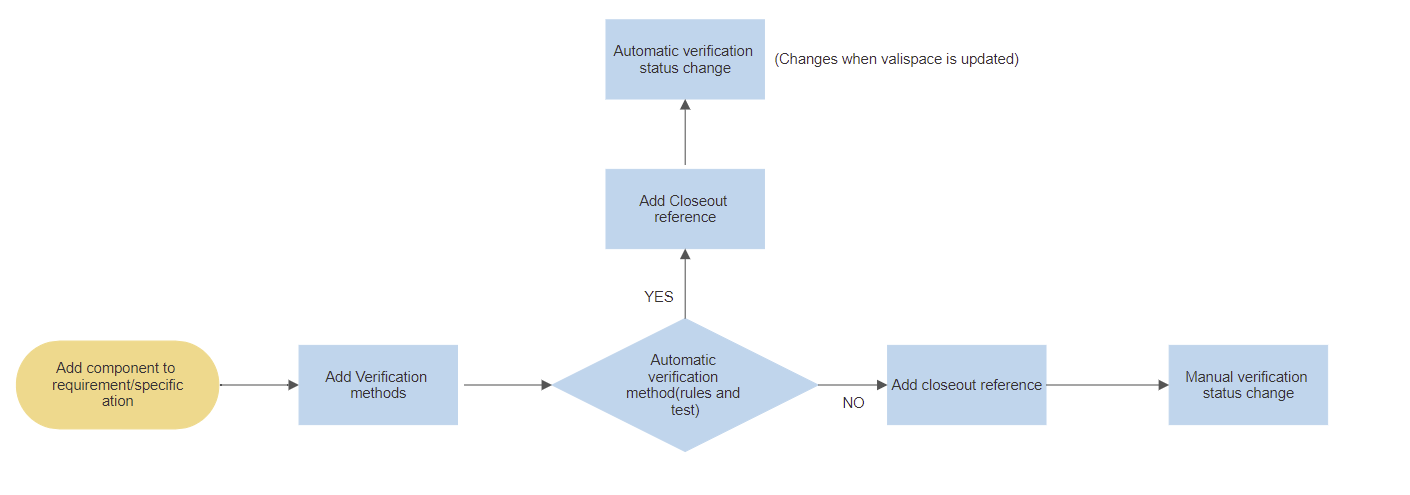
Verification methodology flow in the Requirements and Systems Portal
Adding Blocks to the Specification/Requirement
As explained in the “Create Specifications” section, when a specification is created, the user can add a Block. If a Block is added to a Specification as a default Block, all the requirements within the specification will be automatically assigned to that Block.
In case the user did not add the Block during the specification creation, the user can add the Block within the details tab of the specification. Upon clicking the Default Blocks, a popup opens up where the user can add a single or multiple Blocks.
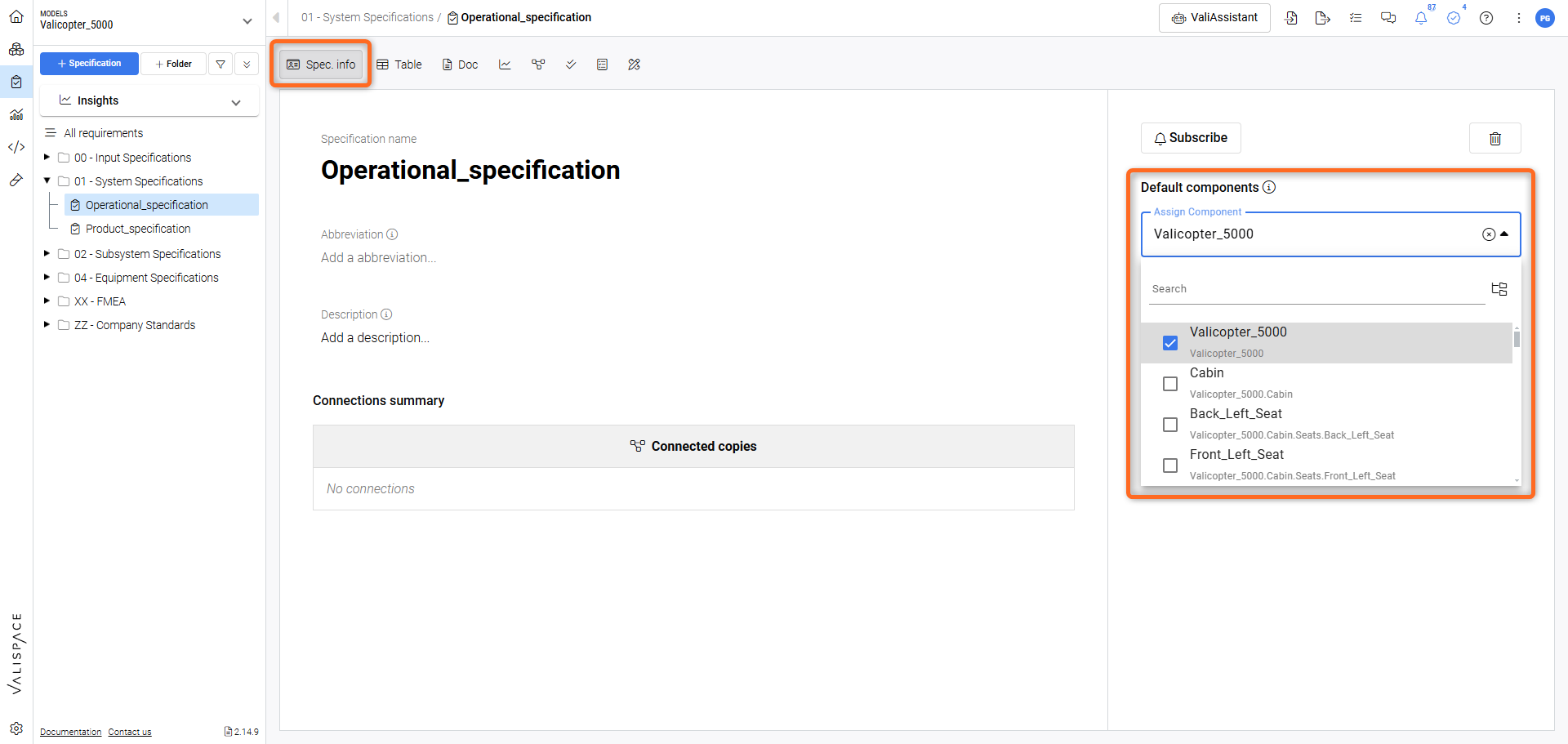
Adding a default Block to the specification
Adding a Verification method to the Requirement
The verification method is generally the way how the user plans to verify the requirements. Within the Requirements and Systems Portal, there are five default verification methods called Analysis, Inspection, Review, Rules, and Tests. To add a verification method go to the Identifier column and click on the three dots and then select “Add Verification Method“ to get a pop-up box to select a verification method from.
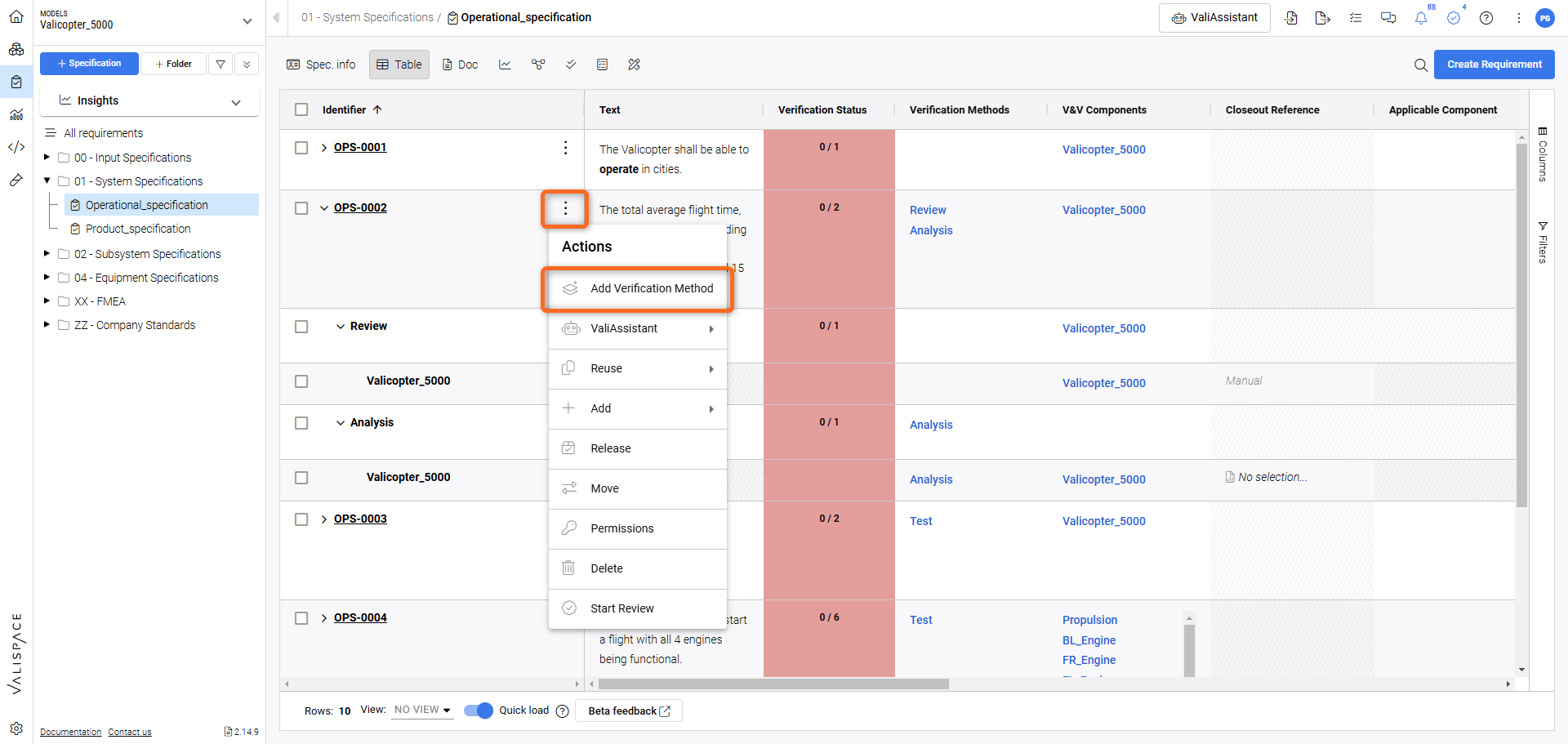
Selecting a verification method for a Requirement.
The Requirements and Systems Portal allows users to have multiple verification methods for the requirements. The above gif also shows how to add multiple verification methods to a requirement.
The Rules and Tests are automatic verification methods where the verification status changes automatically whenever the data is updated. Other verification methods are manual and they have closeout references. The closeout references are the supporting documents/data which prove the verification method. The table below shows the explanation for the verification methods and their closeout reference.
Verification Method | Closeout Reference | Description |
|---|---|---|
Analysis | Analysis, Upload (attachment) | This method is verified when you attach the supporting documents either from the Analyses Module or upload a document e.g. attaching a report. |
Inspection | Manual | This is a manual change of the verification status as a result of inspections. |
Review | Manual | This is a manual change of the verification status as a result of reviews. |
Rules | Rules (Automatic) | Write a boolean expression to compare the requirement Valis with the system design Vali (from the System Design Module) to see if it meets the required condition e.g. :  |
Test | Test (automatic from test module) | Refer the requirement to a test procedure from the test module. Whenever a test run is performed and the status of the tests is changed and approved, the verification status of the requirement automatically gets updated. |
In case the user wants to have a different closeout reference or create a new verification method for their use case, the user can edit in the settings menu. You can find more information about it here in Verifications method settings.
Verification Assignment
The “Verification Assignment matrix” section has been implemented in the Requirements Module to ease the verification and validation of engineering processes in the Requirements and Systems Portal. This matrix provides users with a comprehensive overview of which requirements are assigned to specific verification methods and which are not.
From the Verification Assignment matrix, the user can also add a new verification methods to the current requirements available by double clicking on a cell.
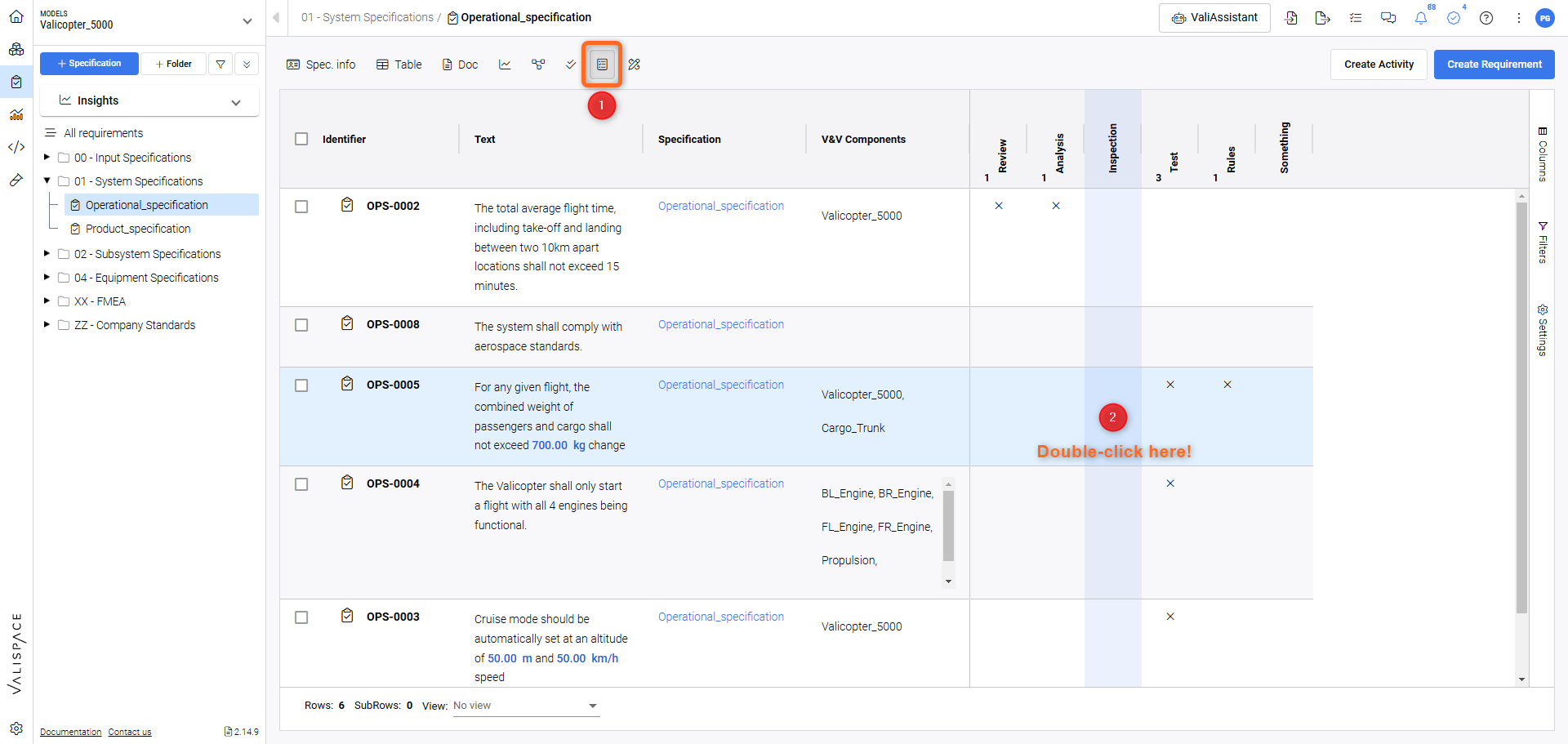
Verification Assignment matrix
The children (sub-type) of the verification methods can also be seen by clicking on the little arrow next to their names. Columns such as text, specifications, or any columns can be added to the verification assignment matrix section. Also, the user can filter the requirements or any other columns.
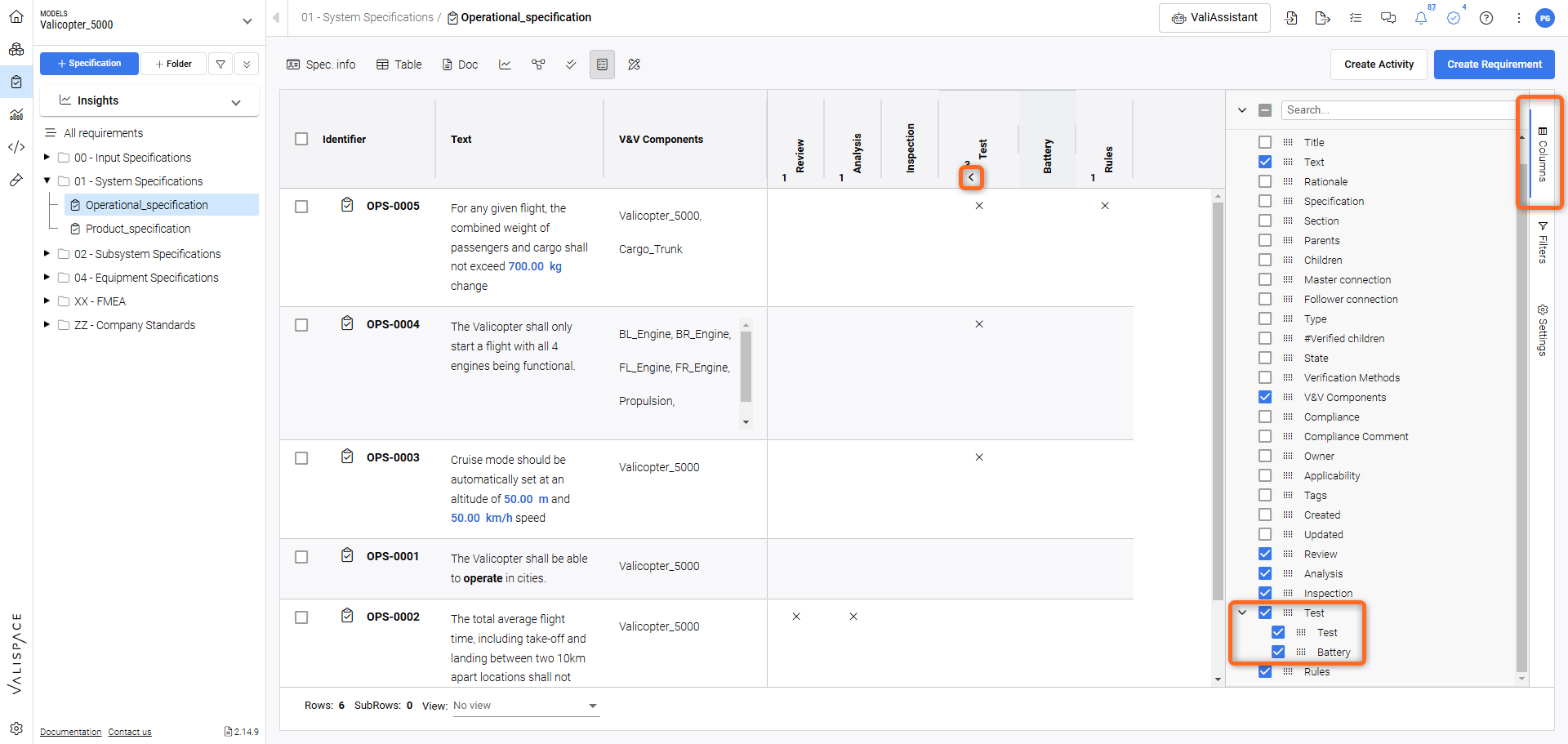
Columns selection available for the verification Assignment Matrix
By hovering over the cells the user can see when a verification method was assigned and by who.
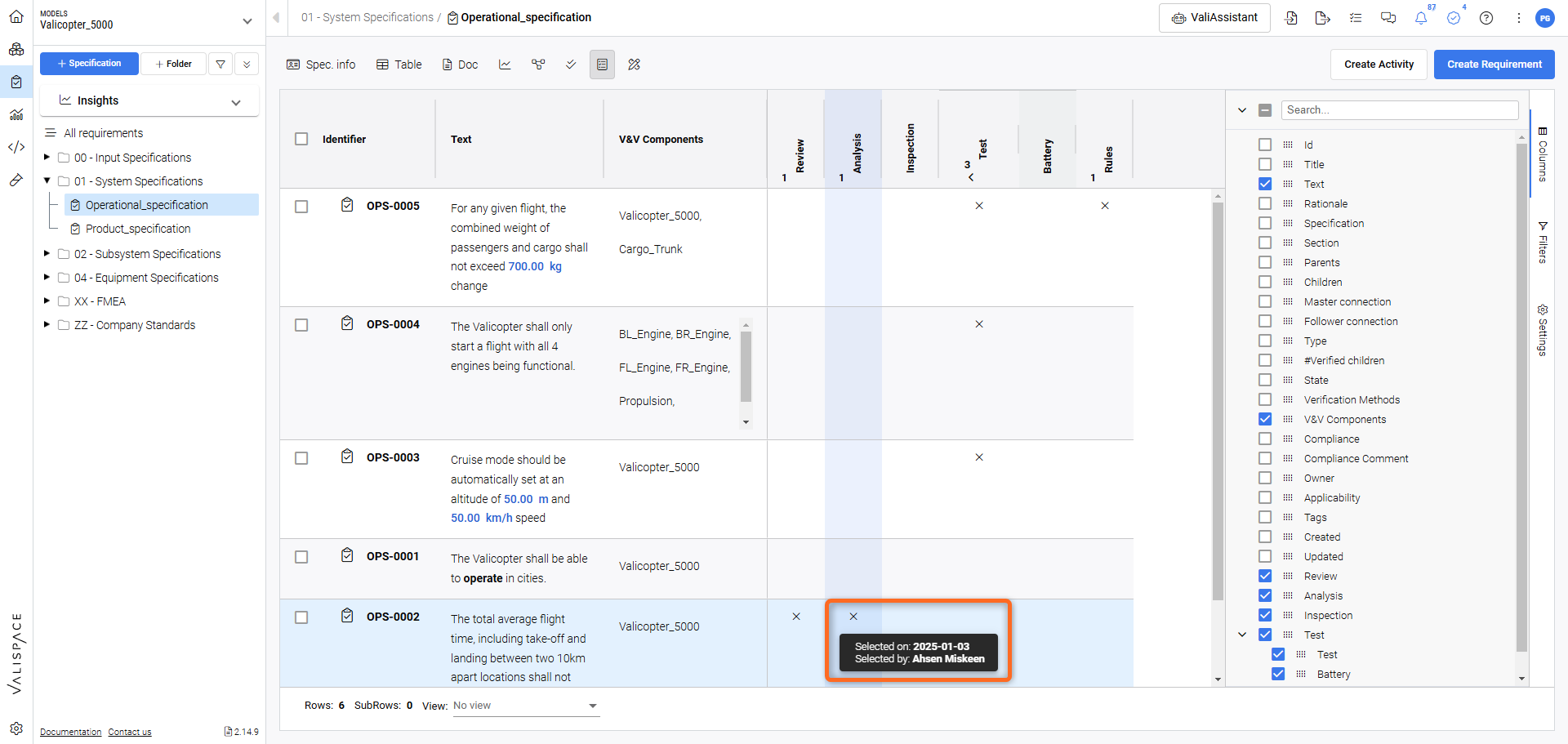
Check additional information by hover over.
Additional Info on Verification Methodology
Adding additional Blocks
Some requirements might have other Blocks, which do not default to the entire specification. In this case, the Requirements and Systems Portal allows the user to add a specific Block to a specific requirement. To add the Block, hover over the requirement row and drop down the verification method row. After clicking on the three dots you can select additional Blocks to be added to an existing verification method.
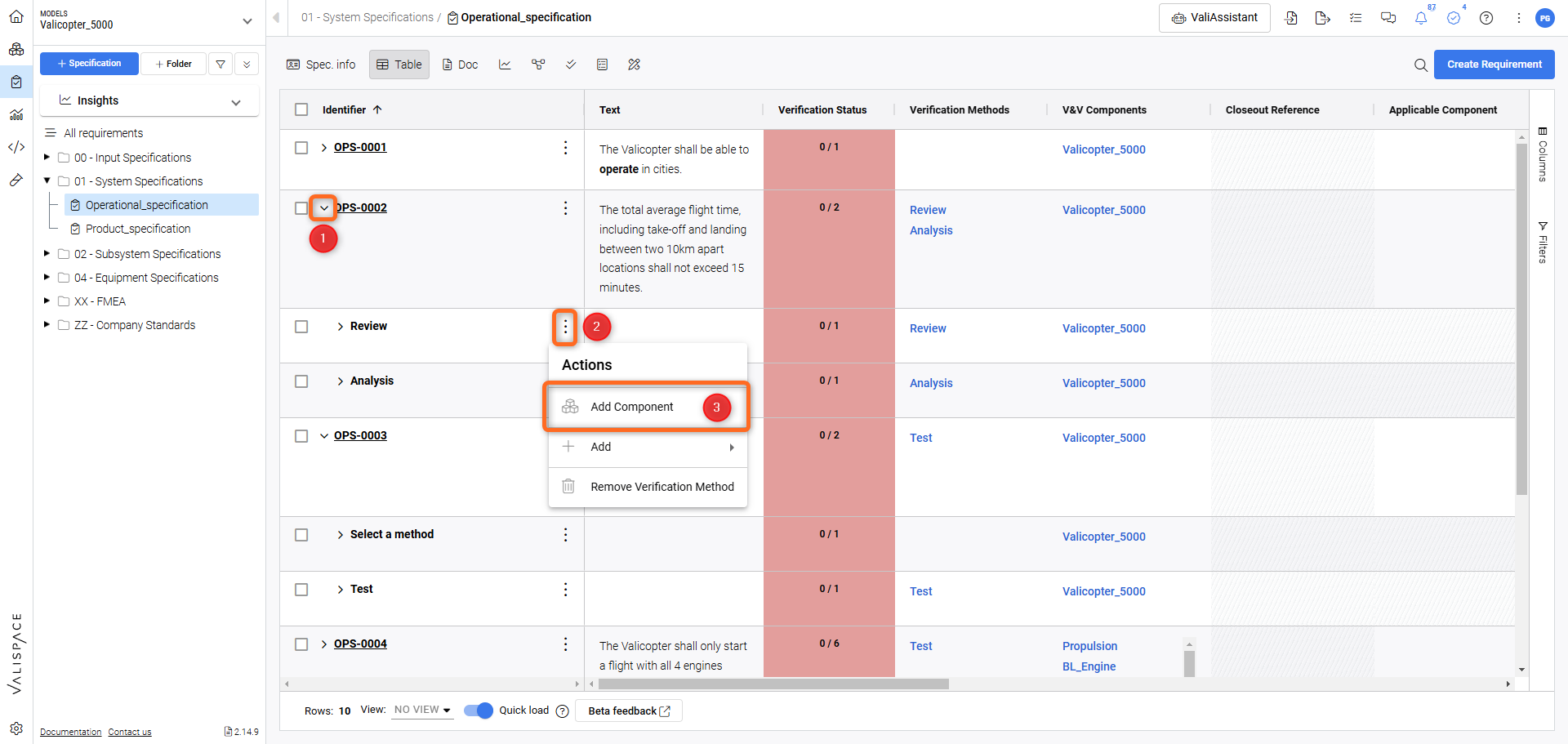
Adding additional Blocks to an existing Verification Method.
Adding a Block to multiple verification methods
It is possible to add a Block to multiple verification methods of different Requirements. You can do this by selecting (tick) the verification methods inside the requirements that you would like to add and then clicking on any of the “Add Block Icon” on the left. Upon clicking, a pop-up opens from where you can select the Block.
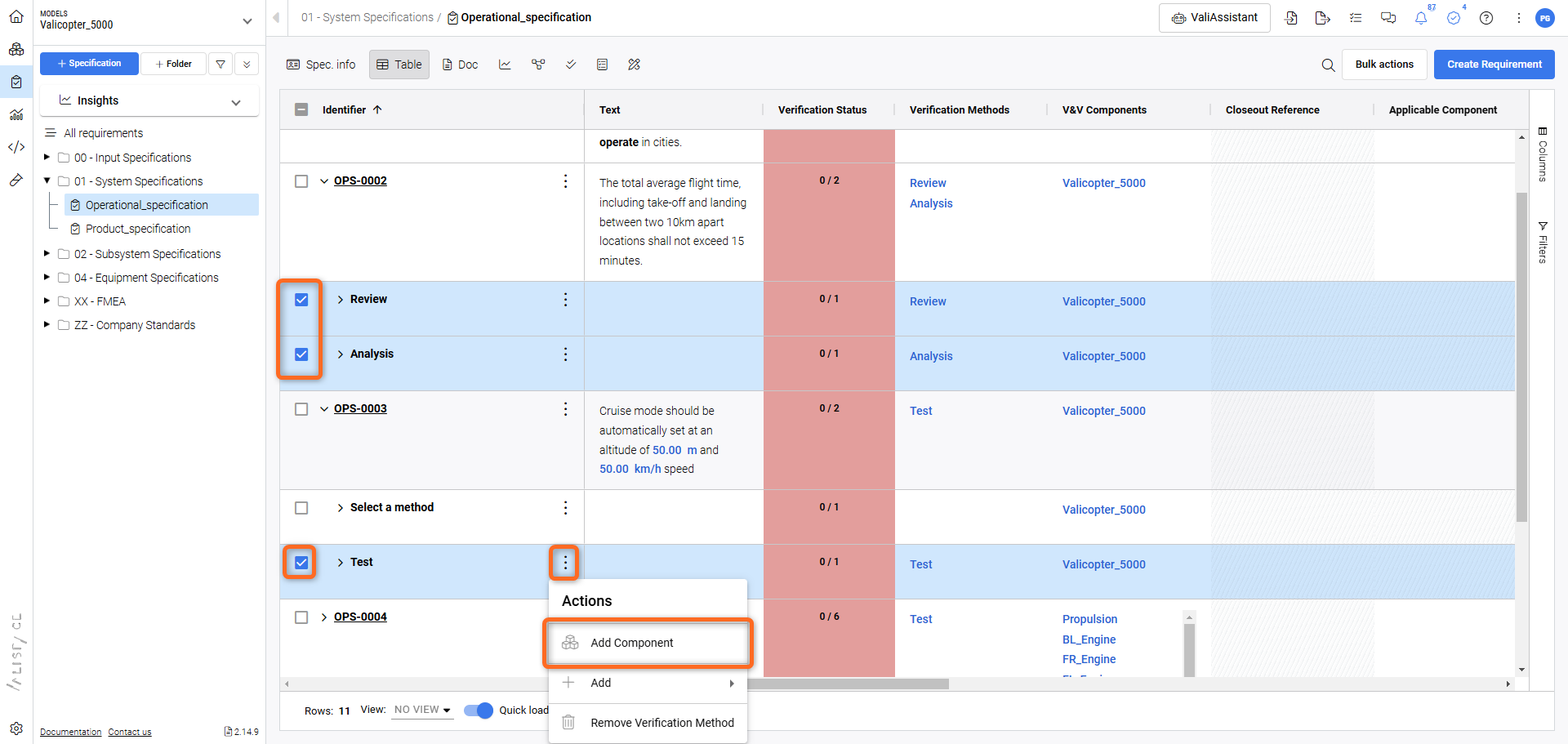
Adding a Block to multiple Verification Methods.
Additional Fields related to Verifications
The user can add the status of the compliance. The default ones that are added as a standard setting within the Requirements and Systems Portal are Compliant, Partially Compliant, Non-Compliant and NA (not applicable).
Apart from the fields which are explained above, the user can add additional attachments in the attachment field, write verification comments or custom compliance comments, and add verification tags. Also, note that the Requirements and Systems Portal has fields that specify “Verified by” and “Verified on”.
.png)