Ownerships
An owner is usually a user or a group who is responsible for one or more Blocks/systems of the project. They want to keep track of all the changes made to the part of the project they are in charge of.
In The Requirements and System Portal , a user can become an owner for any of the following:
Blocks
Requirements
Specifications
Test procedures
As a result, the user will get the following notifications:
Update of Block name (for the Block owner)
Move or create a child Block (for the Block owner)
Create a new Vali (for the Block owner)
Update Vali (for the Block owner)
Set ownership (both for Block and specification owner)
Create requirement (for specification owner)
Add a Block to specification (both for Block and specification owner)
Remove a Block from the specification (both for Block and specification owner)
Editing the test steps or adding additional information (for the test procedure owner)
PowerUserTip: click here to read more on how to see and access notifications.
Rules
The owner will only receive notifications for his Blocks and specifications. He will not automatically receive notifications on sub-Blocks that he does not own.
There can only be one owner per Block and specification.
However, you can also assign a group as owner, which is a collection of users. Read more about groups and users here.
PowerUserTip: if you are interested in receiving notifications on Blocks that you do not own, you may make use of the "Subscribe to Notifications" function for Valis and Blocks. Read more here.
How to: Assign an Owner
To assign an owner of a Block:
Go to the System Design Module
Select the Block you wish to assign an owner to (1)
Go to the Details tab
Under "Owner" start typing the user or user group name and select the owner (2) (Refer Figure Block Owner Assignment )
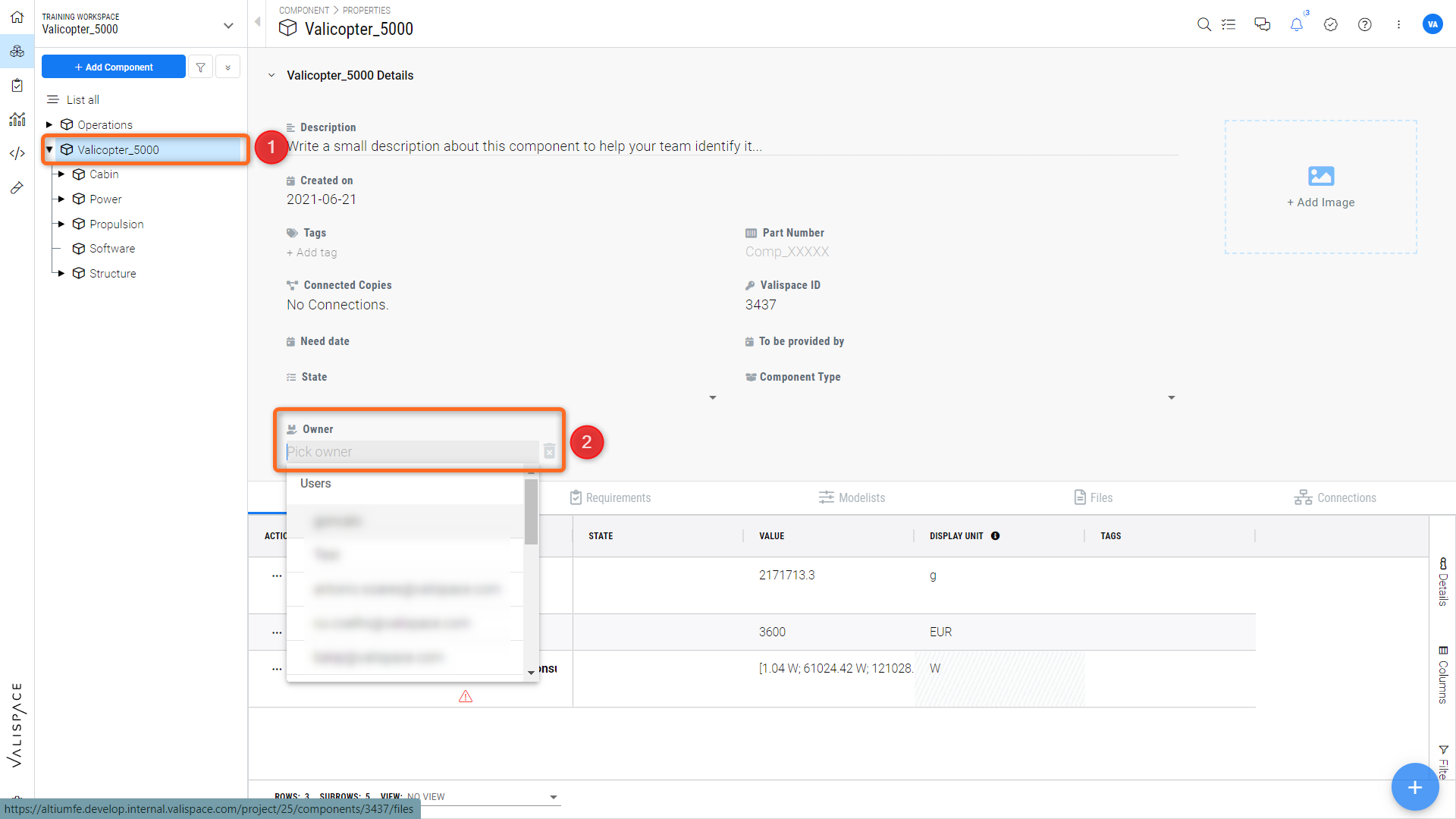
Block Owner Assignment - The Requirements and System Portal interface for setting a Block's owner
To assign an owner of a Specification:
Go to the Requirements Module
Select the specification you wish to assign an owner to (1)
Under "Owner" start typing the user or user group name and select the owner (2) (Refer Figure Specification Owner Assignment)
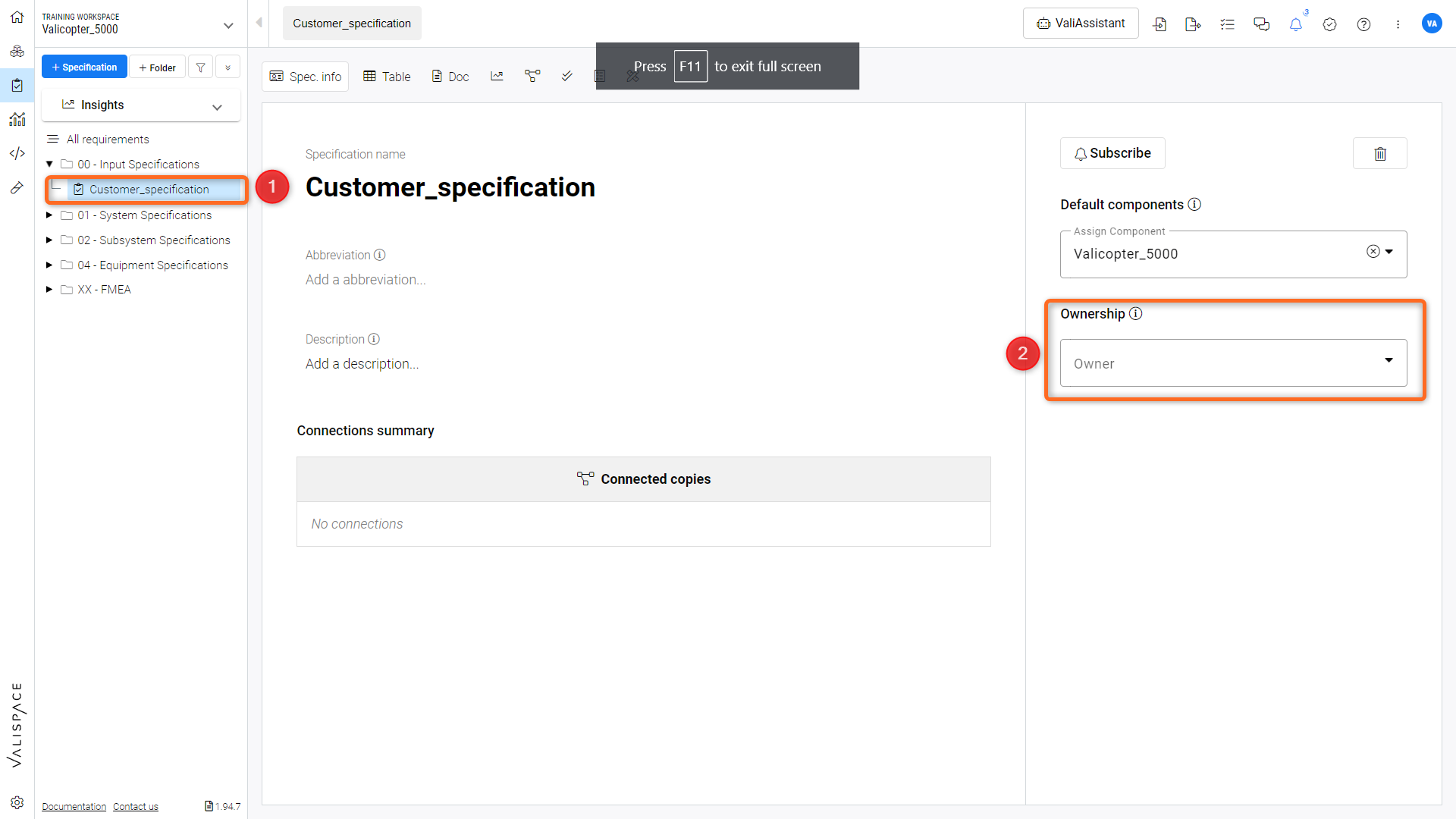
Specification Owner Assignment - Interface for assigning an owner to specifications
To assign an owner of a Test Procedure:
Go to the Test Module (1)
Select the test procedure you wish to assign an owner to
Under "Owner" start typing the user or user group name and select the owner (2) (Refer Figure. Test Procedure Ownership)
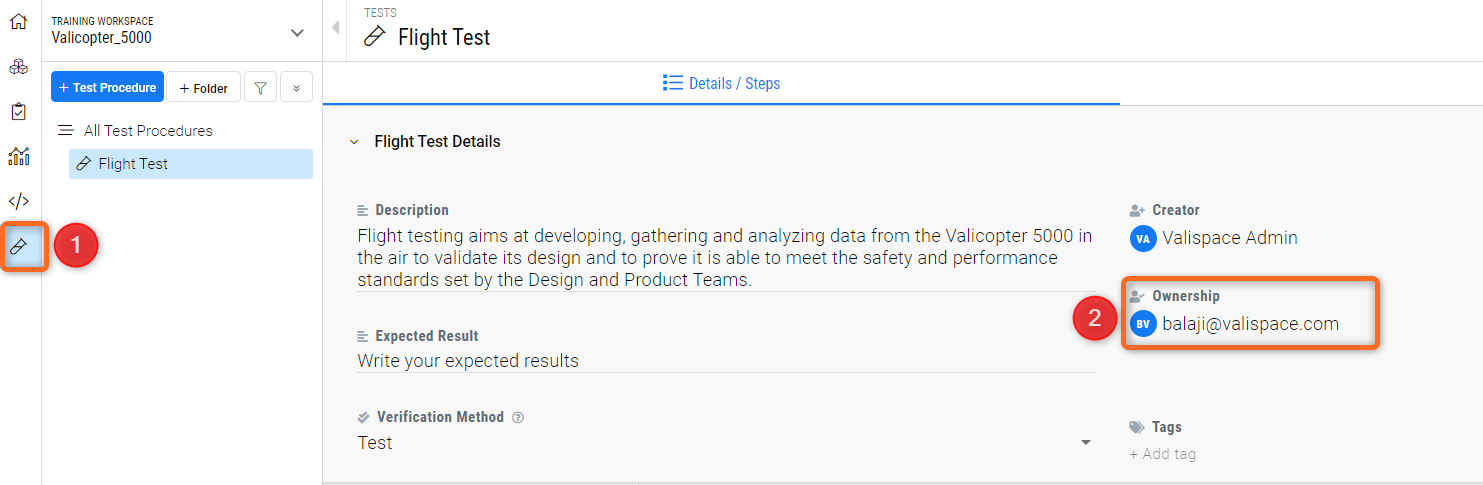
Test Procedure Ownership - The Requirements and System Portal 's Test Module showing owner assignment
To edit or delete the ownership:
Simply hover over the owner and click on the "edit" symbol.
PowerUserTip: every user or group of users of your workspace with access to the project can become an owner.
How to: See all Ownerships
Go to Projects
Navigate to "About" (1)
Under "Block Ownership" you can see all assigned owners (2) (Refer figure Overall Block Ownership)
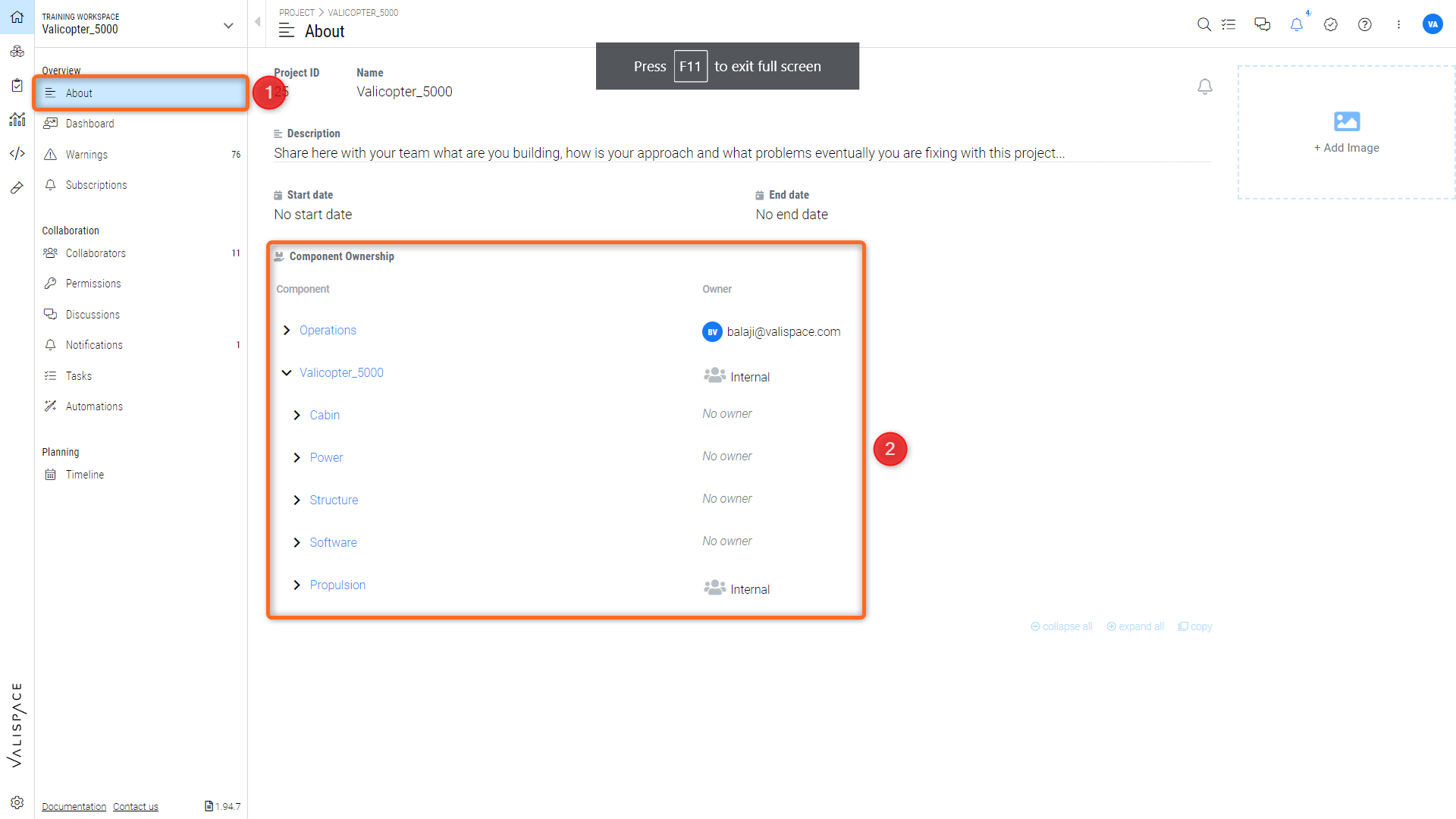
Overall Block Ownership - Options in “About” section to see all Block’s ownership.
Things to know
There is a hidden feature within The Requirements and System Portal ’s admin panel that allows the owners to control the permission settings to edit/modify the Valis within the Blocks. Other users who are not owners will have “read-only” permission. If you would like to set it up, please contact the Altium Support Page to enable this option.
.png)